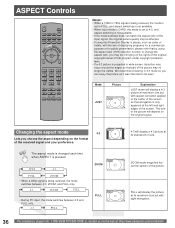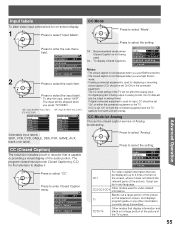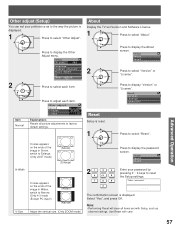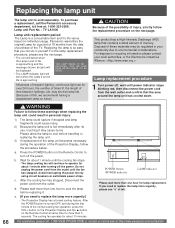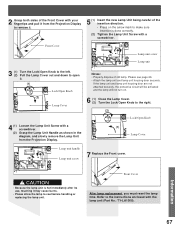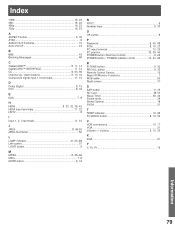Panasonic PT52LCX35 Support Question
Find answers below for this question about Panasonic PT52LCX35 - MULTI MEDIA DISPLAY.Need a Panasonic PT52LCX35 manual? We have 1 online manual for this item!
Question posted by frrhodes315 on April 22nd, 2014
Where Is The Reset For The Lamp On Pt52lcx35 Tv Projection Tv
The person who posted this question about this Panasonic product did not include a detailed explanation. Please use the "Request More Information" button to the right if more details would help you to answer this question.
Current Answers
Related Panasonic PT52LCX35 Manual Pages
Similar Questions
How To Reset Lamp Timer For Panasonicpt52lcx35
(Posted by kidsammyj 9 years ago)
How To Reset Lamp Timer On Panasonic Pt-52lcx16
(Posted by villsc 10 years ago)
How To Reset Lamp Timer On Panasonic Pt52lcx66
(Posted by bree2patty 10 years ago)
How To Replace The Lamp For Tv Model Pt-52lcx66 Part No. Ty-la1001
(Posted by swarDIPI 10 years ago)
Have Att Uverse Remote Need To Reset Lamp Timer On Pt52lcx35 Not Able To Figure
(Posted by Anonymous-98413 11 years ago)