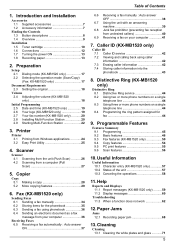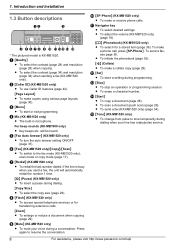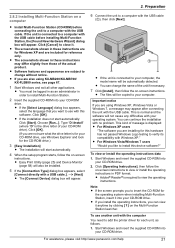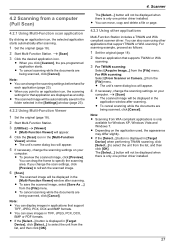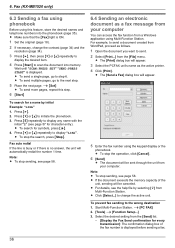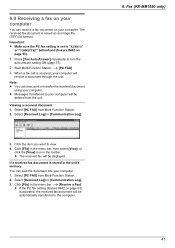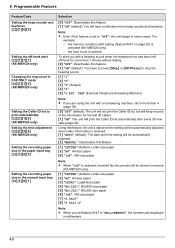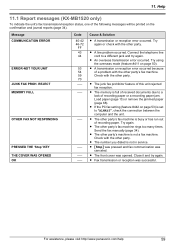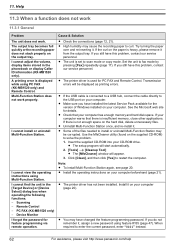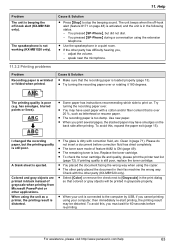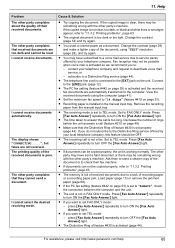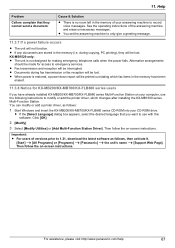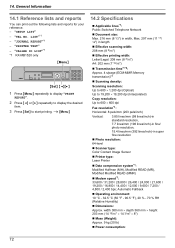Panasonic KX-MB1500 Support Question
Find answers below for this question about Panasonic KX-MB1500.Need a Panasonic KX-MB1500 manual? We have 1 online manual for this item!
Question posted by JAISHRIMOTORS on January 7th, 2013
Pc Priting Not Auto But Printer Start Buttan Ok To Print Page.????
The person who posted this question about this Panasonic product did not include a detailed explanation. Please use the "Request More Information" button to the right if more details would help you to answer this question.
Current Answers
Related Panasonic KX-MB1500 Manual Pages
Similar Questions
Printer Not Responding Through The Printing Command
i'm comanding with my pc for print the page but my printer (Pansasoni KX-MB1500) not responding alwa...
i'm comanding with my pc for print the page but my printer (Pansasoni KX-MB1500) not responding alwa...
(Posted by shankyamit55 1 year ago)
Why Can't My Panasonic Kx-mb2030 Scan?
Why can't my Panasonic KX-MB2030 scan? My O/S is Win 8.1, the printer can copy and print, just canno...
Why can't my Panasonic KX-MB2030 scan? My O/S is Win 8.1, the printer can copy and print, just canno...
(Posted by cindy0976 9 years ago)
How Do I Change Default Print Quality To Darker Print On Kx-mb1500 Printer
(Posted by dvdriel 11 years ago)
New Printer
after printing one page everytime after start, it says: something wrong with printer call for servic...
after printing one page everytime after start, it says: something wrong with printer call for servic...
(Posted by aalghamdi 12 years ago)