Olympus VN-701PC Support Question
Find answers below for this question about Olympus VN-701PC.Need a Olympus VN-701PC manual? We have 4 online manuals for this item!
Question posted by lindasmith193 on June 18th, 2013
Is There A Setting To Disable Erasing Files. I Can No Longer Erase Files.
The person who posted this question about this Olympus product did not include a detailed explanation. Please use the "Request More Information" button to the right if more details would help you to answer this question.
Current Answers
There are currently no answers that have been posted for this question.
Be the first to post an answer! Remember that you can earn up to 1,100 points for every answer you submit. The better the quality of your answer, the better chance it has to be accepted.
Be the first to post an answer! Remember that you can earn up to 1,100 points for every answer you submit. The better the quality of your answer, the better chance it has to be accepted.
Related Olympus VN-701PC Manual Pages
VN-701PC Detailed Instructions (English) - Page 3
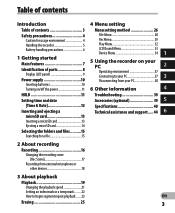
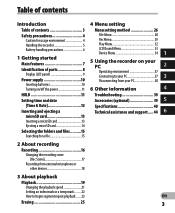
... and files ..........15 Searching for a file 15
2 About recording Recording 16
Changing the recording scene [Rec Scene 17
Recording from external microphone or other devices 18
3 About playback Playback 19
Changing the playback speed 21 Setting an index mark or a temp mark ........ 22 How to begin segment repeat playback ...... 23 Erasing 25
4 Menu setting
Menu setting method 26 File Menu...
VN-701PC Detailed Instructions (English) - Page 7
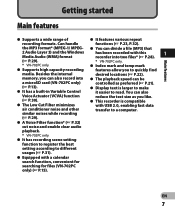
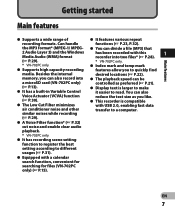
...can divide a file (MP3) that
2 Audio Layer 3) and the Windows Media Audio (WMA) format
has been recorded with a calendar
search function, convenient for
searching for files (VN-702PC
only) (☞ P.15). s It has a built-in Variable Control Voice Actuator (VCVA) function (☞ P.30).
s It has recording scene setting
function to register the best
setting according to quickly...
VN-701PC Detailed Instructions (English) - Page 9
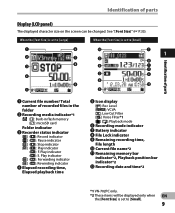
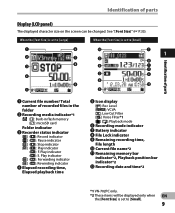
...! See "[Font Size]" (☞ P.33). Remaining memory bar
indicator*2, Playback position bar indicator *2
@ Recording date and time*2
*1 VN-702PC only. *2 These items will be displayed only when EN
the [Font Size] is set to [Small]
1
6
0
7
1
2
7
2
8
3
8
6
1
!
4
3
4
9
9
@
5
5
1 Current file number/ Total number of parts
Display (LCD panel)
The displayed character size on...
VN-701PC Detailed Instructions (English) - Page 11
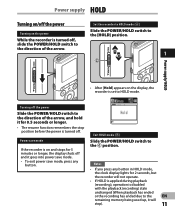
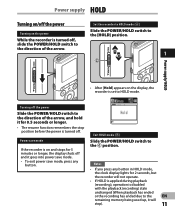
... HOLD
• After [Hold] appears on the display, the recorder is disabled
with the playback (recording) state
unchanged (When playback has ended
or the recording has ended due to the
EN
remaining memory being used up, ...in HOLD mode,
the clock display lights for 5 minutes or longer, the display shuts off the power
Set the recorder to HOLD mode (A)
Turning on the power
Slide the POWER/...
VN-701PC Detailed Instructions (English) - Page 12


... the `OK button according to display [Time & date] and [Remain]. Setting time and date [Time & Date]
Setting time and date
If you set the time and date beforehand, the information when the file is recorded is automatically stored for the
1
first time or each file. EN
12
9 or 0 button: Move to the previous/next item.
+ or...
VN-701PC Detailed Instructions (English) - Page 15
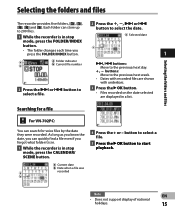
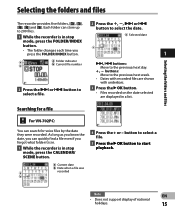
... the date selected are displayed in stop mode, press the CALENDAR/ SCENE button.
Searching for voice files by the date they were recorded. a Current date
b Date when a file was
a
recorded
b
4 Press the + or -
Each folder can search for a file
For VN-702PC:
You can store up to select the date. c Selected date
mode, press the FOLDER...
VN-701PC Detailed Instructions (English) - Page 16
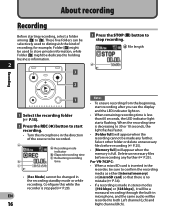
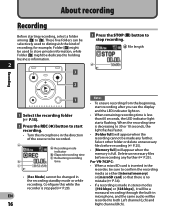
... when the recording cannot be recorded.
For VN-702PC:
• When a microSD card is inserted in microphone, and the same audio will appear when the memory is full. Delete unnecessary files before recording (☞ P.25).
• [Memory full] will be recorded to be made any further (☞ P.25). a a Recording mode
indicator b Elapsed recording time c Remaining recording
b
time...
VN-701PC Detailed Instructions (English) - Page 17
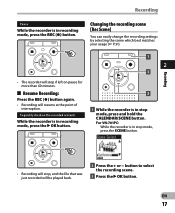
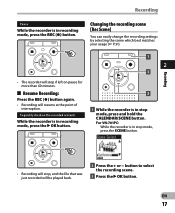
... change the recording settings by selecting the scene which best matches your usage (☞ P.31).
2
• The recorder will stop if left on the recorded contents
While the recorder is in recording mode, press the `OK button.
1 While the recorder is in stop mode, press and hold the CALENDAR/SCENE button.
For VN-701PC: While the recorder is in recording mode...
VN-701PC Detailed Instructions (English) - Page 20
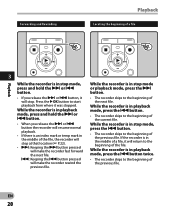
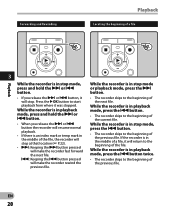
... mark or temp mark in the middle of the file, the recorder will stop at that location (☞ P.22).
• 9: Keeping the 9 button pressed will make the recorder fast forward the next file.
0: Keeping the 0 button pressed will make the recorder rewind the previous file. While the recorder is in stop mode, press the 0 button.
• The...
VN-701PC Detailed Instructions (English) - Page 21
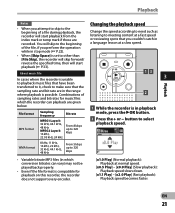
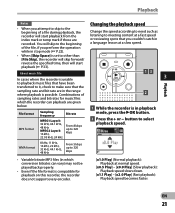
... for music files
which the recorder can playback are given
below.
1 While the recorder is in playback
File format
Sampling frequency
Bit rate
mode, press the `OK button. You will skip to the beginning of the file, if you perform the operation while in stop mode (☞ P.22).
• When [Skip Space] is set to meeting...
VN-701PC Detailed Instructions (English) - Page 22


... speed will continue so you can quickly find a location you can place index or temp marks in fast forward and fast rewind and when cuing a file.
EN
22 Setting an index mark or a temp mark
• Even if playback is placed, recording or playback will be at that speed.
VN-701PC Detailed Instructions (English) - Page 23
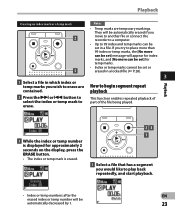
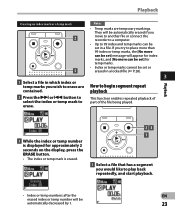
... temp number will be automatically erased if you move to another file or connect the recorder to a computer.
• Up to
erase. playback
2 Press the 9 or 0 button to select the index or temp mark to 99 index and temp marks can be set] for approximately 2 seconds on the display, press the ERASE button.
• The index...
VN-701PC Detailed Instructions (English) - Page 25
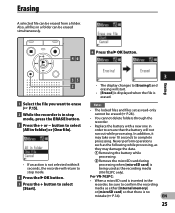
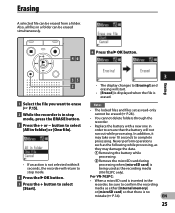
...] is no
mistake (☞ P.34).
Also, all files in stop mode.
4 Press the `OK button. 5 Press the + button to select
[Start].
3
Erasing
• The display changes to ensure that there is
being used as read-only
cannot be erased from a folder. EN
25 Notes
• The locked files and files set as the recording media
(VN-702PC only).
VN-701PC Detailed Instructions (English) - Page 27


... setup operation, when a selected item is not applied.
* VN-702PC only.
[System Info.]
• When entering menu settings during
[LED]
4
[Beep]
recording or playback, pressing the 0 button will be canceled if 8 seconds elapse with no buttons being pressed. Menu setting method
EN
27
Menu list
[File Menu]
[File Lock]
[File Divide]*
[Property]
[Rec Menu]
[Rec Level]
[Rec...
VN-701PC Detailed Instructions (English) - Page 28
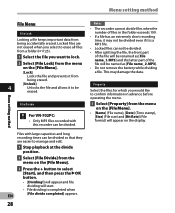
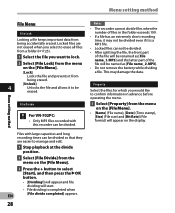
... setting method
Menu setting method
File Menu
File Lock
Locking a file keeps important data from
being accidentally erased. Locked files are easier to manage and edit.
1 Stop playback at the divide position.
2 Select [File Divide] from the menu on the [File Menu].
3 Press the + button to confirm information in the folder exceeds 199.
• If a file has an extremely short recording...
VN-701PC Detailed Instructions (English) - Page 31
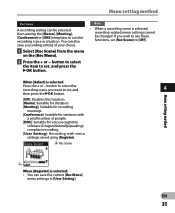
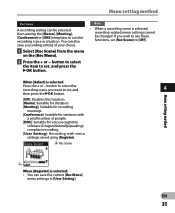
... also save the current [Rec Menu] menu settings in [User Setting]. button to select the recording scene you wish to [Off]. If you want to set [Rec Scene] to use these functions, set , and
4
then press the `OK button.
[Off]: Disables this function. [Memo]: Suitable for dictation. [Meeting]: Suitable for recording
meetings. [Conference]: Suitable for voice recognition...
VN-701PC Detailed Instructions (English) - Page 32
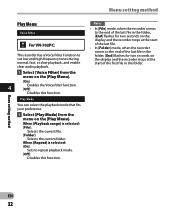
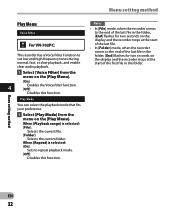
... start of the last file.
• In [Folder] mode, when the recorder comes to repeat playback mode. [Off]:
Disables this function. Menu setting method
Play Menu
Voice Filter
For VN-702PC:
The recorder has a Voice Filter Function to cut low and high frequency tones during normal, fast, or slow playback, and enable clear audio playback.
1 Select [Voice...
VN-701PC Detailed Instructions (English) - Page 33
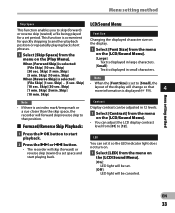
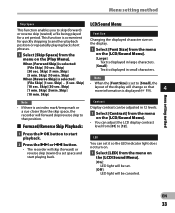
... index mark/temp mark or a cue closer than the skip space, the recorder will be adjusted in small characters.
[5 min. Skip] • When the [Font Size] is selected: [File Skip] [10 sec.
This function is displayed (☞ P.9).
4
[10 min. Menu setting method
Skip Space
LCD/Sound Menu
This function enables you to another...
VN-701PC Detailed Instructions (English) - Page 35
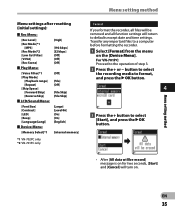
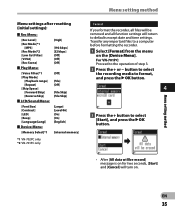
... removed and all files will be erased] message is on the [Device Menu].
For VN-701PC: Proceed to the operation of step 3. 2 Press the + or − button to select the recording media to format, and press the `OK button.
4
3 Press the + button to defaults except date and time settings. Menu settings after resetting (initial settings):
4 Rec Menu:
[Rec...
VN-701PC Detailed Instructions (English) - Page 36
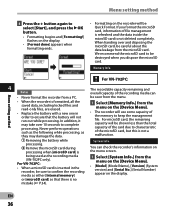
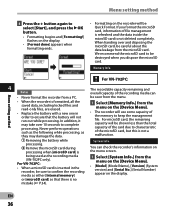
... data, including locked files and read-only files, are erased.
• Replace the battery with a new one in the recorder, be seen from the menu.
• When the recorder is no
mistake (☞...; Never format the recorder from the microSD card. For microSD card, the remaining capacity will be careful about the data leakage from a PC.
Menu setting method
Menu setting method
4 Press the...
Similar Questions
Trying To Find File On Vn-701pc Recorder
I recorded an interview and did not put it in a folder. Where can I find it now for playback?
I recorded an interview and did not put it in a folder. Where can I find it now for playback?
(Posted by lucy90844 10 years ago)
Download To Computer
There seems to be no discussion in the manual about how to download audio files to computer from the...
There seems to be no discussion in the manual about how to download audio files to computer from the...
(Posted by snider4 10 years ago)

