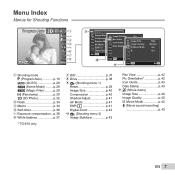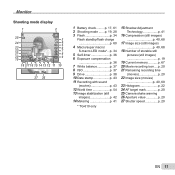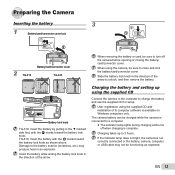Olympus TG-610 Support Question
Find answers below for this question about Olympus TG-610.Need a Olympus TG-610 manual? We have 3 online manuals for this item!
Question posted by gsullivan197 on June 22nd, 2011
How Do You Reset The Date?
Current Answers
Answer #1: Posted by kcmjr on June 22nd, 2011 11:27 AM
The instructions are on page 17. The document is protected so I cannot paste the instructions here without typing them all in.
Licenses & Certifications: Microsoft, Cisco, VMware, Novell, FCC RF & Amateur Radio licensed.
Answer #2: Posted by kcmjr on June 22nd, 2011 12:02 PM
Date, time, time zone, and language
The date and time set here are saved to image file names,
date prints, and other data. You can also choose the
language for the menus and messages displayed in the
monitor.
- Press the on/off button to turn on the camera. The date and time setting screen is displayed when the date and time are not set.
- Use ^ v keys to select the year for [Y].
- Press > to save the setting for [Y].
- As in Steps 2 and 3, use ^,v,>,< and the "ok" button to set [M] (month), [D] (day), [Time] (hours and minutes), and [Y/M/D] (date order). For precise time setting, press the "ok" button as the time signal strikes 00 seconds. To change the date and time, adjust the setting from the clock menu on p. 53
- Use < > to select the time zone and then press the "ok" button.Use ^ v to turn daylight saving time ([Summer]) on or off. The menus can be used to change the selected time zone. [World Time] (p. 54)
Licenses & Certifications: Microsoft, Cisco, VMware, Novell, FCC RF & Amateur Radio licensed.
Related Olympus TG-610 Manual Pages
Similar Questions
Could you please advise how to view photos on PC from my Olympus VR340 Digital Camera, I have connec...
Have tested it in the pool a couple of times, but not actually given it a thorough wash out. Users h...