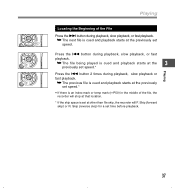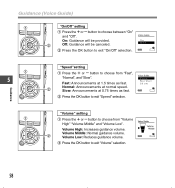Olympus DS 50 Support Question
Find answers below for this question about Olympus DS 50 - 1 GB Digital Voice Recorder.Need a Olympus DS 50 manual? We have 3 online manuals for this item!
Question posted by ashlin42 on April 21st, 2013
How Do I Slow Down The Speed Of Replay?
The person who posted this question about this Olympus product did not include a detailed explanation. Please use the "Request More Information" button to the right if more details would help you to answer this question.
Current Answers
Related Olympus DS 50 Manual Pages
Similar Questions
I Have A Olympus Digital Voice Recorder Vn -750
i have a olympus digital voice recorder vn-750 and i accidently deleted files how do i restore files...
i have a olympus digital voice recorder vn-750 and i accidently deleted files how do i restore files...
(Posted by snapjack37 10 years ago)
Generating Transcript With Olympus Digital Voice Recorder
Hello, Is it possible to generate a transcript on your computer from a recording on the Olympus dig...
Hello, Is it possible to generate a transcript on your computer from a recording on the Olympus dig...
(Posted by greyshackassistant 11 years ago)
Kp3 Serial Connection Olympus Ds-320 Digital Voice Recorder
How can I purchase a KP3 serial connection cable and the CD program for the Olympus DS 320 digital v...
How can I purchase a KP3 serial connection cable and the CD program for the Olympus DS 320 digital v...
(Posted by themckenzies 11 years ago)
I Lost The Charger Of My Olympus Ws311m Digital Voice Recorder. How Can I Get On
Where can a buy a charger for me voice recorder? Should I buy a new battery also? I have not been us...
Where can a buy a charger for me voice recorder? Should I buy a new battery also? I have not been us...
(Posted by vlsmoura2012 12 years ago)
Olympus Digital Voice Recorder Ds-20 (141147) In New York
What is the price of Olympus digital voice recorder DS-20 (141147) in New York?
What is the price of Olympus digital voice recorder DS-20 (141147) in New York?
(Posted by navmouly 13 years ago)