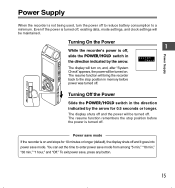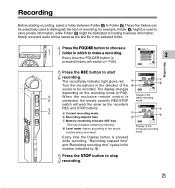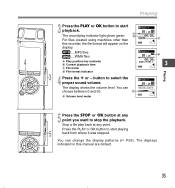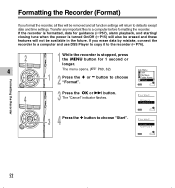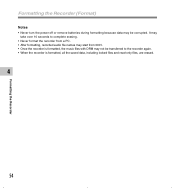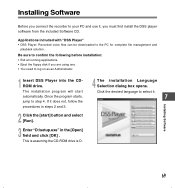Olympus 141897 Support Question
Find answers below for this question about Olympus 141897 - DS 30 256 MB Digital Voice Recorder.Need a Olympus 141897 manual? We have 3 online manuals for this item!
Question posted by amira310 on September 6th, 2011
System Check
I recorded some voice files yesterday and it was working well but today I wanted to copy files to my laptop and it keeps giving me " system check" without anything else. Please tell me what to do.
Current Answers
Related Olympus 141897 Manual Pages
Similar Questions
I Have A Olympus Digital Voice Recorder Vn -750
i have a olympus digital voice recorder vn-750 and i accidently deleted files how do i restore files...
i have a olympus digital voice recorder vn-750 and i accidently deleted files how do i restore files...
(Posted by snapjack37 10 years ago)
Generating Transcript With Olympus Digital Voice Recorder
Hello, Is it possible to generate a transcript on your computer from a recording on the Olympus dig...
Hello, Is it possible to generate a transcript on your computer from a recording on the Olympus dig...
(Posted by greyshackassistant 11 years ago)
Kp3 Serial Connection Olympus Ds-320 Digital Voice Recorder
How can I purchase a KP3 serial connection cable and the CD program for the Olympus DS 320 digital v...
How can I purchase a KP3 serial connection cable and the CD program for the Olympus DS 320 digital v...
(Posted by themckenzies 11 years ago)
I Lost The Charger Of My Olympus Ws311m Digital Voice Recorder. How Can I Get On
Where can a buy a charger for me voice recorder? Should I buy a new battery also? I have not been us...
Where can a buy a charger for me voice recorder? Should I buy a new battery also? I have not been us...
(Posted by vlsmoura2012 12 years ago)
Olympus Digital Voice Recorder Ds-20 (141147) In New York
What is the price of Olympus digital voice recorder DS-20 (141147) in New York?
What is the price of Olympus digital voice recorder DS-20 (141147) in New York?
(Posted by navmouly 13 years ago)