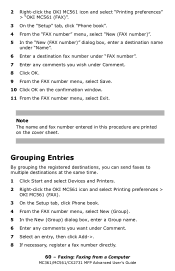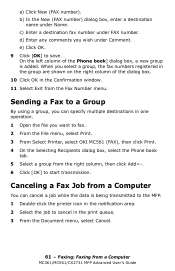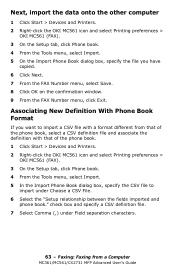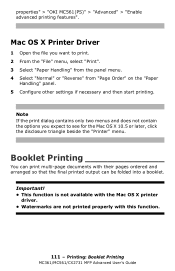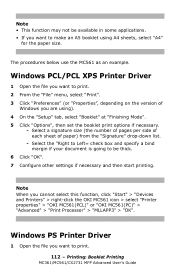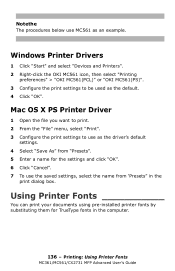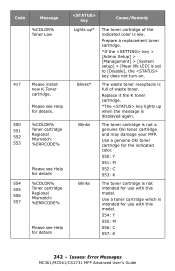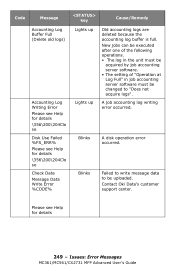Oki MC561MFP Support Question
Find answers below for this question about Oki MC561MFP.Need a Oki MC561MFP manual? We have 9 online manuals for this item!
Question posted by Anonymous-134104 on April 10th, 2014
Error 134 Oki Mc561
Current Answers
Answer #1: Posted by support38611 on April 11th, 2014 4:14 AM
Error 134 is a black led head missing error.
The led heads are located under the top cover. Locate the black led head. It sits above the black toner cartridge. Make sure there is no cable unattached from the black led head.
Otherwise the printer will require service.
I recommend an overnight exchange.
An overnight exchange can be done via the telephone, if the printer was purchased new and under one year. Per the terms of the overnight exchange warranty, the printer is replaced with a factory reconditioned unit. You would keep the drum, toner and cable. We just replace the printer. A credit card is required for security purposes, as we send out a replacement printer before we get the defective unit back. You can use the same carton to return the printer to us. Okidata keeps the defective printer. We provide a call tag to cover the cost of shipping the defective printer back to us. A proof of purchase may be necessary. You can reach a Customer Service Representative at 1-800-Okidata. If over a year, the printer will require service.