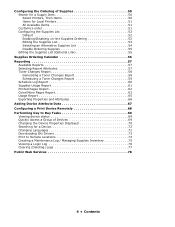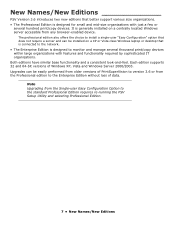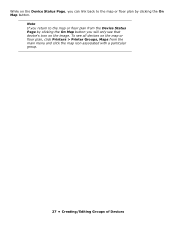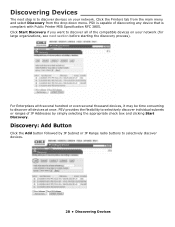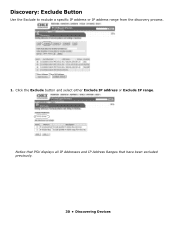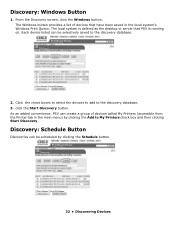Oki CX2032MFP Support Question
Find answers below for this question about Oki CX2032MFP.Need a Oki CX2032MFP manual? We have 10 online manuals for this item!
Question posted by Anonymous-59269 on May 14th, 2012
How Do I Empty Waste Bin?
Current Answers
Answer #1: Posted by Anonymous-61747 on June 7th, 2012 6:57 AM
If you need further assistance or have any questions, please contact our technical support number at 1-800-654-3282 available 24/7. You can also send email request's to our email support address at [email protected].
Related Oki CX2032MFP Manual Pages
Similar Questions
HI i need the exploede plan of the oki cx2032mfp can you help me on this on ..???
I need the device driver for our new CX2731MFP printer. I'm running Windows 7 on my laptop.
Its for the toner waste bottle drive on a c9200.