Oki B6500 Support Question
Find answers below for this question about Oki B6500.Need a Oki B6500 manual? We have 23 online manuals for this item!
Question posted by 092Trasg on September 2nd, 2014
How To Reset Toner Low On Okidata B6500
The person who posted this question about this Oki product did not include a detailed explanation. Please use the "Request More Information" button to the right if more details would help you to answer this question.
Current Answers
There are currently no answers that have been posted for this question.
Be the first to post an answer! Remember that you can earn up to 1,100 points for every answer you submit. The better the quality of your answer, the better chance it has to be accepted.
Be the first to post an answer! Remember that you can earn up to 1,100 points for every answer you submit. The better the quality of your answer, the better chance it has to be accepted.
Related Oki B6500 Manual Pages
B6500 Safety, Warranty, and Regulatory Information (English, Fran栩s, Espa?ol. Portugu鱩 - Page 7
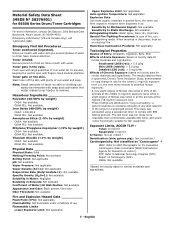
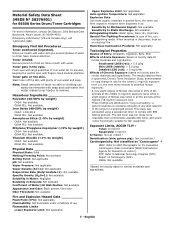
... Material Safety Data Sheet (MSDS N° 58376901)
for B6500 Series Drum/Toner Cartridges
For more respirable than commercially available Oki toner, and would not be removed with EPA testing protocol. ... level, while a slight degree of water to fresh air. Emergency First Aid Procedures Toner swallowed (ingested). OSHA: Not available Based on toxicity data for 15 minutes, keeping...
Guide: Setup, B6500 (E/F/S/P) - Page 3
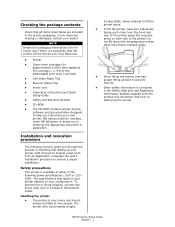
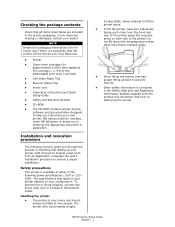
... to your new printer. Handling the printer • The printer is available in selecting the appropriate document or application. B6500 Series Setup Guide English - 3 Complete the entire installation procedure to a properly rated power outlet.
The printer with this product and should always be moved over long distances.
• Printer
• Drum-toner cartridge (for approximately...
Guide: Setup, B6500 (E/F/S/P) - Page 5
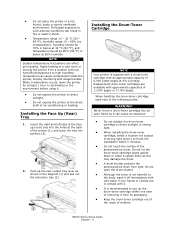
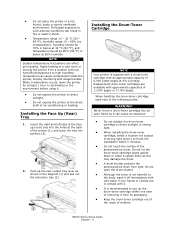
...drum.
• A drum shutter protects the photosensitive drum from a location with low humidity/temperature to high humidity/ temperature can result in contact with it.
&#...toner cartridge stand upside down or place it upside down as it .
• Do not expose the printer to direct sunlight.
• Do not expose the printer to the environment before using it can affect print quality. B6500...
Guide: Setup, B6500 (E/F/S/P) - Page 6
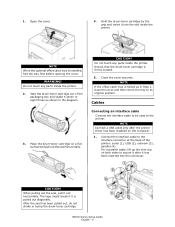
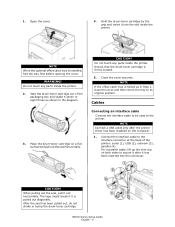
... the tray first before opening the cover. NOTE Connect a USB cable only after it after the printer driver has been installed on the computer.
1. B6500 Series Setup Guide English - 6 Take the drum-toner cartridge out of the printer: serial (1), USB (2), network (3), parallel (4).
After the seal has been pulled out, do not shake or bump...
Guide: User's, B6500 Series (American English) - Page 6


... mode automatically if the machine is set the low power mode start time between 5 and 60 minutes in this printer satisfies the requirements for a certain period of time. OKI confirms this machine saves further power consumption than the low power mode. B6500 User's Guide> 6
International Energy Star Program Objective
To protect the global environment...
Guide: User's, B6500 Series (American English) - Page 9
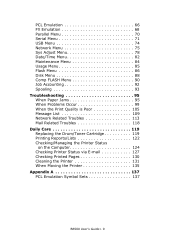
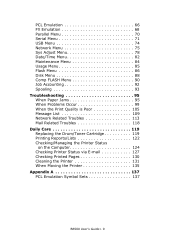
... 113 Mail Related Troubles 118 Daily Care 119 Replacing the Drum/Toner Cartridge 119 Printing Reports/Lists 122 Checking/Managing the Printer Status
on the Computer 124 Checking Printer Status via E-mail 127 Checking Printed Pages 130 Cleaning the Printer 131 When Moving the Printer 135 Appendix A 137 PCL Emulation Symbol Sets 137
B6500 User's Guide> 9
Guide: User's, B6500 Series (American English) - Page 12


...) to the center output tray.
Name
1
Paper stopper
2
Drum/toner
cartridge
3
Cover A
4
Fuser unit
5
Transfer roll
cartridge
6
Cover B
Description
Raise this printer. Right detachable Remove this when using the printer as hard disk and additional memory. B6500 User's Guide> 12
Contains the toner and the photosensitive drum. No.
5
6 7
Name
Description
Rear output...
Guide: User's, B6500 Series (American English) - Page 16


... is received for 15 minutes. Cancelling a Print Job at the Printer
B6500 User's Guide> 16 When no print data is 10 W or less and the time required to exit from the computer.
You can either the low power mode or sleep mode.
> Both low power mode and sleep mode cannot be disabled at the...
Guide: User's, B6500 Series (American English) - Page 45


...(X = the tray number you wish to the following table and set the paper types on page 37
B6500 User's Guide> 45 For accurate image quality processing, refer to set ), then press the < > button...
8.
Important: • Paper type settings must match those of paper loaded in this printer. Toner may not fuse properly on the paper, resulting in dirty and poor quality printouts.
&#...
Guide: User's, B6500 Series (American English) - Page 57
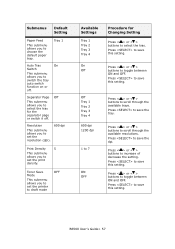
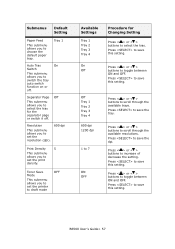
...set the printer to save this setting.
B6500 User's ...Guide> 57 Press < > or < > buttons to choose the default paper tray. Press < > or < > buttons to scroll through the available resolutions. Tray 1
Auto Tray
On
Switch
This submenu allows you to set the resolution (dpi).
600 dpi
Print Density
5
This submenu allows you to toggle between ON and OFF.
Toner...
Guide: User's, B6500 Series (American English) - Page 65
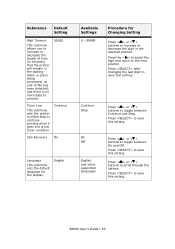
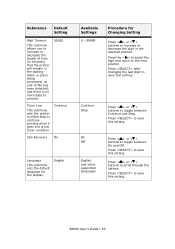
...and other supported languages
Press < > or < > buttons to toggle between Continue and Stop.
Press to save this setting.
B6500 User's Guide> 65
Press to save this setting. Continue Stop
Press < > or < > buttons to toggle between On..., and there is no more data to process.
00020
Toner Low
This submenu sets the printer to either stop or continue printing when it goes into...
Guide: User's, B6500 Series (American English) - Page 84
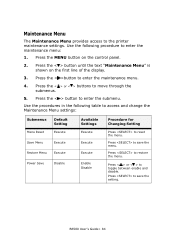
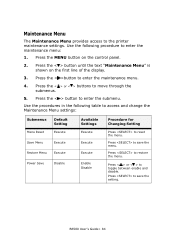
... Changing Setting
Press to save the setting.
B6500 User's Guide> 84 Press the MENU button on the first line of the display.
3. Press the < > or < > buttons to restore the menu. Press to reset the menu. Press to move through the submenus.
5. Press the < >button to the printer maintenance settings. Maintenance Menu
The Maintenance...
Guide: User's, B6500 Series (American English) - Page 85
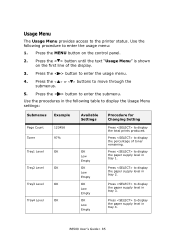
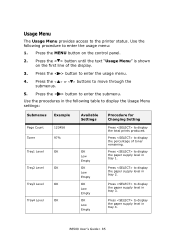
... Press the < > button to the printer status.
Usage Menu
The Usage Menu provides access to enter the submenu.
Press to enter the usage menu: 1. B6500 User's Guide> 85 Press to display the...Example
Page Count Toner
123456 97%
Tray1 Level
OK
Tray2 Level
OK
Tray3 Level
OK
Tray4 Level
OK
Available Settings
OK Low Empty OK Low Empty OK Low Empty OK Low Empty
Procedure for ...
Guide: User's, B6500 Series (American English) - Page 92


...button to toggle between the Yes and No options. SubMenu
Enabled
Default Settings
No
Print Info
Execute
Reset Info
Available Settings
Yes No
Procedure for Changing Setting
Press < > or < > to enter... to save the setting. Press to jobs received by the printer. B6500 User's Guide> 92 Use the following table to reset the Job Accounting Information.
Press the < > button to ...
Guide: User's, B6500 Series (American English) - Page 112


...). Toner Out message. B6500 User's Guide> 112 Warning message displayed when Tray 1 is missing Warning message displayed when Tray 2 is missing Warning message displayed when Tray 3 is missing Warning message displayed when Tray 4 is "Warming Up". Report Service errors ("Service Error xx"). Displayed when printer is missing String used to Format Service Error Toner Low Toner...
Guide: User's, B6500 Series (American English) - Page 128
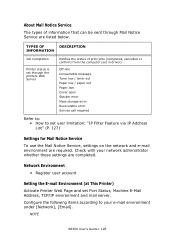
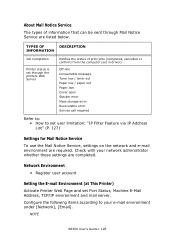
Off-line Consumable message Toner low / toner out Paper low / paper out Paper Jam Cover open Stacker error Mass storage error Recoverable error Service call required
Refer to: • How to your network administrator whether these settings are listed below. NOTE
B6500 User's Guide> 128
TYPES OF
DESCRIPTION
INFORMATION
Job Completion
Printer status is set through Mail...
Guide: User's, B6500 (English) - Page 64
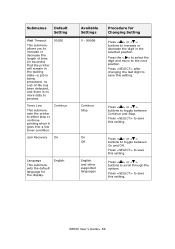
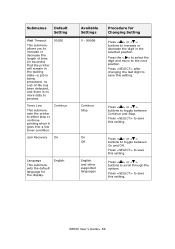
... the printer to either stop or continue printing when it goes into a low toner condition. Press to save this setting.
Press to save this setting. Continue Stop
Press < > or < > buttons to toggle between Continue and Stop. On Off
English and other supported languages
Press < > or < > buttons to toggle between On and Off.
B6500 User...
Guide: User's, B6500 (English) - Page 84
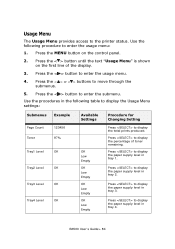
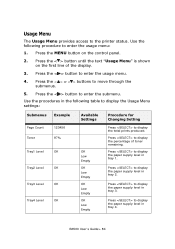
.... Press to display the paper supply level in tray 4. B6500 User's Guide> 84 Press the MENU button on the first line of toner remaining. Use the procedures in the following procedure to display ... Example
Page Count Toner
123456 97%
Tray1 Level
OK
Tray2 Level
OK
Tray3 Level
OK
Tray4 Level
OK
Available Settings
OK Low Empty OK Low Empty OK Low Empty OK Low Empty
Procedure for ...
Guide: User's, B6500 (English) - Page 111


... when Tray 4 is missing. Printer has completed processing data, but has not detected end-of-job.
B6500 User's Guide> 111 Toner cartridge is low Error message displayed when Toner cartridge is missing String used for USER storage. Message
ROS Failure SELECT to describe FLASH used to Format Service Error Toner Low Toner Missing Toner Out Too Many Filters Tray...
Guide: User's, B6500 (English) - Page 127


... on the network and e-mail environment are required.
NOTE
B6500 User's Guide> 127 Off-line Consumable message Toner low / toner out Paper low / paper out Paper Jam Cover open Stacker error Mass ...Environment • Register user account
Setting the E-mail Environment (at This Printer)
Activate Printer Web Page and set Port Status, Machine E-Mail Address, TCP/IP environment and mail...
Similar Questions
Can The Image Drum Be Reset On A Okidata B410dn Printer?
John
(Posted by polockjohn 12 years ago)

