Nikon COOLPIX S9100 Support Question
Find answers below for this question about Nikon COOLPIX S9100.Need a Nikon COOLPIX S9100 manual? We have 1 online manual for this item!
Question posted by bgkimmom on January 22nd, 2014
Nikon Coolpix S9100 Wont Take Pictures
The person who posted this question about this Nikon product did not include a detailed explanation. Please use the "Request More Information" button to the right if more details would help you to answer this question.
Current Answers
There are currently no answers that have been posted for this question.
Be the first to post an answer! Remember that you can earn up to 1,100 points for every answer you submit. The better the quality of your answer, the better chance it has to be accepted.
Be the first to post an answer! Remember that you can earn up to 1,100 points for every answer you submit. The better the quality of your answer, the better chance it has to be accepted.
Related Nikon COOLPIX S9100 Manual Pages
User Manual - Page 13
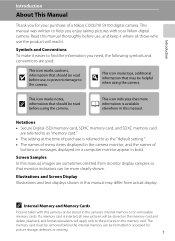
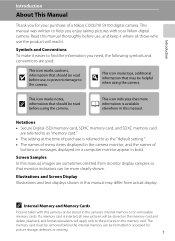
... or accessed for your Nikon digital camera. If a memory card is referred to the pictures on removable
memory cards. This manual was written to help you enjoy taking pictures with this manual. This icon marks notes,
C information that should be stored on a computer monitor appear in the camera monitor, and the names of a Nikon COOLPIX S9100 digital camera. Screen Samples In...
User Manual - Page 14
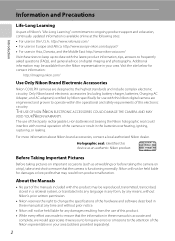
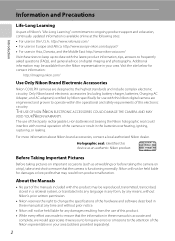
...below for contact information:
http://imaging.nikon.com/
Use Only Nikon Brand Electronic Accessories
Nikon COOLPIX cameras are engineered and proven to operate within...manuals at weddings or before taking pictures on important occasions (such as an authentic Nikon product.
Before Taking Important Pictures
Before taking the camera on digital imaging and photography. Additional information may...
User Manual - Page 15


.... Do not use this product for example, pictures of making illegal copies or to infringe copyright laws. Be sure to also replace any pictures selected for business use of necessary copies are ...cautions on copies or reproductions of securities issued by means of a scanner, digital camera or other device may be recovered from being in a foreign country is prohibited.
Unless the prior...
User Manual - Page 36
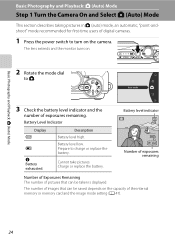
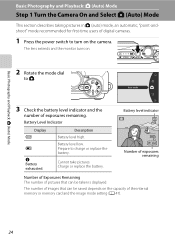
... and Playback: A (Auto) Mode
Basic Photography and Playback: A (Auto) Mode
Step 1 Turn the Camera On and Select A (Auto) Mode
This section describes taking pictures in A (auto) mode, an automatic, "point-andshoot" mode recommended for first-time users of digital cameras.
1 Press the power switch to turn on .
2 Rotate the mode dial to charge or...
User Manual - Page 57
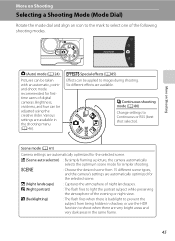
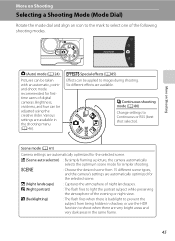
... Dial)
Rotate the mode dial and align an icon to the mark to select one of digital cameras. u Special effects (A 85) Effects can be adjusted using the creative slider. x (Scene auto selector) : By simply framing a picture, the camera automatically
selects the optimum scene mode for firsttime users of the following shooting modes.
Brightness, vividness...
User Manual - Page 61
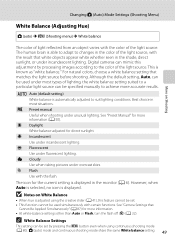
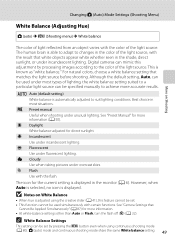
Digital cameras can be specified manually to the color of the light source. For natural colors, choose ...be set by processing images according to achieve more accurate results. Best choice in the monitor (A 6).
f Cloudy Use when taking pictures under unusual lighting.
b Preset manual Useful when shooting under overcast skies. See "Preset Manual" for direct sunlight.
However, when...
User Manual - Page 71
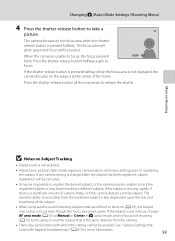
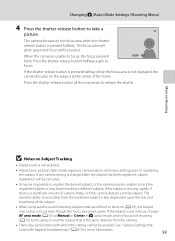
...to take a
picture. See "Camera Settings that are difficult to registering the subject. When the camera is also dependent upon the size and brightness of the frame. The camera's ability to ...8226; Digital zoom is the same distance from the camera.
• There may not be enabled. The camera focuses on the focus area when the shutterrelease button is not displayed, the camera focuses on...
User Manual - Page 73
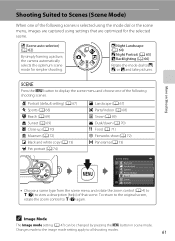
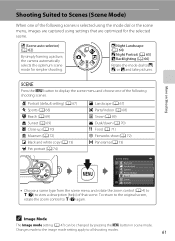
...dial to g (j) again. To return to the original screen, rotate the zoom control to j, S, or R and take pictures. C Image Mode
The Image mode setting (A 47) can be changed by pressing the d button in scene mode.
b ...scene. x (Scene auto selector) (A 62)
By simply framing a picture, the camera automatically selects the optimum scene mode for the selected scene.
Changes made to the...
User Manual - Page 74


... (general shooting) • f: Landscape • g: Night landscape • j: Backlighting
• e: Portrait • h: Night portrait • i: Close-up .
25
2 Frame the subject and take the picture.
62 The camera enters scene auto selector. More on Shooting
Shooting Suited to Scenes (Scene Mode)
Shooting in focus, the active focus
area glows green.
The shooting...
User Manual - Page 77
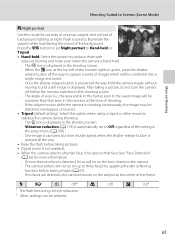
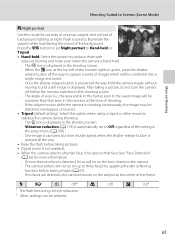
... will be narrower than one face is used to illuminate the subject while maintaining the mood of the background. After taking pictures. • Digital zoom is not available. • When the camera detects a human face, it until a still image is displayed. More on Shooting
Shooting Suited to Scenes (Scene Mode)
S Night portrait
Use...
User Manual - Page 78
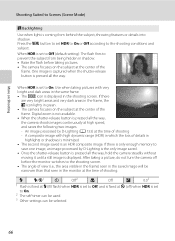
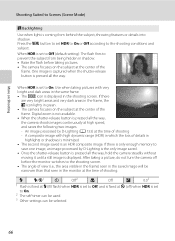
... way. When HDR is set to Off, and is fixed at W (off before taking pictures. • The camera focuses on the subject at the time of the
frame.
If there is only enough memory...subject, throwing features or details into shadow.
Digital zoom is not available. • When the shutter-release button is pressed all the way, the camera shoots images continuously at the center of shooting....
User Manual - Page 89
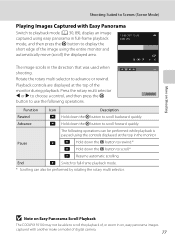
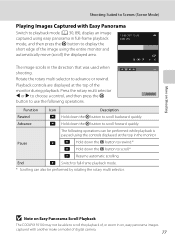
....
More on Shooting
Shooting Suited to Scenes (Scene Mode)
Playing Images Captured with another make or model of digital camera.
77 Rotate the rotary multi selector to display the
15/05/2011 15:30 0004.JPG
short edge of ...the displayed area.
4/ 4
The image scrolls in on Easy Panorama Scroll Playback
The COOLPIX S9100 may not be performed by rotating the rotary multi selector.
User Manual - Page 92
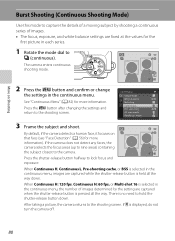
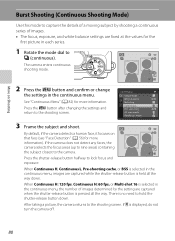
... continuous series of images determined by the setting are fixed at the values for the
first picture in the continuous menu, the number of images. • The focus, exposure, and ... Mode)
Use this mode to
C (continuous). There is selected in the continuous menu. After taking a picture, the camera returns to the shooting screen. If O is held all the way. More on that face (see "...
User Manual - Page 138
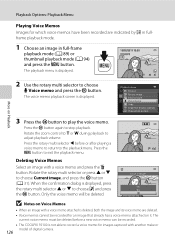
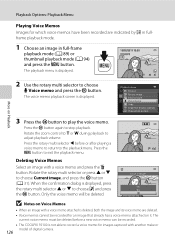
... COOLPIX S9100 is displayed.
15/05/2011 15:30 0004.JPG
4/ 4
2 Use the rotary multi selector to the playback menu. Playback Options: Playback Menu
Playing Voice Memos Images for which voice memos have been recorded are deleted. • Voice memos cannot be recorded for images captured with another make or
model of digital camera...
User Manual - Page 142
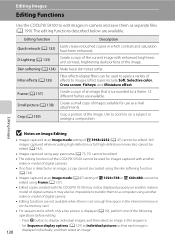
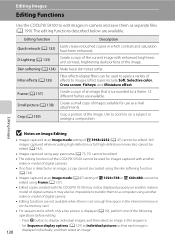
... be edited. Set Sequence display options (A 129) to Individual pictures so that is surrounded by a frame. 12 different frames are available. Editing Images
Editing Functions
Use the COOLPIX S9100 to edit images in-camera and save them to a computer using another make or model of digital camera.
• Editing functions are not available when there is...
User Manual - Page 164
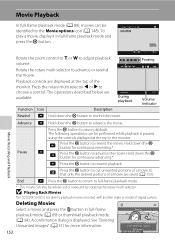
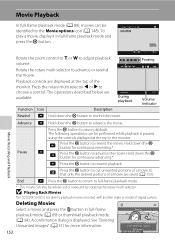
...described below are saved (A 153).
B Playing Back Movies
The COOLPIX S9100 is not able to playback movies recorded with another make or ... Press the rotary multi selector J or K to cut unwanted portions of a movie so that only the desired portions of digital camera. See "Deleting Unwanted Images" (A 31) for continuous rewinding.*
E
D
Press the k button to advance or rewind the...
User Manual - Page 221
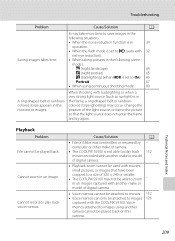
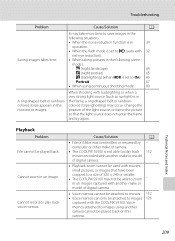
... or model of digital camera.
• Voice memos cannot be attached to movies. • Voice memos can only be attached to On) 66
-
A - 152
-
152 126
Technical Notes and Index
209
position of the light source, or frame the picture
so that have been cropped to a size of camera.
• The COOLPIX S9100 is set to...
User Manual - Page 222
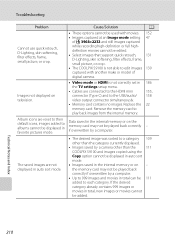
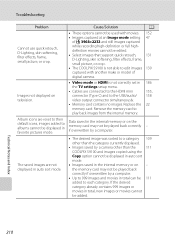
... Images saved by a camera other than the
111
COOLPIX S9100 and images copied using the
Copy option cannot be displayed in auto sort
mode.
• Images saved in favorite pictures mode.
The saved images...130 captured with movies. 152 • Images captured at an Image mode setting 47
of digital camera. Data saved in 186
the TV settings setup menu.
• Cables are connected to the...
User Manual - Page 224
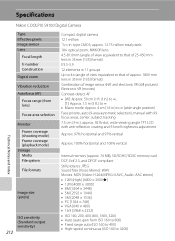
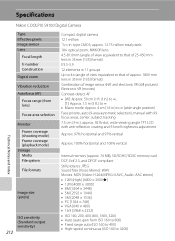
...CMOS; Specifications
Nikon COOLPIX S9100 Digital Camera
Technical Notes and Index
Type Effective pixels Image sensor Lens
Focal length f/-number Construction Digital zoom
Vibration ...that of approx. 1800 mm lens in 35mm [135] format) Combination of image sensor shift and electronic VR (still pictures) Electronic VR (movies) Contrast-detect AF • [W]: Approx. 50 cm (1 ft. 8 in.) to ∞...
User Manual - Page 227
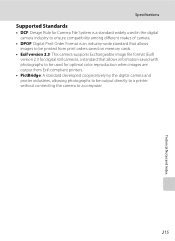
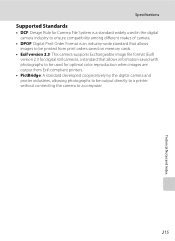
Specifications
Supported Standards
• DCF: Design Rule for Camera File System is a standard widely used in the digital camera industry to ensure compatibility among different makes of camera.
• DPOF: Digital Print Order Format is an industry-wide standard that allows images to be printed from print orders saved on memory cards.
• Exif version 2.3: This...
Similar Questions
Manual / Digital Camera D3100
(Posted by simoneodin 10 years ago)

