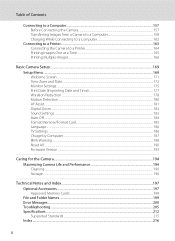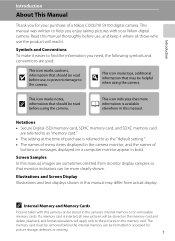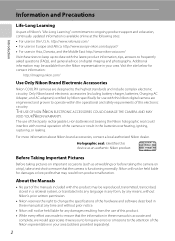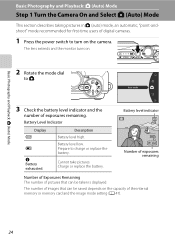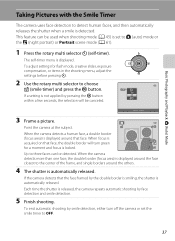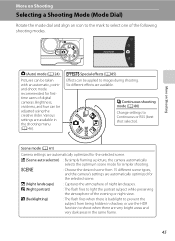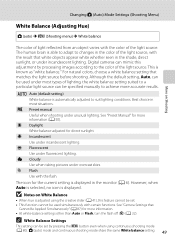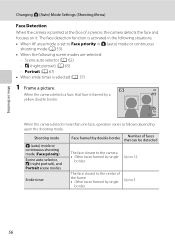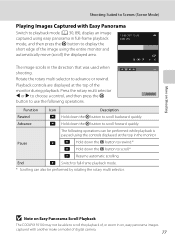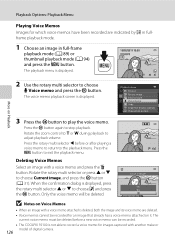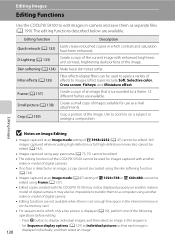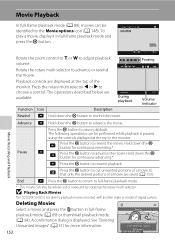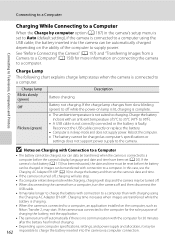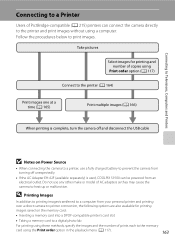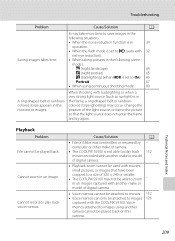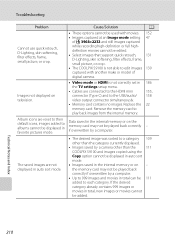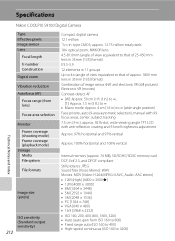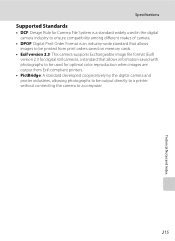Nikon COOLPIX S9100 Support Question
Find answers below for this question about Nikon COOLPIX S9100.Need a Nikon COOLPIX S9100 manual? We have 1 online manual for this item!
Question posted by Renwojowo on March 30th, 2014
Nikon Coolpix S9100 How Transfer Picture To Pc
The person who posted this question about this Nikon product did not include a detailed explanation. Please use the "Request More Information" button to the right if more details would help you to answer this question.
Current Answers
Related Nikon COOLPIX S9100 Manual Pages
Similar Questions
How Do I Remove Pictures From The Internal Memory Of My Coolpix S9100
(Posted by yinnahroman 10 years ago)
How To Delete All Pictures For Digital Camera Nikon Coolpix L22
(Posted by slinDrJGF 10 years ago)
Nikon Coolpix S9100 Memory Card Problem
I have a Nikon Coolpix S9100. The problem I am having is that any memory card I now put into the cam...
I have a Nikon Coolpix S9100. The problem I am having is that any memory card I now put into the cam...
(Posted by healing1027 11 years ago)
How Do I Transfer Pictures From The Camera To The Memory Card?
How do I transfer pictures from the camera to the memory card?
How do I transfer pictures from the camera to the memory card?
(Posted by ahagan0016 12 years ago)