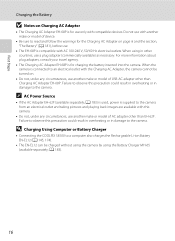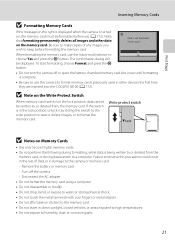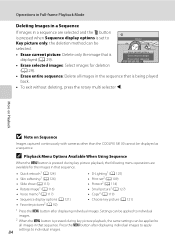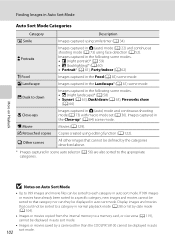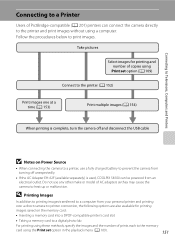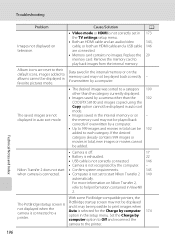Nikon COOLPIX S8100 Support Question
Find answers below for this question about Nikon COOLPIX S8100.Need a Nikon COOLPIX S8100 manual? We have 2 online manuals for this item!
Question posted by clarkm12742 on February 26th, 2013
Nikon Coolpix S8100
Current Answers
Answer #1: Posted by tintinb on March 28th, 2013 3:24 PM
If you have more questions, please don't hesitate to ask here at HelpOwl. Experts here are always willing to answer your questions to the best of our knowledge and expertise.
Regards,
Tintin
Related Nikon COOLPIX S8100 Manual Pages
Similar Questions
have a question....How can i connect the camera to a pc or T.V.???
I had just bought this camera I DID NOT DROP OR ABUSE IT I hope this can be resolved.