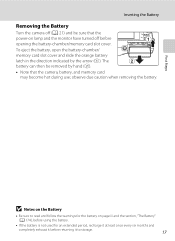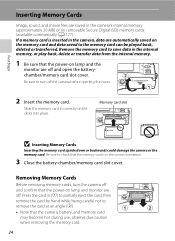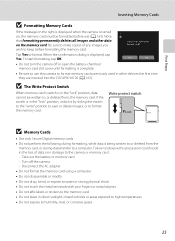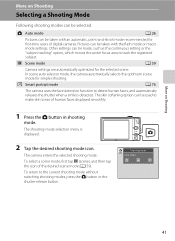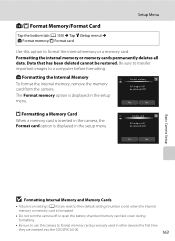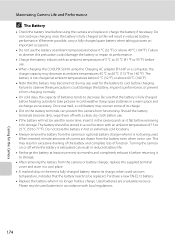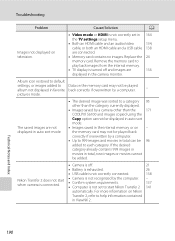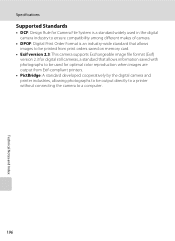Nikon COOLPIX S6100 Support Question
Find answers below for this question about Nikon COOLPIX S6100.Need a Nikon COOLPIX S6100 manual? We have 1 online manual for this item!
Question posted by kefilip on June 30th, 2014
How To Remove Lens From Nikon S6100
The person who posted this question about this Nikon product did not include a detailed explanation. Please use the "Request More Information" button to the right if more details would help you to answer this question.
Current Answers
Related Nikon COOLPIX S6100 Manual Pages
Similar Questions
When A Nikon Coolpix L110 Camera Says Turn Off Remove Lens And Turn Back On
(Posted by AikaMrSl 10 years ago)
Lens Error
Dear Sir/Madam, I purchased nikon coolpix s6100 touch screen digital camera last 15 days ago. The d...
Dear Sir/Madam, I purchased nikon coolpix s6100 touch screen digital camera last 15 days ago. The d...
(Posted by pragatidesai1984 11 years ago)
When I Turn Camera On It Keeps Telling Me To Remove Lens Cap And On Again. Lens
Everytime I turn camera on it keeps telling me lens cap is on and to remove cap and turn camera on a...
Everytime I turn camera on it keeps telling me lens cap is on and to remove cap and turn camera on a...
(Posted by joannsanders46 13 years ago)