Nikon COOLPIX S6000 Support Question
Find answers below for this question about Nikon COOLPIX S6000.Need a Nikon COOLPIX S6000 manual? We have 2 online manuals for this item!
Question posted by chcbu on May 29th, 2014
Nikon Coolpix S6000 Does Not Start
The person who posted this question about this Nikon product did not include a detailed explanation. Please use the "Request More Information" button to the right if more details would help you to answer this question.
Current Answers
There are currently no answers that have been posted for this question.
Be the first to post an answer! Remember that you can earn up to 1,100 points for every answer you submit. The better the quality of your answer, the better chance it has to be accepted.
Be the first to post an answer! Remember that you can earn up to 1,100 points for every answer you submit. The better the quality of your answer, the better chance it has to be accepted.
Related Nikon COOLPIX S6000 Manual Pages
S6000 User's Manual - Page 13
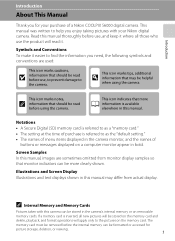
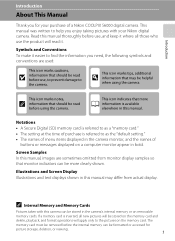
C Internal Memory and Memory Cards
Pictures taken with your purchase of a Nikon COOLPIX S6000 digital camera.
Notations • A Secure Digital (SD) memory card is referred to as the "default setting." • The names of menu items displayed in the camera monitor, and the names of purchase is available elsewhere in bold. Screen Samples In this manual. Illustrations and...
S6000 User's Manual - Page 14
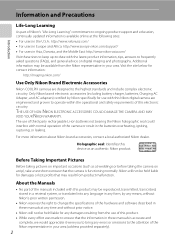
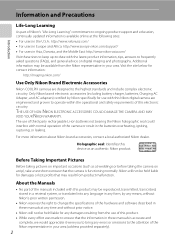
...://imaging.nikon.com/
Use Only Nikon Brand Electronic Accessories
Nikon COOLPIX cameras are engineered and proven to operate within the operational and safety requirements of this product may be available from product malfunction. Visit the site below for use of this device as at weddings or before taking the camera on digital imaging and photography.
Only Nikon brand...
S6000 User's Manual - Page 15


...gift certificates, etc.), commuter passes, or coupon tickets, except when a minimum of a scanner, digital camera or other device may be punishable by law. • Items prohibited by law from discarded storage... post cards issued by a company. Unless the prior permission of the government was digitally copied or reproduced by means of necessary copies are to another person, erase all data...
S6000 User's Manual - Page 28
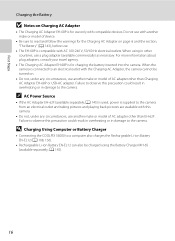
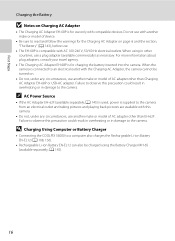
...8226; The Charging AC Adapter EH-68P is for charging the battery inserted into the camera. When the camera is connected to read and follow the warnings for the Charging AC Adapter on page ...; Connecting the COOLPIX S6000 to the camera. A 145) is used, power is supplied to the camera. Failure to observe this precaution could result in overheating or in damage to the camera from an electrical...
S6000 User's Manual - Page 33
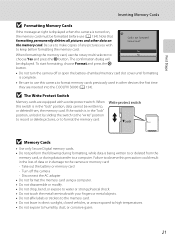
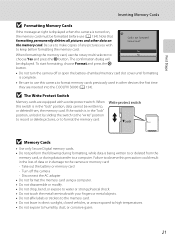
...deleted from , the memory card. To start formatting, choose Format and press the k button. B The Write Protect Switch
Memory cards are inserted into the COOLPIX S6000 (A 134). Failure to observe this precaution... Do not expose to the camera or memory card: - When formatting the memory card, use (A 134). Write protect switch
B Memory Cards
• Use only Secure Digital memory cards. • Do...
S6000 User's Manual - Page 34
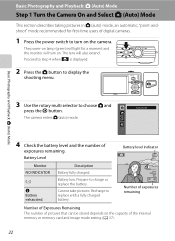
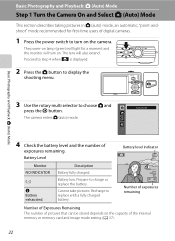
...power-on lamp (green) will light for first-time users of digital cameras.
1 Press the power switch to choose A and press the k button. The camera enters A (auto) mode. Battery low. Cannot take pictures....The lens will also extend.
Basic Photography and Playback: A (Auto) Mode
Step 1 Turn the Camera On and Select A (Auto) Mode
This section describes taking pictures in A (auto) mode, an...
S6000 User's Manual - Page 47
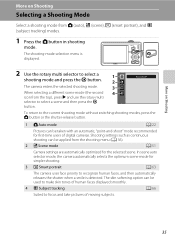
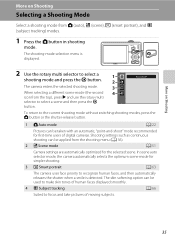
...
2 x Scene mode
A 51
Camera settings are automatically optimized for the ... select a shooting mode and press the k button.
1 2
The camera enters the selected shooting mode.
3
When selecting a different scene mode ...
mode. In scene auto selector mode, the camera automatically selects the optimum scene mode for first-... Smart portrait
A 63
The camera uses face priority to recognize human...
S6000 User's Manual - Page 51
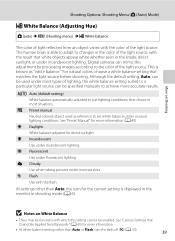
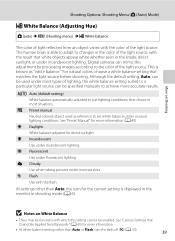
...Use under incandescent lighting. g Flash Use with the color of the light source. Digital cameras can mimic this setting cannot be specified manually to achieve more accurate results.
d ... seen in shooting mode (A 6).
See "Preset Manual" for more information (A 40).
See "Camera Settings that Cannot Be Applied Simultaneously" (A 49) for more information.
• At white-balance...
S6000 User's Manual - Page 89
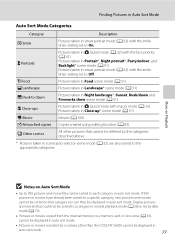
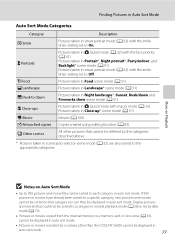
... by a camera other pictures that could not be sorted to Off.
Pictures taken in Landscape* scene mode (A 51). V Dusk to a memory card, or vice versa (A 92),
cannot be displayed in scene auto selector scene mode (A 52) are also sorted to the appropriate categories.
W Other scenes
All other than the COOLPIX S6000 cannot be...
S6000 User's Manual - Page 103
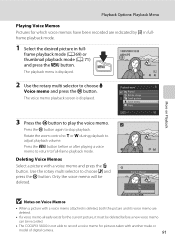
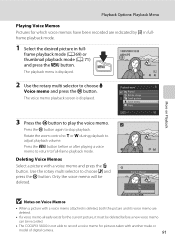
... recorded are
deleted.
• If a voice memo already exists for pictures taken with another make or
model of digital camera.
91 Playback menu
Protect Rotate image Small picture Voice memo Copy
Exit
3 Press the k button to full-frame ...selector to stop playback.
Only the voice memo will be recorded.
• The COOLPIX S6000 is not able to choose w and press the k button.
S6000 User's Manual - Page 105
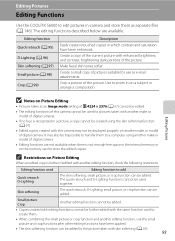
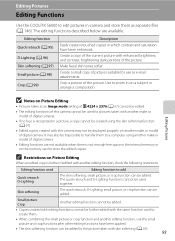
...other editing functions have been enhanced. Editing Pictures
Editing Functions
Use the COOLPIX S6000 to edit pictures in-camera and store them .
• When combining the small picture or ...added to the picture taken with enhanced brightness and contrast, brightening dark portions of digital camera.
• Editing functions are available.
C Restrictions on Picture Editing
When an ...
S6000 User's Manual - Page 117
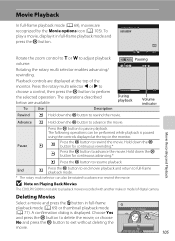
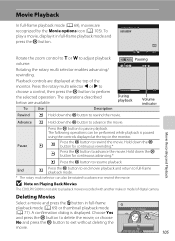
... can also be performed while playback is paused
using the controls displayed at the top of digital camera.
Movie Recording and Playback
Advance L Hold down the k button to advance or rewind the... and return to exit without deleting the
movie. B Note on Playing Back Movies
The COOLPIX S6000 is displayed. Choose Yes and press the k button to delete the movie, or choose...
S6000 User's Manual - Page 120
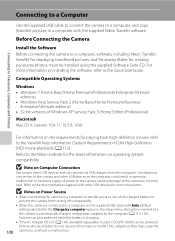
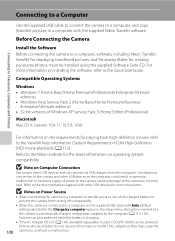
...camera, causing damage to the Quick Start Guide. Pictures can be transferred while the battery is charging.
• If the AC Adapter EH-62F (A 145) (available separately) is used, COOLPIX S6000...battery to prevent the camera from an electrical outlet. Before Connecting the Camera
Install the Software Before connecting the camera to a computer, software, including Nikon Transfer, ViewNX for ...
S6000 User's Manual - Page 122
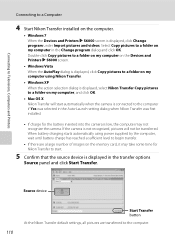
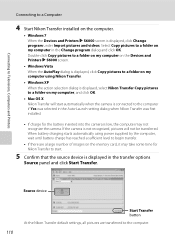
... device
Start Transfer button At the Nikon Transfer default settings, all pictures are a large number of images on the memory card, it may not recognize the camera. If the camera is displayed, click Change program under Import pictures and videos. Double-click Copy pictures to a folder on my computer on the Devices and Printers K S6000...
S6000 User's Manual - Page 124


... Maker, refer to the on a computer using the supplied Software Suite CD. • After installation is complete, follow the procedure described below to start Nikon Transfer or ViewNX and select Nikon Transfer Help or ViewNX Help from the Help menu. D Panorama Creation with Panorama Maker.
• Panorama Maker can be installed on -screen...
S6000 User's Manual - Page 126
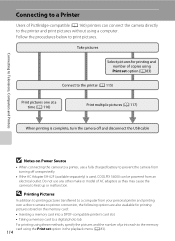
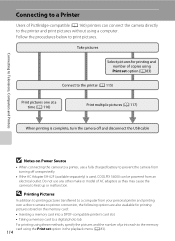
...When printing is complete, turn the camera off unexpectedly.
• If the AC Adapter EH-62F (available separately) is used, COOLPIX S6000 can connect the camera directly to the printer and print ...camera from turning off and disconnect the USB cable
B Notes on the memory card: • Inserting a memory card into a DPOF-compatible printer's card slot • Taking a memory card to a digital...
S6000 User's Manual - Page 167
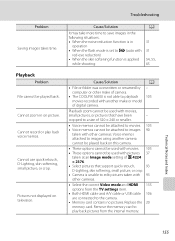
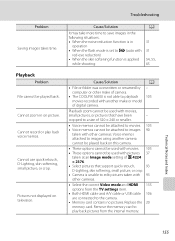
...skin softening, small picture, or crop.
• Camera is not able to images 90
taken with 93
other make or model of digital camera. Technical Notes and Index
155
Cannot record or ...the internal memory.
Troubleshooting
Problem Saving images takes time.
cropped to a size of camera.
• The COOLPIX S6000 is unable to movies. 105 • Voice memos cannot be used with
red...
S6000 User's Manual - Page 168
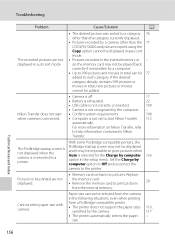
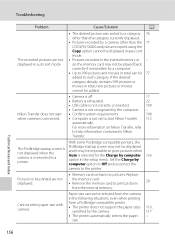
... sizes
specified by the camera.
116, 117
• The printer automatically selects the paper - from the internal memory.
Nikon Transfer does not start Nikon Transfer 112
automatically.
Troubleshooting... than the category currently displayed.
• Pictures recorded by a camera other than the 77 COOLPIX S6000 and pictures copied using the Copy option cannot be displayed in auto...
S6000 User's Manual - Page 169
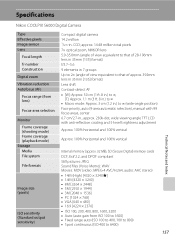
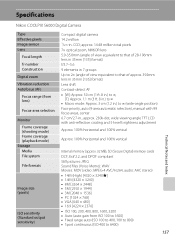
... • [W]: Approx. 50 cm (1 ft. 8 in.) to ∞,
[T]: Approx. 1.1 m (3 ft. 8 in.) to ∞ • Macro mode: Approx. 3 cm (1.2 in . Specifications
Nikon COOLPIX S6000 Digital Camera
Type Effective pixels Image sensor Lens
Focal length f/-number Construction Digital zoom Vibration reduction Autofocus (AF) Focus range (from ISO 100 to 1600) • Fixed range auto (ISO 100 to 400...
S6000 User's Manual - Page 172
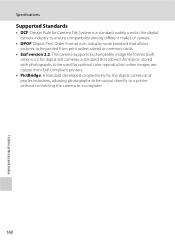
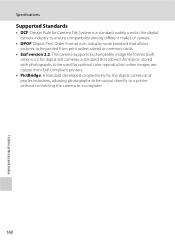
Specifications
Supported Standards
• DCF: Design Rule for Camera File System is a standard widely used in the digital camera industry to ensure compatibility among different makes of camera.
• DPOF: Digital Print Order Format is an industry-wide standard that allows pictures to be printed from print orders stored on memory cards.
• Exif version 2.2: This...
Similar Questions
Coolpix 14.2 Megapixel Digital Camera Won't Charge Or Come On
(Posted by boyebirdd 10 years ago)
Manual / Digital Camera D3100
(Posted by simoneodin 10 years ago)
Hello...my Name's Orestis And I Have A Nikon 7600 Coolpix Digital Camera....i
have a question....How can i connect the camera to a pc or T.V.???
have a question....How can i connect the camera to a pc or T.V.???
(Posted by orestis1999 12 years ago)

