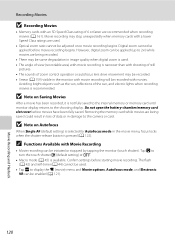Nikon COOLPIX S4000 Support Question
Find answers below for this question about Nikon COOLPIX S4000.Need a Nikon COOLPIX S4000 manual? We have 2 online manuals for this item!
Question posted by njlinklater on March 25th, 2013
This Card Cannot Be Read
Current Answers
Answer #1: Posted by tintinb on April 4th, 2013 12:51 PM
If you have more questions, please don't hesitate to ask here at HelpOwl. Experts here are always willing to answer your questions to the best of our knowledge and expertise.
Regards,
Tintin
Related Nikon COOLPIX S4000 Manual Pages
Similar Questions
Camera fails to work any CF (freshly formatted) card.