Nikon COOLPIX S4000 Support Question
Find answers below for this question about Nikon COOLPIX S4000.Need a Nikon COOLPIX S4000 manual? We have 2 online manuals for this item!
Question posted by rcau10 on March 5th, 2014
When Is It Time To Replace The Coolpix S4000 Battery
The person who posted this question about this Nikon product did not include a detailed explanation. Please use the "Request More Information" button to the right if more details would help you to answer this question.
Current Answers
There are currently no answers that have been posted for this question.
Be the first to post an answer! Remember that you can earn up to 1,100 points for every answer you submit. The better the quality of your answer, the better chance it has to be accepted.
Be the first to post an answer! Remember that you can earn up to 1,100 points for every answer you submit. The better the quality of your answer, the better chance it has to be accepted.
Related Nikon COOLPIX S4000 Manual Pages
S4000 User's Manual - Page 13


...the time of menu items displayed in bold.
If a memory card is available elsewhere
in this camera can be formatted or accessed for your Nikon digital camera. ...camera. This icon marks notes, information
C that monitor indicators can be stored in the camera's internal memory or on a computer monitor appear in the camera monitor, and the names of a Nikon COOLPIX S4000 digital camera...
S4000 User's Manual - Page 14


... COOLPIX cameras are engineered and proven to operate within the operational and safety requirements of this electronic circuitry.
Only Nikon brand electronic accessories (including battery chargers, batteries... Nikon specifically for any damages resulting from the use of this Nikon digital camera are designed to the highest standards and include complex electronic circuitry. Introduction...
S4000 User's Manual - Page 15


...of personal image data.
Unless the prior permission of the government was digitally copied or reproduced by means of a scanner, digital camera or other device may be provided for business use by a company.... the malicious use this product for the purpose of making illegal copies or to also replace any pictures selected for example, pictures of empty sky). Deleted files can sometimes be...
S4000 User's Manual - Page 32


... Using Computer or Battery Charger
• Connecting the COOLPIX S4000 to a computer also charges the Rechargeable Li-ion Battery ENEL10 (A 126, 152).
• Rechargeable Li-ion Battery EN-EL10 can be turned on.
• Do not, under any circumstances, use another make or model of device.
• Be sure to the camera from an electrical outlet...
S4000 User's Manual - Page 37


... inserted into the COOLPIX S4000 (A 150). Format card?
When this switch is being written to the camera or memory card...switch
B Memory Cards
• Use only Secure Digital memory cards. • Do not perform the... formatting the memory card. Take out the battery or memory card - To start formatting,...all pictures and other devices the first time they are equipped with your fingers or ...
S4000 User's Manual - Page 38


... to charge or replace the battery. Recharge or replace with a fully charged battery.
11
Number of exposures remaining
Number of Exposures Remaining
The number of the internal memory or memory card and image mode setting (A 49).
26
Auto mode
Basic Photography and Playback: A (Auto) Mode
4 Check the battery level and the number of digital cameras.
1 Press the...
S4000 User's Manual - Page 58


... and then automatically releases the shutter when a smile is displayed.
2 Tap the desired shooting mode control.
1
The camera enters the selected shooting mode.
2
If the scene mode control (second control from the 3
top) was tapped, ... a shooting mode from the shooting menu (A 47).
2 x Scene mode
A 59
Camera settings are automatically optimized for first-time users of digital cameras.
S4000 User's Manual - Page 62


... "Preset Manual" (A 51) for more information. e Fluorescent Use under incandescent lighting.
See "Camera Settings that matches the light source before shooting. This is able to adapt to suit lighting conditions...when taking pictures under unusual lighting conditions. Digital cameras can mimic this setting cannot be specified manually to set white balance under overcast skies.
S4000 User's Manual - Page 84
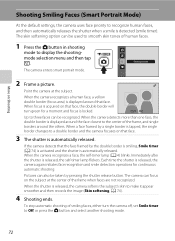
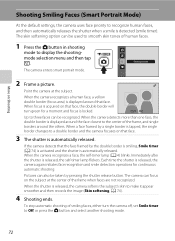
... frame, and single borders around that face. When the camera detects more than one face, the double border is released, the
camera again initiates face recognition and smile detection operations for a moment and focus is released, the self-timer lamp flickers. Each time the shutter is displayed around the face closest to the...
S4000 User's Manual - Page 116


...during playback to record a voice memo for the current picture, it must be deleted before a new voice memo can be recorded.
• The COOLPIX S4000 is displayed.
44 Retouch
More on Playback
3 Tap R to delete only the voice memo.
6s File will be deleted. Tap H to return ...voice memo attached is deleted, both the picture and its voice memo are indicated by p in step 3 of digital camera.
S4000 User's Manual - Page 117


...the memory card to pictures.
Crop (A 118)
Crop a portion of the picture. Editing Pictures
Editing Functions
Use the COOLPIX S4000 to zoom in on a subject or arrange a composition. Perspective control (A 115)
Adjust the perspective of digital camera. Color options (A 117)
Make colors more information.
Editing function Paint (A 107)
Description Draw on a different model of...
S4000 User's Manual - Page 144


... a print order with Print set option (A 94)
Connect to printer (A 133)
Print pictures one at a time (A 134)
Print multiple pictures (A 135)
When printing is used, COOLPIX S4000 can be powered from your personal printer and printing over a direct camera-to-printer connection, the following options are also available for printing and number of copies...
S4000 User's Manual - Page 154
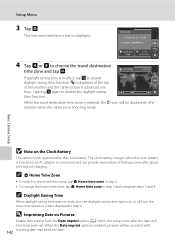
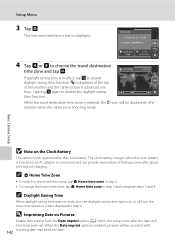
... the setup menu after about ten hours of the monitor and the camera clock is displayed at the top
of charging. Tapping p again to enable
01 30
To k y o Seoul
+10 00
daylight saving time function. The clock battery charges when the main battery is inserted or an AC adapter is in step 2 and complete...
S4000 User's Manual - Page 161


... minutes
149 C Canceling Standby Mode
Cancel standby mode and reactivate the monitor by pressing any of time passes without any operations having been performed, the monitor will be turned off and the camera will turn off When the camera is displayed: three minutes • During slide show playback: up to elapse before the...
S4000 User's Manual - Page 162


... number).
• Do not turn the camera off or open the battery-chamber/memory card slot cover during formatting.
• Be sure to use this option to format memory cards previously used in other devices the first time they are inserted into the COOLPIX S4000.
150 Yes
No
Basic Camera Setup
B Formatting Internal Memory and Memory...
S4000 User's Manual - Page 170


... COOLPIX S4000 using the camera and replace or charge the battery if necessary.
Should the battery terminals become hot during use . Turning the camera on or off with an ambient temperature of function. Keep spare batteries in hot or extremely cold locations. • Always remove the battery from functioning. Once warmed, a cold battery may recover some time, insert it in the camera...
S4000 User's Manual - Page 183


... is applied 62, 63,
while shooting
74
Playback
Problem
File cannot be played back. Saving images takes time.
Voice memos attached to images using another make of camera.
• The COOLPIX S4000 is set to V (auto with other cameras. It may take more faces. Technical Notes and Index
171 Troubleshooting
Problem
Cause/Solution
A
Unexpected results...
S4000 User's Manual - Page 184


Replace 24
the memory...105 • Camera is off and pictures are not displayed in auto sort mode.
• The desired picture was sorted to a category 88 other than the 89 COOLPIX S4000 and pictures ...; TV display is turned off .
21
• Battery is exhausted.
26
• USB cable is not correctly connected.
127
• Camera is not recognized by the computer. -
• Confirm...
S4000 User's Manual - Page 186


Specifications
Nikon COOLPIX S4000 Digital Camera
Type
Compact digital camera
Effective pixels Image sensor
12.0 million 1/2.3-in ., approx. 460k...% vertical (Compared to actual picture)
Storage
Media
• Internal memory (approx. 45 MB) • SD (Secure Digital) memory cards
File system
DCF, Exif 2.2, and DPOF compliant
File formats Image size (pixels)
Still pictures: JPEG Sound ...
S4000 User's Manual - Page 189


... in the digital camera industry to ensure compatibility among different makes of camera.
• DPOF: Digital Print Order Format is an industry-wide standard that allows pictures to be printed from print orders stored on memory card.
• Exif version 2.2: This camera supports Exchangeable Image File Format for Digital Still Cameras (Exif) version 2.2 for digital still cameras, a standard that...
Similar Questions
Nikon Coolpix S4000 Digital Camera Will Not Turn Off
(Posted by toDragoT 10 years ago)
How Do I Charge My Nikon Coolpix S4000 Digital Camera
(Posted by legla 10 years ago)
Manual / Digital Camera D3100
(Posted by simoneodin 10 years ago)

