Nikon COOLPIX S4000 Support Question
Find answers below for this question about Nikon COOLPIX S4000.Need a Nikon COOLPIX S4000 manual? We have 2 online manuals for this item!
Question posted by clintgu on October 19th, 2013
Nikon S4000 Won't Power On
The person who posted this question about this Nikon product did not include a detailed explanation. Please use the "Request More Information" button to the right if more details would help you to answer this question.
Current Answers
There are currently no answers that have been posted for this question.
Be the first to post an answer! Remember that you can earn up to 1,100 points for every answer you submit. The better the quality of your answer, the better chance it has to be accepted.
Be the first to post an answer! Remember that you can earn up to 1,100 points for every answer you submit. The better the quality of your answer, the better chance it has to be accepted.
Related Nikon COOLPIX S4000 Manual Pages
S4000 User's Manual - Page 4
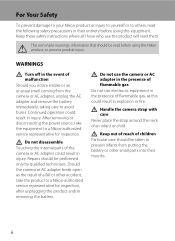
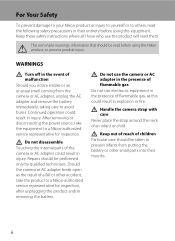
...of a fall or other small parts into their entirety before using this Nikon product, to a Nikon-authorized service representative for inspection. Keep these safety instructions where all those who... removing or disconnecting the power source, take the product to prevent possible injury.
Repairs should be read before using this equipment. Handle the camera strap with care Never ...
S4000 User's Manual - Page 6


... of the hospital.
Turn the power off or landing. iv
Avoid contact with liquid crystal Should the monitor break, care should be taken to avoid injury caused by Nikon for the purpose, to maintain ... flash Using the flash close to your fingers or other objects are not pinched by this camera may disrupt the electronic systems of the airplane or the instruments of the hospital when using...
S4000 User's Manual - Page 13


... Memory and Memory Cards
Pictures taken with your purchase of a Nikon COOLPIX S4000 digital camera. Symbols and Conventions To make it . Read this manual may be more
A information is available elsewhere
in this camera can be read before using the camera. Notations • A Secure Digital (SD) memory card is referred to as the "default setting." • The names...
S4000 User's Manual - Page 14


...prior notice.
• Nikon will not be held liable for contact information:
http://imaging.nikon.com/
Use Only Nikon Brand Electronic Accessories
Nikon COOLPIX cameras are engineered and proven ...Nikon digital camera are designed to ensure that the camera is accurate and
complete, we would appreciate it were you to bring any time and without Nikon's prior written permission.
• Nikon...
S4000 User's Manual - Page 15


... and of certified documents stipulated by law is governed by means of a scanner, digital camera or other device may be provided for the purpose of empty sky).
Disposing of... or post cards issued by a company. Unless the prior permission of the government was digitally copied or reproduced by national and international copyright laws. The copying or reproduction of paper money...
S4000 User's Manual - Page 32


... and 100-240 V. D Charging Using Computer or Battery Charger
• Connecting the COOLPIX S4000 to use only with the Charging AC Adapter, the camera cannot be used , power is for charging the battery inserted into the camera. When the camera is connected to the camera. First Steps
Charging the Battery
B Notes on Charging AC Adapter
• The...
S4000 User's Manual - Page 37


... transfer to the camera or memory card: - Format card? Yes
No
• Do not turn the camera off the camera - Write protect switch
B Memory Cards
• Use only Secure Digital memory cards. •...to a computer. B The Write Protect Switch
Memory cards are inserted into the COOLPIX S4000 (A 150). When this camera to format.
Be sure to make copies of data or in other data on...
S4000 User's Manual - Page 38


... A (auto) mode. Battery Level
Battery level indicator
Monitor NO INDICATOR
B
N Battery exhausted. The power-on lamp (green) will light for first-time users of digital cameras.
1 Press the power switch to turn on. Auto mode
Basic Photography and Playback: A (Auto) Mode
4 Check the battery level and the number of the internal memory or memory...
S4000 User's Manual - Page 58


... can be applied from the shooting menu (A 47).
2 x Scene mode
A 59
Camera settings are automatically optimized for first-time users of human faces displayed smoothly.
4 D ...Press the A button in shooting
mode. The skin softening option can be used to make skin tones of digital cameras.
More on Shooting
More on Shooting
Selecting a Shooting Mode
Select a shooting mode from the 3
top) was...
S4000 User's Manual - Page 62


... able to adapt to suit lighting conditions. Use under unusual lighting conditions.
See "Camera Settings that Cannot Be Applied Simultaneously" (A 58) for more information.
• ... incandescent lighting. b Preset manual Neutral-colored object used under incandescent lighting.
Digital cameras can be specified manually to achieve more information. The human brain is displayed...
S4000 User's Manual - Page 116


...with a voice memo attached is deleted, both the picture and its voice memo are indicated by p in step 3 of digital camera. The voice memo playback screen is displayed.
44 Retouch
More on Voice Memos
• When a picture with another make... Yes to delete only the voice memo.
6s File will be recorded.
• The COOLPIX S4000 is displayed.
2 Tap E. Tap H to return to stop playback.
S4000 User's Manual - Page 117


... contrast and saturation have been enhanced.
Perspective control (A 115)
Adjust the perspective of digital camera.
Editing function Paint (A 107)
Description Draw on a subject or arrange a composition....(A 111)
Create a copy of the picture. Editing Pictures
Editing Functions
Use the COOLPIX S4000 to store the edited copies.
105
Editing Pictures
B Notes on the memory card to...
S4000 User's Manual - Page 138


... or model of power to the camera, causing damage to a computer with the supplied Nikon Transfer software.
B Notes on Computer Connection
Disconnect other USB devices for the latest information on installing the software, refer to the computer could result in the setup menu, the battery inserted into the camera is used, COOLPIX S4000 can be transferred...
S4000 User's Manual - Page 140


... computer on the Devices and Printers K S4000 screen.
• Windows Vista When the AutoPlay dialog is displayed, click Copy pictures to a folder on my computer using power supplied by the computer, wait until battery...program dialog and click OK. If the camera is low, the computer may take some time for Nikon Transfer to start automatically when the camera is connected to the computer if Yes ...
S4000 User's Manual - Page 143


..., exit the application.
• The camera turns off while the power-on Charging with the computer for more information on...power supply to charge the battery inserted into the camera is faulty.
Reboot a computer.
• The battery cannot be charged as Nikon Transfer, may be reset before the camera's date and time have been set the camera's date and time.
• If the camera...
S4000 User's Manual - Page 144


... to a digital photo lab For printing using these methods, specify the pictures and the number of prints each to the memory
132 card using the Print set option (A 94)
Connect to printer (A 133)
Print pictures one at a time (A 134)
Print multiple pictures (A 135)
When printing is used, COOLPIX S4000 can connect the camera directly...
S4000 User's Manual - Page 183


...digital camera.
Cause/Solution
A
• File or folder was overwritten or renamed by red-eye. Playback zoom cannot be used with another camera cannot be played back on picture.
Voice memos attached to images using another make of camera.
• The COOLPIX S4000...sync and red-eye reduction in Night portrait scene mode, In-Camera Red-Eye Fix may be smoothed.
• Select e ...
S4000 User's Manual - Page 184


...start Nikon Transfer 130
automatically.
Technical Notes and Index
The recorded pictures are
125
displayed in auto sort mode.
• The desired picture was sorted to start when camera is connected.
• Camera is... options cannot be used with 105 other than the 89 COOLPIX S4000 and pictures copied using the Copy option cannot be displayed in auto sort mode.
• Pictures ...
S4000 User's Manual - Page 186


...Contrast-detect AF
Focus range (from lens)
• Approx. 50 cm (1 ft. 8 in.) to ∞ • Macro mode: Approx. 8 cm (3.2 in.) to 800) Specifications
Nikon COOLPIX S4000 Digital Camera
Type
Compact digital camera
Effective pixels Image sensor
12.0 million 1/2.3-in ., approx. 460k-dot, TFT LCD (touch panel) with anti-reflection coating and 5-level brightness adjustment
Frame coverage...
S4000 User's Manual - Page 189


... in the digital camera industry to ensure compatibility among different makes of camera.
• DPOF: Digital Print Order Format is an industry-wide standard that allows pictures to be printed from print orders stored on memory card.
• Exif version 2.2: This camera supports Exchangeable Image File Format for Digital Still Cameras (Exif) version 2.2 for digital still cameras, a standard that...
Similar Questions
Nikon Coolpix S4000 Digital Camera Will Not Turn Off
(Posted by toDragoT 10 years ago)
How Do I Charge My Nikon Coolpix S4000 Digital Camera
(Posted by legla 10 years ago)
How To Hard Reset A Nikon Coolpix S4000 Digital Camera
(Posted by cinglJANSKY 10 years ago)
Manual / Digital Camera D3100
(Posted by simoneodin 10 years ago)
Can The Camera Coolpix S2000 Read A Compact Flash Card Of 4 Gb?
Can the camera coolpix S2000 read a compact flash card of 4 GB? or it needs a firmware update? Pleas...
Can the camera coolpix S2000 read a compact flash card of 4 GB? or it needs a firmware update? Pleas...
(Posted by majdinammour 12 years ago)

