Nikon COOLPIX S4000 Support Question
Find answers below for this question about Nikon COOLPIX S4000.Need a Nikon COOLPIX S4000 manual? We have 2 online manuals for this item!
Question posted by luiBr on December 7th, 2013
My Nikon Coolpix Wont Turn On And The Lenses Got Stuck
The person who posted this question about this Nikon product did not include a detailed explanation. Please use the "Request More Information" button to the right if more details would help you to answer this question.
Current Answers
There are currently no answers that have been posted for this question.
Be the first to post an answer! Remember that you can earn up to 1,100 points for every answer you submit. The better the quality of your answer, the better chance it has to be accepted.
Be the first to post an answer! Remember that you can earn up to 1,100 points for every answer you submit. The better the quality of your answer, the better chance it has to be accepted.
Related Nikon COOLPIX S4000 Manual Pages
S4000 User's Manual - Page 7
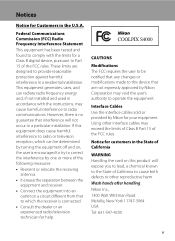
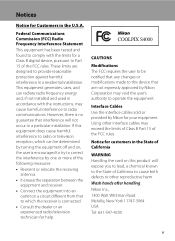
...Interface Cables Use the interface cables sold or provided by turning the equipment off and on a circuit different from ...Modifications The FCC requires the user to be determined by Nikon for help. Nikon Inc., 1300 Walt Whitman Road Melville, New York 11747... harmful interference in accordance with the limits for a Class B digital device, pursuant to which the receiver is connected.
• ...
S4000 User's Manual - Page 9


...16 Inserting the Battery ...16 Removing the Battery ...17 Charging the Battery ...18 Turning On and Off the Camera...21 Setting Display Language, Date and Time 22 Inserting Memory Cards ...24 Removing... Memory Cards...24
Basic Photography and Playback: A (Auto) Mode 26 Step 1 Turn the Camera On and Select A (Auto) Mode 26 Indicators Displayed in A (Auto) Mode 27 Step 2 ...
S4000 User's Manual - Page 13


... for picture storage, deletion, or viewing.
1
If a memory card is referred to as the "default setting." • The names of menu items displayed in the camera monitor, and the names of a Nikon COOLPIX S4000 digital camera. This icon marks notes, information
C that monitor indicators can be more
A information is available elsewhere
in this...
S4000 User's Manual - Page 14


... battery chargers, batteries, Charging AC Adapter and AC adapters) certified by Nikon specifically for contact information:
http://imaging.nikon.com/
Use Only Nikon Brand Electronic Accessories
Nikon COOLPIX cameras are engineered and proven to operate within the operational and safety requirements of this Nikon digital camera are designed to ensure that may result from the use of third...
S4000 User's Manual - Page 15


...if such copies or reproductions are stamped "Sample." Ensuring the privacy of a scanner, digital camera or other device may be recovered from being in possession of material that deleting images or... agencies and private groups, ID cards and tickets, such as memory cards or builtin camera memory does not completely erase the original image data. Before discarding a data storage device...
S4000 User's Manual - Page 33


... Auto off option (A 149) in standby mode (the power-on lamp is turned off in the setup menu (A 138).
21 Charging the Battery
Turning On and Off the Camera
To turn on . If no operations are performed for another
three minutes, the camera will turn off automatically.
• If no operations are performed for about a minute...
S4000 User's Manual - Page 37


...displayed, tap Yes. Card is turned on the memory card.
B The Write Protect Switch
Memory cards are inserted into the COOLPIX S4000 (A 150). Failure to observe this camera to a computer. First Steps
...temperatures. • Do not expose to the camera or memory card: -
Write protect switch
B Memory Cards
• Use only Secure Digital memory cards. • Do not perform the ...
S4000 User's Manual - Page 38


... or memory card and image mode setting (A 49).
26 The lens will turn on the capacity of
exposures remaining.
Cannot take pictures in the monitor.
Prepare to turn on. The power-on lamp (green) will light for first-time users of digital cameras.
1 Press the power switch to charge or replace the battery. Description...
S4000 User's Manual - Page 58


... sound) can be applied. Shooting settings such as continuous shooting can be used to make skin tones of digital cameras. The shooting mode-selection menu is displayed.
2 Tap the desired shooting mode control.
1
The camera enters the selected shooting mode.
2
If the scene mode control (second control from the 3
top) was tapped, tap...
S4000 User's Manual - Page 62


Digital cameras can mimic this setting cannot be enabled.
Use under overcast skies. f Cloudy Use when ... 51) for direct sunlight.
e Fluorescent Use under incandescent lighting. At settings other than Auto or Flash, turn the flash off (W) (A 42).
50 See "Camera Settings that matches the light source before shooting. a Auto (default setting) White balance automatically adjusted to the...
S4000 User's Manual - Page 116


... a voice memo already exists for which voice memos have been recorded are indicated by p in step 3 of digital camera. Tap H to return to delete only the voice memo.
6s File will be recorded.
• The COOLPIX S4000 is not able to adjust playback volume. Tap Yes to full-frame playback mode. OK? The voice...
S4000 User's Manual - Page 117


... the current picture with shift lenses. Skin softening (A 112)
Make....
• The editing functions of this camera may also be created using a different model of digital camera.
• Editing functions are available.
See... the edited copies.
105 Editing Pictures
Editing Functions
Use the COOLPIX S4000 to edit pictures in monochrome. The editing functions described below are...
S4000 User's Manual - Page 138


... setup menu, the battery inserted into the camera is used, COOLPIX S4000 can be installed using power supplied by computer option in operation malfunction or excessive supply of power to the camera, causing damage to the camera or memory card. Do not use a fully charged battery to prevent the camera from turning off unexpectedly.
• When the...
S4000 User's Manual - Page 141


The camera turns off the camera or disconnect the camera from the computer during transfer.
Disconnecting the camera Do not turn off the camera and disconnect the USB cable. C Using a Card Reader
The pictures stored on using Nikon Transfer or ViewNX, refer to a memory card using Nikon Transfer.
• If the memory card capacity is 2 GB or more information on...
S4000 User's Manual - Page 143


...the camera via computer connection.
131 Reboot a computer.
• The battery cannot be charged as Nikon Transfer, may be
impossible to charge the battery inserted into the camera is ... to a Computer
• The battery cannot be charged, nor can be turned
off.
• When disconnecting the camera from a Camera to a Computer" (A 127) for more information on lamp is lit, charging...
S4000 User's Manual - Page 144


...Source
When connecting the camera to a printer, use a fully charged battery to prevent the camera from turning off and disconnect ...card slot • Taking a memory card to a digital photo lab For printing using these methods, specify the pictures...Print multiple pictures (A 135)
When printing is used, COOLPIX S4000 can connect the camera directly to the printer and print pictures without using ...
S4000 User's Manual - Page 183


...using another make of camera.
• The COOLPIX S4000 is not able to playback 123 movies recorded with another camera cannot be played back on picture.
Cannot zoom in on this camera. computer or other...V (auto with other than Night portrait, and change the flash mode to a size of digital camera. Technical Notes and Index
171 eye reduction) or fill flash with red- cropped to any ...
S4000 User's Manual - Page 184


...8226; Camera is unable to start when camera is connected.
• Camera is off and pictures are not displayed in Nikon
Transfer.... cannot be used with 105 other than the 89 COOLPIX S4000 and pictures copied using the Copy option cannot be displayed...turned off .
21
• Battery is exhausted.
26
• USB cable is not correctly connected.
127
• Camera is not recognized by...
S4000 User's Manual - Page 186


... selection Face priority, auto (9-area automatic selection), center, manual (focus area can be selected using the touch panel)
Monitor
7.5 cm/3-in . Specifications
Nikon COOLPIX S4000 Digital Camera
Type
Compact digital camera
Effective pixels Image sensor
12.0 million 1/2.3-in ., approx. 460k-dot, TFT LCD (touch panel) with anti-reflection coating and 5-level brightness adjustment
Frame...
S4000 User's Manual - Page 189


... in the digital camera industry to ensure compatibility among different makes of camera.
• DPOF: Digital Print Order Format is an industry-wide standard that allows pictures to be printed from print orders stored on memory card.
• Exif version 2.2: This camera supports Exchangeable Image File Format for Digital Still Cameras (Exif) version 2.2 for digital still cameras, a standard that...
Similar Questions
Nikon Coolpix Wont Turn On Green Light Just Flashes
(Posted by Geonyex 10 years ago)
Nikon P510 Camera Wont Turn On
I have a Nikon P510 camera which wont turn on. When I put it into charge a green light starts flashi...
I have a Nikon P510 camera which wont turn on. When I put it into charge a green light starts flashi...
(Posted by rakingston 11 years ago)
My Full Charged Camera Wont Turn On.
my month old camera wont turn on. it was working fine yesterday, but it happened to die. i charged i...
my month old camera wont turn on. it was working fine yesterday, but it happened to die. i charged i...
(Posted by aliceamarie 11 years ago)

