Nikon COOLPIX S4000 Support Question
Find answers below for this question about Nikon COOLPIX S4000.Need a Nikon COOLPIX S4000 manual? We have 2 online manuals for this item!
Question posted by alamodublb on February 14th, 2014
How To Nikon Coolpix S4000 Stuck On Scene
The person who posted this question about this Nikon product did not include a detailed explanation. Please use the "Request More Information" button to the right if more details would help you to answer this question.
Current Answers
There are currently no answers that have been posted for this question.
Be the first to post an answer! Remember that you can earn up to 1,100 points for every answer you submit. The better the quality of your answer, the better chance it has to be accepted.
Be the first to post an answer! Remember that you can earn up to 1,100 points for every answer you submit. The better the quality of your answer, the better chance it has to be accepted.
Related Nikon COOLPIX S4000 Manual Pages
S4000 User's Manual - Page 13


...monitor display samples so that more clearly shown.
Notations • A Secure Digital (SD) memory card is available elsewhere
in this manual. Read this manual...Nikon digital camera. The memory card must be removed before use the product will apply only to as a "memory card." • The setting at the time of a Nikon COOLPIX S4000 digital camera. This manual was written to
the camera...
S4000 User's Manual - Page 14


... every effort was made to ensure that may be held liable for contact information:
http://imaging.nikon.com/
Use Only Nikon Brand Electronic Accessories
Nikon COOLPIX cameras are engineered and proven to operate within the operational and safety requirements of Nikon's "Life-Long Learning" commitment to change the specifications of the hardware and software described in...
S4000 User's Manual - Page 15


... reproduction of unused postage stamps or post cards issued by the government is prohibited.
Unless the prior permission of the government was digitally copied or reproduced by means of a scanner, digital camera or other device may be punishable by law. • Items prohibited by law from discarded storage devices using commercial deletion software...
S4000 User's Manual - Page 32


... with the Charging AC Adapter, the camera cannot be turned on.
• Do not, under any circumstances, use another make or model of 50/60 Hz and 100-240 V. To use a power adapter (available commercially) where necessary. D Charging Using Computer or Battery Charger
• Connecting the COOLPIX S4000 to a computer also charges the...
S4000 User's Manual - Page 37


...COOLPIX S4000 (A 150). Failure to observe this precaution could result in the loss of any pictures you wish
to keep before use this switch is in the "lock" position, data cannot be formatted before formatting the memory card.
Yes
No
• Do not turn the camera off the camera...switch
B Memory Cards
• Use only Secure Digital memory cards. • Do not perform the ...
S4000 User's Manual - Page 38


...Auto mode
Basic Photography and Playback: A (Auto) Mode
4 Check the battery level and the number of digital cameras.
1 Press the power switch to turn on lamp (green) will light for first-time users of
exposures... of Exposures Remaining
The number of pictures that can be stored depends on the camera.
Battery low. Proceed to step 4 when A is displayed.
2 Press the A button to charge ...
S4000 User's Manual - Page 58


... detected. The subject tracking setting can be applied.
More on Shooting
More on Shooting
Selecting a Shooting Mode
Select a shooting mode from the shooting menu (A 47).
2 x Scene mode
A 59
Camera settings are automatically optimized for first-time users of digital cameras.
S4000 User's Manual - Page 62


...white objects appear white whether seen in most types of the light source.
See "Camera Settings that Cannot Be Applied Simultaneously" (A 58) for more information. More on... other than Auto, the icon for direct sunlight. Use under most situations. d Incandes.
Digital cameras can be specified manually to the color of the light source. Although the default setting, Auto...
S4000 User's Manual - Page 71
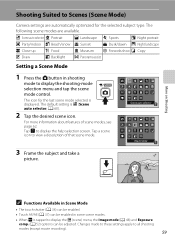
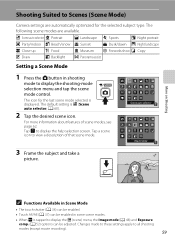
...AE (A 37) can be enabled in shooting
mode to display the shooting-mode selection menu and tap the scene mode control. x Scene auto selector b Portrait
c Landscape d Sports
e Night portrait
f Party/indoor g Beach/snow h Sunset...scene mode. More on Shooting
Shooting Suited to Scenes (Scene Mode)
Camera settings are available. Tap a scene icon to view a description of scene modes, see page 62...
S4000 User's Manual - Page 101


... to Off.
Pictures taken in Portrait*, Night Portrait*, Party/indoor, and Backlight* scene mode (A 59). W Other scenes
All other than the COOLPIX S4000 cannot be sorted to that cannot be sorted to each category in auto sort mode... category in normal playback mode (A 32) or list by a camera other pictures that category or displayed in A (auto) mode (A 26) with the face priority.
S4000 User's Manual - Page 116


...voice memo already exists for which voice memos have been recorded are indicated by p in step 3 of digital camera.
The voice memo playback screen is displayed.
44 Retouch
More on Voice Memos
• When a picture... voice memo.
6s File will be recorded.
• The COOLPIX S4000 is displayed.
2 Tap E. OK?
w blinks during playback to stop playback. Tap Yes to full-frame playback...
S4000 User's Manual - Page 117


...horizontally to make or model of digital camera. Apply perspective control similar to ...camera cannot be used for pictures taken with this camera may also be created using a different model of pictures suitable for more vivid or record pictures in landscape orientation. Color options (A 117)
Make colors more information.
Editing Pictures
Editing Functions
Use the COOLPIX S4000...
S4000 User's Manual - Page 135


... displayed at right in full-frame playback mode (A 75) and tap E. Movie Playback
In full-frame playback mode (A 75), movies are recognized by a camera other than the COOLPIX S4000 cannot be performed while playback is displayed. Tap A to advance movie one frame. Volume control
9s
During playback
To Rewind Advance
Pause
End
Use...
S4000 User's Manual - Page 138


... devices to the computer could result in the setup menu, the battery inserted into the camera is used, COOLPIX S4000 can be powered from turning off unexpectedly.
• When the camera is connected to a computer via the supplied USB cable with the supplied Nikon Transfer software.
Do not use a fully charged battery to prevent the...
S4000 User's Manual - Page 143


... with Connection to a Computer
• The battery cannot be charged, nor can data be transferred, when the camera is connected to a computer before the battery can be charged
or images can be charged as Nikon Transfer, may take longer to charge the battery with connection to a computer than with connection to a computer...
S4000 User's Manual - Page 144


... option in Draw scene mode (A 69) over a direct camera-to-printer connection, the following options are also available for printing and number of copies using Print
set option (A 94)
Connect to printer (A 133)
Print pictures one at a time (A 134)
Print multiple pictures (A 135)
When printing is used, COOLPIX S4000 can connect the camera directly to...
S4000 User's Manual - Page 183


... be attached to images 103
taken with other make or model of digital camera. Cannot zoom in Night portrait scene mode, In-Camera Red-Eye Fix may take more time to save images in the
...8226; File or folder was overwritten or renamed by red-eye. cropped to a size of camera.
• The COOLPIX S4000 is applied 62, 63,
while shooting
74
Playback
Problem
File cannot be applied to
areas not...
S4000 User's Manual - Page 184


...COOLPIX S4000 and pictures copied using the Copy option cannot be used with movies. 123 • These options cannot be displayed in auto sort mode.
• Pictures recorded in the camera...category currently displayed.
• Pictures recorded by a computer.
-
Nikon Transfer does not start Nikon Transfer 130
automatically.
Technical Notes and Index
The recorded pictures are
125...
S4000 User's Manual - Page 186


...• Fixed range auto (ISO 80 to 400, 80 to 800) Specifications
Nikon COOLPIX S4000 Digital Camera
Type
Compact digital camera
Effective pixels Image sensor
12.0 million 1/2.3-in ., approx. 460k-dot, TFT... picture)
Storage
Media
• Internal memory (approx. 45 MB) • SD (Secure Digital) memory cards
File system
DCF, Exif 2.2, and DPOF compliant
File formats Image size (pixels)...
S4000 User's Manual - Page 189


... in the digital camera industry to ensure compatibility among different makes of camera.
• DPOF: Digital Print Order Format is an industry-wide standard that allows pictures to be printed from print orders stored on memory card.
• Exif version 2.2: This camera supports Exchangeable Image File Format for Digital Still Cameras (Exif) version 2.2 for digital still cameras, a standard that...
Similar Questions
Nikon Coolpix S4000 Digital Camera Will Not Turn Off
(Posted by toDragoT 10 years ago)
How Do I Charge My Nikon Coolpix S4000 Digital Camera
(Posted by legla 10 years ago)
How To Hard Reset A Nikon Coolpix S4000 Digital Camera
(Posted by cinglJANSKY 10 years ago)
Manual / Digital Camera D3100
(Posted by simoneodin 10 years ago)
Hello...my Name's Orestis And I Have A Nikon 7600 Coolpix Digital Camera....i
have a question....How can i connect the camera to a pc or T.V.???
have a question....How can i connect the camera to a pc or T.V.???
(Posted by orestis1999 12 years ago)

