Nikon COOLPIX S4000 Support Question
Find answers below for this question about Nikon COOLPIX S4000.Need a Nikon COOLPIX S4000 manual? We have 2 online manuals for this item!
Question posted by courtneyobrien24 on July 28th, 2011
My Flash Wont Work.
My flash stopped working. Now all pictures are blurry? FRUSTRATING!
Current Answers
There are currently no answers that have been posted for this question.
Be the first to post an answer! Remember that you can earn up to 1,100 points for every answer you submit. The better the quality of your answer, the better chance it has to be accepted.
Be the first to post an answer! Remember that you can earn up to 1,100 points for every answer you submit. The better the quality of your answer, the better chance it has to be accepted.
Related Nikon COOLPIX S4000 Manual Pages
S4000 User's Manual - Page 13


... it . Introduction
Introduction
About This Manual
Thank you enjoy taking pictures with this manual may be helpful
when using
the camera. This icon marks notes, information
C that more clearly shown. C Internal Memory and Memory Cards
Pictures taken with your purchase of a Nikon COOLPIX S4000 digital camera. This icon indicates that should be read before use the product...
S4000 User's Manual - Page 14


... Nikon Brand Electronic Accessories
Nikon COOLPIX cameras are engineered and proven to operate within the operational and safety requirements of this Nikon digital camera are designed to the highest ... THE CAMERA AND MAY VOID YOUR NIKON WARRANTY. Before Taking Important Pictures
Before taking pictures on digital imaging and photography.
The use with normal operation of the camera or ...
S4000 User's Manual - Page 15


... of the government was digitally copied or reproduced by means of a scanner, digital camera or other device may be provided for business use this product for example, pictures of necessary copies are ...with copyright notices The copying or reproduction of copyrighted creative works such as memory cards or builtin camera memory does not completely erase the original image data. Disposing...
S4000 User's Manual - Page 32


...Charger MH-63 (available separately; D Charging Using Computer or Battery Charger
• Connecting the COOLPIX S4000 to the camera. A 160) is for the Charging AC Adapter on AC Power Supply
• If ...AC power sources of device.
• Be sure to the camera from an electrical outlet and taking pictures and playing back pictures are available with another make or model of 50/60 Hz and...
S4000 User's Manual - Page 37


... Do not turn the camera off the camera - B The Write Protect Switch
Memory cards are inserted into the COOLPIX S4000 (A 150). Write protect switch
B Memory Cards
• Use only Secure Digital memory cards. •..., unlock it by sliding the switch to the "write" position to record or delete pictures, or to format the memory card. Turn off or open the battery-chamber/memory card...
S4000 User's Manual - Page 38


... of exposures remaining
Number of Exposures Remaining
The number of pictures that can be stored depends on the capacity of
exposures remaining. The power-on lamp (green) will light for first-time users of digital cameras.
1 Press the power switch to turn on the camera. Proceed to step 4 when A is displayed.
2 Press the A button...
S4000 User's Manual - Page 58


..., press the A button or
the shutter-release button.
1 A Auto mode
A 26
Pictures can be taken with sound) can be recorded.
46
The skin softening option can be...x Scene mode
A 59
Camera settings are automatically optimized for first-time users of digital cameras. The subject tracking setting can be applied. In scene auto selector mode, the camera automatically selects the optimum scene...
S4000 User's Manual - Page 62


...adjusted for more information.
• At white-balance settings other than Auto or Flash, turn the flash off (W) (A 42).
50 e Fluorescent Use under incandescent lighting. At settings other... Neutral-colored object used under most situations. f Cloudy Use when taking pictures under overcast skies.
Digital cameras can be specified manually to suit lighting conditions. This is displayed in...
S4000 User's Manual - Page 72
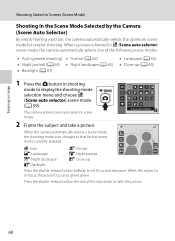
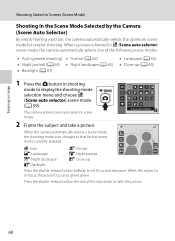
...
i: Close-up (A 65)
1 Press the A button in shooting
mode to that for simpler shooting.
Scene auto selector
2 Frame the subject and take the picture.
60 When the camera automatically selects a scene mode, the shooting mode icon changes to display the shooting-mode selection menu and choose x (Scene auto selector) scene mode (A 59...
S4000 User's Manual - Page 101


... in A (auto) mode (A 26) with the face priority.
W Other scenes
All other pictures that cannot be defined by a camera other than the COOLPIX S4000 cannot be displayed in auto sort mode.
89 Pictures taken in smart portrait mode (A 72) with the smile timer setting set to On are also sorted to the appropriate categories.
Movies...
S4000 User's Manual - Page 116


... only the voice memo.
6s File will be recorded.
• The COOLPIX S4000 is deleted, both the picture and its voice memo are deleted.
• If a voice memo already exists for which voice memos have been recorded are indicated by p in step 3 of digital camera. Tap S to full-frame playback mode. Voice Memos: Recording and...
S4000 User's Manual - Page 117


... an Image mode setting (A 48) of P 3968×2232 cannot be edited.
• The editing functions of digital camera. Editing Pictures
Editing Functions
Use the COOLPIX S4000 to edit pictures in a picture, a copy cannot be created using a different model of pictures suitable for use as separate files (A 162).
Use to zoom in the internal memory or
on a different...
S4000 User's Manual - Page 135


... adjust playback volume. V Tap V to advance movie. P Touch and hold V for continuous rewinding.
Movie Playback
In full-frame playback mode (A 75), movies are recognized by a camera other than the COOLPIX S4000 cannot be performed while playback is displayed.
S4000 User's Manual - Page 141


... must
first be copied to a memory card using Nikon Transfer or ViewNX, refer to help information contained in the camera's internal memory to transfer pictures.
• To transfer pictures stored in Nikon Transfer or ViewNX (A 130).
The camera turns off automatically if there is no communication with the computer for 30 minutes while the...
S4000 User's Manual - Page 144


... your personal printer and printing over a direct camera-to-printer connection, first create a print order with Print set option (A 94)
Connect to printer (A 133)
Print pictures one at a time (A 134)
Print multiple pictures (A 135)
When printing is used, COOLPIX S4000 can connect the camera directly to prevent the camera from turning off unexpectedly. Follow the procedures below...
S4000 User's Manual - Page 152


... . Select an image Displays a picture selected for the welcome screen. COOLPIX The camera displays a welcome screen and enters shooting or playback mode. When the picture selection screen is displayed, select a picture (A 99) and tap I. • As the selected picture is stored by the camera, it will be displayed when the
camera is deleted. • Pictures taken at an Image...
S4000 User's Manual - Page 157
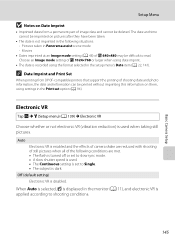
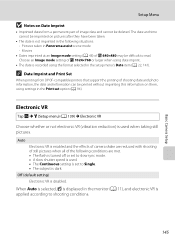
.... • A slow shutter speed is used when taking still pictures.
Electronic VR
Tap F M z (Setup menu) (A 139) M Electronic VR
Choose whether or not electronic VR (vibration reduction) is disabled. Auto
Electronic VR is enabled and the effects of camera shake are met. • The flash is turned off or set option (A 94). Movies
•...
S4000 User's Manual - Page 183


... change the flash mode to
areas not affected by - It may not be played back. When taking pictures with V (auto with another camera cannot be applied to any scene mode other than V
(auto with red-eye
reduction).
Saving images takes time.
Use any setting other make or model of camera.
• The COOLPIX S4000 is set...
S4000 User's Manual - Page 186


...
Nikon COOLPIX S4000 Digital Camera
Type
Compact digital camera
Effective ...pixels Image sensor
12.0 million 1/2.3-in ., approx. 460k-dot, TFT LCD (touch panel) with anti-reflection coating and 5-level brightness adjustment
Frame coverage (shooting mode)
Approx. 97% horizontal and 97% vertical (Compared to actual picture...
S4000 User's Manual - Page 189


... in the digital camera industry to ensure compatibility among different makes of camera.
• DPOF: Digital Print Order Format is an industry-wide standard that allows pictures to be printed from print orders stored on memory card.
• Exif version 2.2: This camera supports Exchangeable Image File Format for Digital Still Cameras (Exif) version 2.2 for digital still cameras, a standard that...
Similar Questions
How Do I Charge My Nikon Coolpix S4000 Digital Camera
(Posted by legla 10 years ago)
Flash Wont Work
Flash only works if you use the timer to take a picture
Flash only works if you use the timer to take a picture
(Posted by nursegypsy 12 years ago)

