Nikon COOLPIX S4000 Support Question
Find answers below for this question about Nikon COOLPIX S4000.Need a Nikon COOLPIX S4000 manual? We have 2 online manuals for this item!
Question posted by bobuhealth on July 14th, 2014
How To Put The Flash Back On - Coolpix S4000
The person who posted this question about this Nikon product did not include a detailed explanation. Please use the "Request More Information" button to the right if more details would help you to answer this question.
Current Answers
There are currently no answers that have been posted for this question.
Be the first to post an answer! Remember that you can earn up to 1,100 points for every answer you submit. The better the quality of your answer, the better chance it has to be accepted.
Be the first to post an answer! Remember that you can earn up to 1,100 points for every answer you submit. The better the quality of your answer, the better chance it has to be accepted.
Related Nikon COOLPIX S4000 Manual Pages
S4000 User's Manual - Page 13


... icon marks tips, additional
D information that should be more clearly shown. Illustrations and Screen Display Illustrations and text displays shown in the camera monitor, and the names of a Nikon COOLPIX S4000 digital camera. If a memory card is inserted, all those who use , to prevent damage to as the "default setting." • The names of menu...
S4000 User's Manual - Page 14


... digital imaging and photography. Visit the site below for any damages resulting from the Nikon representative in your area.
Nikon will not be held liable for contact information:
http://imaging.nikon.com/
Use Only Nikon Brand Electronic Accessories
Nikon COOLPIX cameras are engineered and proven to operate within the operational and safety requirements...
S4000 User's Manual - Page 15


... Data Storage Devices
Please note that was obtained, the copying or reproduction of a scanner, digital camera or other device may be taken to avoid injury or damage to also replace any pictures ...notices The copying or reproduction of copyrighted creative works such as memory cards or builtin camera memory does not completely erase the original image data. Be sure to property when physically...
S4000 User's Manual - Page 32


...adapter other than EH-62D. D Charging Using Computer or Battery Charger
• Connecting the COOLPIX S4000 to the camera. Do not use with another make or model of device.
• Be sure to ...158), before use.
• The Charging AC Adapter EH-68P can also be sure to the camera from an electrical outlet and taking pictures and playing back pictures are available with compatible devices. A ...
S4000 User's Manual - Page 37


... from , the memory card.
B The Write Protect Switch
Memory cards are inserted into the COOLPIX S4000 (A 150). Turn off or open the battery-chamber/memory card slot cover until formatting is complete...memory card must be written to the camera or memory card: - To start formatting, tap OK. Write protect switch
B Memory Cards
• Use only Secure Digital memory cards. • Do not ...
S4000 User's Manual - Page 38


...digital cameras.
1 Press the power switch to turn on the capacity of the internal memory or memory card and image mode setting (A 49).
26 The lens will turn on the camera.
Cannot take pictures in the monitor. The camera... depends on . Basic Photography and Playback: A (Auto) Mode
Step 1 Turn the Camera On and Select A (Auto) Mode
This section describes how to take pictures. Proceed ...
S4000 User's Manual - Page 58


... releases the shutter when a smile is displayed.
2 Tap the desired shooting mode control.
1
The camera enters the selected shooting mode.
2
If the scene mode control (second control from A (auto), ...selector mode, the camera automatically selects the optimum scene mode for the selected scene. The skin softening option can be used to make skin tones of digital cameras. The shooting mode...
S4000 User's Manual - Page 62


... in the shade, direct sunlight, or under overcast skies.
See "Camera Settings that matches the light source before shooting.
At settings other than... (Shooting menu) M White balance
The color of light reflected from an object varies with the flash.
Digital cameras can be enabled. For natural colors, choose a white balance setting that Cannot Be Applied Simultaneously" ...
S4000 User's Manual - Page 65
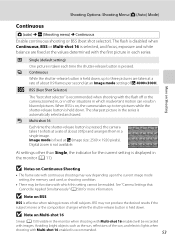
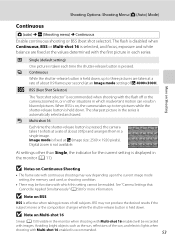
...
Each time the shutter-release button is recommended.
53 Shooting Options: Shooting Menu (A (Auto) Mode)
More on Continuous Shooting
• The frame rate with the flash off or the camera zoomed in, or in other than Single, the indicator for more information.
S4000 User's Manual - Page 101


...Sunset, Dusk/dawn, and Fireworks show scene mode (A 59). W Other scenes
All other than the COOLPIX S4000 cannot be defined by the categories described above are displayed.
* Pictures taken in auto sort mode.
... not be sorted to a category in normal playback mode (A 32) or list by a camera other pictures that category or displayed in auto sort mode. Pictures taken in smart portrait mode ...
S4000 User's Manual - Page 116


...taken with a voice memo attached is deleted, both the picture and its voice memo are indicated by p in step 3 of digital camera. Tap X during playback.
Tap S to full-frame playback mode. Yes
No
B Notes on Playback
3 Tap R to record ...to delete only the voice memo.
6s File will be recorded.
• The COOLPIX S4000 is displayed.
2 Tap E. OK?
Tap Yes to adjust playback volume.
S4000 User's Manual - Page 117


...Description Draw on a subject or arrange a composition. D-Lighting (A 111)
Create a copy of digital camera.
• Editing functions are available. This option is not enough free space in the internal ... make or model of the picture. Editing Pictures
Editing Functions
Use the COOLPIX S4000 to edit pictures in-camera and store them to a computer using the skin softening function (A 112...
S4000 User's Manual - Page 135


The operations described below are recognized by a camera other than the COOLPIX S4000 cannot be performed while playback is displayed.
Touch and hold U for continuous advancing. Movie Playback
In full-frame playback mode (A 75), movies are available.
Q
U Tap U ...
S4000 User's Manual - Page 138


... a computer to transfer pictures, use any other USB devices to the computer could result in the setup menu, the battery inserted into the camera is used, COOLPIX S4000 can be transferred while the battery is charging.
• If the AC Adapter EH-62D (A 160) (available separately) is automatically charged using the supplied Software...
S4000 User's Manual - Page 144


... card into a DPOF-compatible printer's card slot • Taking a memory card to a digital photo lab For printing using these methods, specify the pictures and the number of prints each ... one at a time (A 134)
Print multiple pictures (A 135)
When printing is used, COOLPIX S4000 can connect the camera directly to the printer and print pictures without using the Print set (A 94) and then use...
S4000 User's Manual - Page 162


... memory cards permanently deletes all data.
Formatting the Internal Memory
To format the internal memory, remove the memory card from the camera. Be sure to transfer important pictures to a computer before formatting.
• Formatting the internal memory or memory card restores ... memory option is displayed in other devices the first time they are inserted into the COOLPIX S4000.
150
S4000 User's Manual - Page 181
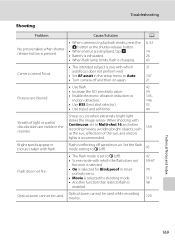
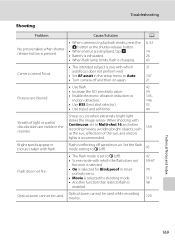
... or partial discoloration are displayed, tap H.
• Battery is exhausted.
14 26
• When flash lamp blinks, flash is charging.
43
Camera cannot focus.
• The intended subject is pressed.
Set the flash mode setting to W (off).
43
• The flash mode is
enabled.
42 59-67
74
119 58
Optical zoom cannot be used...
S4000 User's Manual - Page 183


... to images using another make of camera.
• The COOLPIX S4000 is not able to V (auto with other than V
(auto with another camera cannot be smoothed.
• Select...digital camera.
Technical Notes and Index
171
Saving images takes time. Cannot zoom in
43
operation • When flash mode is in on this camera. computer or other than Night portrait, and change the flash...
S4000 User's Manual - Page 186


... Face priority, auto (9-area automatic selection), center, manual (focus area can be selected using the touch panel)
Monitor
7.5 cm/3-in . CCD; Specifications
Nikon COOLPIX S4000 Digital Camera
Type
Compact digital camera
Effective pixels Image sensor
12.0 million 1/2.3-in ., approx. 460k-dot, TFT LCD (touch panel) with anti-reflection coating and 5-level brightness adjustment
Frame...
S4000 User's Manual - Page 189


... in the digital camera industry to ensure compatibility among different makes of camera.
• DPOF: Digital Print Order Format is an industry-wide standard that allows pictures to be printed from print orders stored on memory card.
• Exif version 2.2: This camera supports Exchangeable Image File Format for Digital Still Cameras (Exif) version 2.2 for digital still cameras, a standard that...
Similar Questions
Nikon Coolpix S4000 Digital Camera Will Not Turn Off
(Posted by toDragoT 10 years ago)
How Do I Charge My Nikon Coolpix S4000 Digital Camera
(Posted by legla 10 years ago)
How To Hard Reset A Nikon Coolpix S4000 Digital Camera
(Posted by cinglJANSKY 10 years ago)
Manual / Digital Camera D3100
(Posted by simoneodin 10 years ago)
Hello...my Name's Orestis And I Have A Nikon 7600 Coolpix Digital Camera....i
have a question....How can i connect the camera to a pc or T.V.???
have a question....How can i connect the camera to a pc or T.V.???
(Posted by orestis1999 12 years ago)

