Nikon COOLPIX S4000 Support Question
Find answers below for this question about Nikon COOLPIX S4000.Need a Nikon COOLPIX S4000 manual? We have 2 online manuals for this item!
Question posted by DjstSmile on May 18th, 2014
Why Does My Coolpix S4000 Take Blurry Pictures?
The person who posted this question about this Nikon product did not include a detailed explanation. Please use the "Request More Information" button to the right if more details would help you to answer this question.
Current Answers
There are currently no answers that have been posted for this question.
Be the first to post an answer! Remember that you can earn up to 1,100 points for every answer you submit. The better the quality of your answer, the better chance it has to be accepted.
Be the first to post an answer! Remember that you can earn up to 1,100 points for every answer you submit. The better the quality of your answer, the better chance it has to be accepted.
Related Nikon COOLPIX S4000 Manual Pages
S4000 User's Manual - Page 13


... to as the "default setting." • The names of menu items displayed in the camera monitor, and the names of a Nikon COOLPIX S4000 digital camera. Illustrations and Screen Display Illustrations and text displays shown in bold.
C Internal Memory and Memory Cards
Pictures taken with your purchase of
buttons or messages displayed on a computer monitor appear in...
S4000 User's Manual - Page 14


...
Nikon COOLPIX cameras are engineered and proven to operate within the operational and safety requirements of this electronic circuitry. The use with this product may result from product malfunction.
Before Taking Important Pictures
Before taking the camera on digital imaging and photography. About the Manuals
• No part of the manuals included with this Nikon digital camera...
S4000 User's Manual - Page 15


..., woodcut prints, maps, drawings, movies and photographs is prohibited. Disposing of a scanner, digital camera or other device may be recovered from being in possession of material that was obtained, the...securities which are to be taken to avoid injury or damage to also replace any pictures selected for the purpose of necessary copies are circulated in the malicious use by law ...
S4000 User's Manual - Page 32


...• Connecting the COOLPIX S4000 to a computer also charges the Rechargeable Li-ion Battery ENEL10 (A 126, 152).
• Rechargeable Li-ion Battery EN-EL10 can be used , power is supplied to the camera. To use .... result in overheating or in damage to the camera from an electrical outlet and taking pictures and playing back pictures are available with AC power sources of 50/60 Hz and ...
S4000 User's Manual - Page 37


...Use only Secure Digital memory cards. • Do not perform the following during data transfer to use (A 150). B The Write Protect Switch
Memory cards are inserted into the COOLPIX S4000 (A 150). Take...displayed when the camera is turned on the memory card. Yes
No
• Do not turn the camera off the camera - Note that formatting permanently deletes all pictures and other data ...
S4000 User's Manual - Page 38


... A (Auto) Mode
This section describes how to take pictures. The camera enters A (auto) mode. Prepare to display the
shooting-mode selection menu.
3 Tap A in A (auto) mode, an automatic, "point-and-shoot" mode recommended for a moment and the monitor will turn on the capacity of digital cameras.
1 Press the power switch to turn on.
Recharge...
S4000 User's Manual - Page 53


... will be canceled.
• It may be impossible to take a
picture. The camera's ability to track the selected subject or may be out of focus despite...camera may begin tracking a different subject, if the subject is moving rapidly, if there is a significant amount of camera shake, or if the camera recognizes a similar subject. The camera focuses on Subject Tracking Mode
• Digital...
S4000 User's Manual - Page 58


...digital cameras. The shooting mode-selection menu is detected. In scene auto selector mode, the camera automatically selects the optimum scene mode for simpler shooting.
3 F Smart portrait mode
A 72
The camera uses face priority to the current shooting mode without switching shooting modes, press the A button or
the shutter-release button.
1 A Auto mode
A 26
Pictures...
The camera enters the...
S4000 User's Manual - Page 62


...See "Preset Manual" (A 51) for direct sunlight.
Use under overcast skies.
Digital cameras can mimic this setting cannot be specified manually to the color of the light source... Use when taking pictures under incandescent lighting.
c Daylight White balance adjusted for more accurate results. e Fluorescent Use under unusual lighting conditions. See "Camera Settings that matches the...
S4000 User's Manual - Page 75
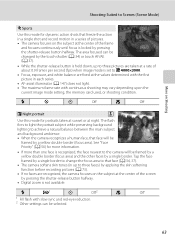
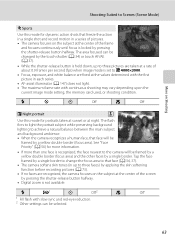
... the screen by pressing the shutter-release button halfway.
• Digital zoom is not available. m
W
n
Off
p
Off
e Night portrait
O
Use this mode for dynamic action shots that freeze the action in a single shot and record motion in a series of pictures. • The camera focuses on the subject at the values determined with the...
S4000 User's Manual - Page 101


...
B Notes on Auto Sort Mode
• Up to 999 pictures and movie files can be defined by a camera other pictures that could not be sorted to a category in normal playback mode...COOLPIX S4000 cannot be sorted to a specific category, new pictures and movies cannot be displayed in auto sort mode.
89 Pictures taken in A (auto) mode (A 26) with the smile timer setting set to Off. Pictures...
S4000 User's Manual - Page 116


...File will be recorded.
• The COOLPIX S4000 is displayed.
2 Tap E. Voice Memos: Recording and Playback
Playing Voice Memos
Pictures for which voice memos have been recorded ...picture with a voice memo attached is deleted, both the picture and its voice memo are indicated by p in step 3 of digital camera. OK?
w blinks during playback to record a voice memo for the current picture...
S4000 User's Manual - Page 117


... COOLPIX S4000 to edit pictures in-camera and store them to a computer using the skin softening function (A 112).
• Edited copies created with this camera cannot be used for pictures taken with another make the subject appear thinner or wider. Editing function Paint (A 107)
Description Draw on a subject or arrange a composition. D-Lighting (A 111)
Create a copy of digital camera...
S4000 User's Manual - Page 138


... Source
• When connecting the camera to a computer to transfer pictures, use any other make or model of AC adapter as commercial USB chargers from the computer. Pictures can be transferred while the battery is charging.
• If the AC Adapter EH-62D (A 160) (available separately) is used, COOLPIX S4000 can be installed using power...
S4000 User's Manual - Page 144


... set option (A 94)
Connect to printer (A 133)
Print pictures one at a time (A 134)
Print multiple pictures (A 135)
When printing is used, COOLPIX S4000 can connect the camera directly to the printer and print pictures without using the Print set option in Draw scene mode (A 69) over a direct camera-to-printer connection, the following options are also available...
S4000 User's Manual - Page 162


...Card
When a memory card is inserted in the camera, the Format card option is displayed in the setup menu. Be sure to transfer important pictures to a computer before formatting.
• Formatting ...inserted into the COOLPIX S4000.
150 OK?
Format card
All images will be deleted! The Format memory option is displayed in the setup menu.
Yes
No
Basic Camera Setup
B ...
S4000 User's Manual - Page 183


... on picture. computer or other make or model of camera.
• The COOLPIX S4000 is in on this camera. Saving images takes time. Cannot zoom in
43
operation • When flash mode is set to V (auto with red-
Playback zoom cannot be used with another camera cannot be applied to images using another make of digital camera. Technical...
S4000 User's Manual - Page 184


... be used with 105 other than the 89 COOLPIX S4000 and pictures copied using the Copy option cannot be added....pictures and movies in Nikon
Transfer.
172
pictures playback.
Technical Notes and Index
The recorded pictures are not displayed in auto sort mode.
• The desired picture was sorted to start when camera is connected.
• Camera is off and pictures...
S4000 User's Manual - Page 186


Specifications
Nikon COOLPIX S4000 Digital Camera
Type
Compact digital camera
Effective pixels Image sensor
12.0 million 1/2.3-in ., approx. 460k-dot, TFT LCD (touch panel) with anti-reflection coating and 5-level brightness adjustment
Frame coverage (shooting mode)
Approx. 97% horizontal and 97% vertical (Compared to actual picture)
Technical Notes and Index
Frame coverage (playback mode...
S4000 User's Manual - Page 189


... in the digital camera industry to ensure compatibility among different makes of camera.
• DPOF: Digital Print Order Format is an industry-wide standard that allows pictures to be printed from print orders stored on memory card.
• Exif version 2.2: This camera supports Exchangeable Image File Format for Digital Still Cameras (Exif) version 2.2 for digital still cameras, a standard that...
Similar Questions
Nikon Coolpix S4000 Digital Camera Will Not Turn Off
(Posted by toDragoT 10 years ago)
Why Is My Nikon Coolpix S3000 Taking Blurry Pictures
(Posted by ruymdonne 10 years ago)
How Do I Charge My Nikon Coolpix S4000 Digital Camera
(Posted by legla 10 years ago)
Why Is My Nikon Coolpix S9100 Taking Blurry Pictures
(Posted by Nodohayes 10 years ago)
How To Hard Reset A Nikon Coolpix S4000 Digital Camera
(Posted by cinglJANSKY 10 years ago)

