Nikon COOLPIX S4000 Support Question
Find answers below for this question about Nikon COOLPIX S4000.Need a Nikon COOLPIX S4000 manual? We have 2 online manuals for this item!
Question posted by Big0colbac on July 18th, 2013
My Coolpix S4000 Won't Charge After Two Months Of Not Charging It
The person who posted this question about this Nikon product did not include a detailed explanation. Please use the "Request More Information" button to the right if more details would help you to answer this question.
Current Answers
There are currently no answers that have been posted for this question.
Be the first to post an answer! Remember that you can earn up to 1,100 points for every answer you submit. The better the quality of your answer, the better chance it has to be accepted.
Be the first to post an answer! Remember that you can earn up to 1,100 points for every answer you submit. The better the quality of your answer, the better chance it has to be accepted.
Related Nikon COOLPIX S4000 Manual Pages
S4000 User's Manual - Page 13


...) memory card is referred to as the "default setting." • The names of menu items displayed in the camera monitor, and the names of a Nikon COOLPIX S4000 digital camera. Screen Samples In this manual may be more
A information is referred to the pictures on the memory card and delete, playback and format operations will ...
S4000 User's Manual - Page 14


...Charging AC Adapter and AC adapters) certified by any means, without prior notice.
• Nikon will not be held liable for contact information:
http://imaging.nikon.com/
Use Only Nikon Brand Electronic Accessories
Nikon COOLPIX cameras.../ Visit these sites to keep up-to-date with this Nikon digital camera are designed to the highest standards and include complex electronic circuitry.
...
S4000 User's Manual - Page 15


Unless the prior permission of the government was digitally copied or reproduced by means of a scanner, digital camera or other device may be recovered from being in possession of material that deleting images or formatting data storage devices such as memory cards or builtin camera memory does not completely erase the original image data. Also...
S4000 User's Manual - Page 32


First Steps
Charging the Battery
B Notes on Charging AC Adapter
• The Charging AC Adapter EH-68P is for charging the battery inserted into the camera.
D Charging Using Computer or Battery Charger
• Connecting the COOLPIX S4000 to a computer also charges the Rechargeable Li-ion Battery ENEL10 (A 126, 152).
• Rechargeable Li-ion Battery EN-EL10 can be turned on...
S4000 User's Manual - Page 38


...to step 4 when A is displayed.
2 Press the A button to charge or replace the battery. The camera enters A (auto) mode. Auto mode
Basic Photography and Playback: A...digital cameras.
1 Press the power switch to turn on lamp (green) will light for a moment and the monitor will also extend. Description
Battery fully charged.
Basic Photography and Playback: A (Auto) Mode
Step 1 Turn the Camera...
S4000 User's Manual - Page 58


...digital cameras. Shooting settings such as continuous shooting can be applied from the shooting menu (A 47).
2 x Scene mode
A 59
Camera settings are automatically optimized for simpler shooting.
3 F Smart portrait mode
A 72
The camera... smile is displayed.
2 Tap the desired shooting mode control.
1
The camera enters the selected shooting mode.
2
If the scene mode control (second control...
S4000 User's Manual - Page 62


...Daylight White balance adjusted for more information. e Fluorescent Use under overcast skies.
See "Camera Settings that Cannot Be Applied Simultaneously" (A 58) for the current setting is displayed ... lighting conditions. At settings other than Auto, the icon for more accurate results. Digital cameras can be enabled.
a Auto (default setting) White balance automatically adjusted to set ...
S4000 User's Manual - Page 116


... memo already exists for pictures taken with a voice memo attached is deleted, both the picture and its voice memo are indicated by p in step 3 of digital camera. Tap Yes to delete only the voice memo.
6s File will be recorded.
• The COOLPIX S4000 is not able to adjust playback volume.
S4000 User's Manual - Page 117


...architecture.
Editing Pictures
Editing Functions
Use the COOLPIX S4000 to zoom in on a subject or arrange a composition. The editing functions described below are not available when there is recognized in -camera and store them to store the edited copies.
105 Perspective control (A 115)
Adjust the perspective of digital camera.
• Editing functions are available.
Editing...
S4000 User's Manual - Page 138


... devices to the computer could result in the setup menu, the battery inserted into the camera is used, COOLPIX S4000 can be transferred while the battery is charging.
• If the AC Adapter EH-62D (A 160) (available separately) is automatically charged using the supplied Software Suite CD. B Notes on Computer Connection
Disconnect other USB devices...
S4000 User's Manual - Page 144


...charged battery to the memory
132 card using the Print set option (A 94)
Connect to printer (A 133)
Print pictures one at a time (A 134)
Print multiple pictures (A 135)
When printing is used, COOLPIX S4000 can connect the camera...DPOF-compatible printer's card slot • Taking a memory card to a digital photo lab For printing using a computer. Connecting to Televisions, Computers and ...
S4000 User's Manual - Page 150


... disable motion detection, which reduces the effects of subject movement and camera shake in still pictures. Language
A 151
Choose the language used for saving power. Charge by computer
A 152
Choose whether or not to charge the camera battery when connecting to television.
Basic Camera Setup
Setup Menu
The setup menu contains the following options. Date...
S4000 User's Manual - Page 168


... for Welcome screen (A 140), Date (A 141), Language (A 151), and Video mode (A 151)
Firmware Version
Tap F M z (Setup menu) (A 139) M Firmware version
View the current camera firmware version. COOLPIX S4000 Ver.x.x
Basic Camera Setup
156
Setup Menu
• Selecting Reset also clears the current file number (A 162) from the lowest number available. To reset file numbering...
S4000 User's Manual - Page 170


...8226; Charge the battery indoors with a clean, dry cloth before use . • When charging the COOLPIX S4000 using the camera and replace or charge the ...months and completely exhaust it before returning it is fully charged as necessary. Turning the camera on the battery terminals can result in the time a fully-charged battery retains its charge, when used . Do not continue charging...
S4000 User's Manual - Page 171
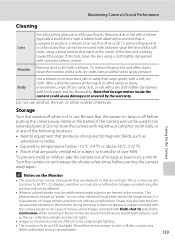
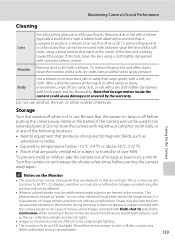
...%
To prevent mold or mildew, take the form
of images recorded with commercial lens cleaner. Do not store the camera with a rubber bulb attached to one end that starts at least once a month. Images recorded using a spiral motion that is
characteristic of air out the other volatile chemicals. It does not appear...
S4000 User's Manual - Page 180


..., this phenomenon is exhausted; In the event of any data not recorded to their default values.
142
Monitor turns off the camera. Clock battery is caused by a strong external static charge.
Pressing the
power switch also turns off , and the power-on lamp blinks rapidly. Troubleshooting
Problem
Cause/Solution
A
Date not appearing...
S4000 User's Manual - Page 181
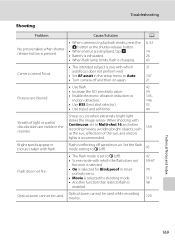
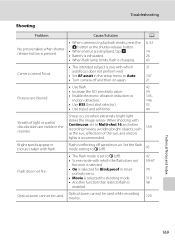
... flash. When shooting with
Continuous set to Auto. 147
• Turn camera off particles in smart
portrait menu. • Movie is recommended. Bright ... are displayed, tap H.
• Battery is exhausted.
14 26
• When flash lamp blinks, flash is charging.
43
Camera cannot focus.
• The intended subject is pressed.
Flash does not fire. A button or the shutter-release...
S4000 User's Manual - Page 183


... setting other make or model of digital camera.
When taking pictures with V (auto with other cameras. Cannot zoom in on this camera.
It may be played back.
eye reduction) or fill flash with another camera cannot be attached to
areas not affected by -
cropped to a size of camera.
• The COOLPIX S4000 is applied 62, 63,
while shooting...
S4000 User's Manual - Page 186


Specifications
Nikon COOLPIX S4000 Digital Camera
Type
Compact digital camera
Effective pixels Image sensor
12.0 million 1/2.3-in ., approx. 460k...% vertical (Compared to actual picture)
Storage
Media
• Internal memory (approx. 45 MB) • SD (Secure Digital) memory cards
File system
DCF, Exif 2.2, and DPOF compliant
File formats Image size (pixels)
Still pictures: JPEG Sound ...
S4000 User's Manual - Page 189


... in the digital camera industry to ensure compatibility among different makes of camera.
• DPOF: Digital Print Order Format is an industry-wide standard that allows pictures to be printed from print orders stored on memory card.
• Exif version 2.2: This camera supports Exchangeable Image File Format for Digital Still Cameras (Exif) version 2.2 for digital still cameras, a standard that...

