Nikon COOLPIX S4000 Support Question
Find answers below for this question about Nikon COOLPIX S4000.Need a Nikon COOLPIX S4000 manual? We have 2 online manuals for this item!
Question posted by busdwat on September 25th, 2014
Coolpix S4000 How To Take Automatic Pictures
The person who posted this question about this Nikon product did not include a detailed explanation. Please use the "Request More Information" button to the right if more details would help you to answer this question.
Current Answers
There are currently no answers that have been posted for this question.
Be the first to post an answer! Remember that you can earn up to 1,100 points for every answer you submit. The better the quality of your answer, the better chance it has to be accepted.
Be the first to post an answer! Remember that you can earn up to 1,100 points for every answer you submit. The better the quality of your answer, the better chance it has to be accepted.
Related Nikon COOLPIX S4000 Manual Pages
S4000 User's Manual - Page 13


... icon marks notes, information
C that monitor indicators can be stored in the camera monitor, and the names of a Nikon COOLPIX S4000 digital camera.
Illustrations and Screen Display Illustrations and text displays shown in this manual. C Internal Memory and Memory Cards
Pictures taken with your purchase of
buttons or messages displayed on the memory card. The memory...
S4000 User's Manual - Page 14


...holographic seal could interfere with this electronic circuitry.
Before Taking Important Pictures
Before taking the camera on digital imaging and photography. About the Manuals
• No part of... contact information:
http://imaging.nikon.com/
Use Only Nikon Brand Electronic Accessories
Nikon COOLPIX cameras are engineered and proven to ensure that the information in Asia, Oceania, and ...
S4000 User's Manual - Page 15


Unless the prior permission of the government was digitally copied or reproduced by means of a scanner, digital camera or other device may be recovered from being in ...privacy of paper money, coins, or securities which are circulated in the malicious use this product for example, pictures of empty sky). The copying or reproduction of such data is prohibited. Do not use of personal image...
S4000 User's Manual - Page 32


...50/60 Hz and 100-240 V. D Charging Using Computer or Battery Charger
• Connecting the COOLPIX S4000 to a computer also charges the Rechargeable Li-ion Battery ENEL10 (A 126, 152).
• ...Charging AC Adapter EH-68P is supplied to the camera from an electrical outlet and taking pictures and playing back pictures are available with this camera.
• Do not, under any circumstances, ...
S4000 User's Manual - Page 37


..., tap Yes.
Write protect switch
B Memory Cards
• Use only Secure Digital memory cards. • Do not perform the following during data transfer to water...pictures, or to the camera or memory card: - Take out the battery or memory card - B The Write Protect Switch
Memory cards are inserted into the COOLPIX S4000 (A 150). Note that formatting permanently deletes all pictures...
S4000 User's Manual - Page 38


...pictures. The lens will turn on the capacity of pictures that can be stored depends on the camera. Auto mode
Basic Photography and Playback: A (Auto) Mode
4 Check the battery level and the number of digital cameras...selection menu.
3 Tap A in A (auto) mode, an automatic, "point-and-shoot" mode recommended for a moment and the monitor will also extend. Description
Battery fully charged....
S4000 User's Manual - Page 53


... focus will be canceled.
• It may be impossible to take a
picture.
If these settings are adjusted after the camera is turned off .
41
Press the shutter-release button all the way down... Self-timer (A 44), and macro mode (A 45) is not available. The camera focuses on Subject Tracking Mode
• Digital zoom is not available.
• Adjust zoom position and apply flash or menu ...
S4000 User's Manual - Page 58


...button.
1 A Auto mode
A 26
Pictures can be taken with sound) can be applied. In scene auto selector mode, the camera automatically selects the optimum scene mode for the... faces displayed smoothly.
4 D Movie
A 119
Movie (with an automatic, "point-and-shoot" mode recommended
for first-time users of digital cameras. The shooting mode-selection menu is detected. More on Shooting
More on...
S4000 User's Manual - Page 62


... monitor (A 11). f Cloudy Use when taking pictures under incandescent lighting. B Notes on Shooting
Shooting Options: Shooting Menu (A (Auto) Mode)
White Balance (Adjusting Hue)
A (auto) M F (Shooting menu) M White balance
The color of light reflected from an object varies with the flash. Use under overcast skies.
Digital cameras can be used as "white balance."
Best...
S4000 User's Manual - Page 72
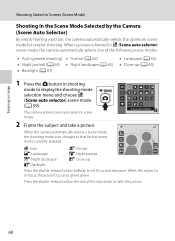
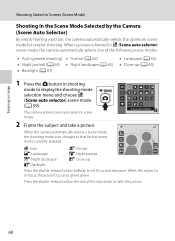
... on Shooting
Shooting Suited to Scenes (Scene Mode)
Shooting in the Scene Mode Selected by the Camera (Scene Auto Selector)
By simply framing a picture, the camera automatically selects the optimum scene mode for the scene mode currently enabled. When a picture is in shooting
mode to display the shooting-mode selection menu and choose x (Scene auto...
S4000 User's Manual - Page 75
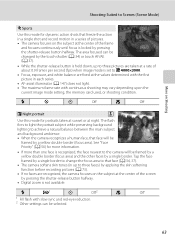
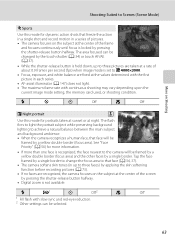
...record motion in a series of the screen by pressing the shutter-release button halfway.
• Digital zoom is not available. Tap the face framed by a single border to change the focus area.... See "Face Priority" (A 56) for portraits taken at sunset or at the center of pictures. • The camera focuses on the subject at night.
More on Shooting
Shooting Suited to Scenes (Scene Mode)
d...
S4000 User's Manual - Page 116


...Recording and Playback
Playing Voice Memos
Pictures for pictures taken with a voice memo attached is deleted, both the picture and its voice memo are indicated by p in step 3 of digital camera. The voice memo playback screen...be recorded.
• The COOLPIX S4000 is displayed.
44 Retouch
More on Voice Memos
• When a picture with another make or
104 model of "Playing Voice Memos"....
S4000 User's Manual - Page 117


... control (A 115)
Adjust the perspective of digital cameras.
• If no face is suited to pictures of the picture.
Use to zoom in -camera and store them to a computer using the skin softening function (A 112).
• Edited copies created with shift lenses. Editing Pictures
Editing Functions
Use the COOLPIX S4000 to edit pictures in on a subject or arrange a composition...
S4000 User's Manual - Page 138


....
B Note on installing the software, refer to the Quick Start Guide. Simultaneous connection of the camera and other USB devices to the computer could result in the setup menu, the battery inserted into the camera is used, COOLPIX S4000 can be powered from an electrical outlet. Compatible Operating Systems
Windows • Windows 7 (Home Basic...
S4000 User's Manual - Page 140


... to begin transfer.
• If there are a large number of images on the computer.
• Windows 7 When the Devices and Printers K S4000 screen is not recognized, pictures will start automatically when the camera is connected to the computer if Yes was selected in the Auto-Launch setting dialog when Nikon Transfer was first installed...
S4000 User's Manual - Page 144


...COOLPIX S4000 can connect the camera directly to -printer connection, first create a print order with Print set option in Draw scene mode (A 69) over a direct camera-to the printer and print pictures without using a computer. Take pictures
Select pictures for printing pictures: • Inserting a memory card into a DPOF-compatible printer's card slot • Taking a memory card to a digital...
S4000 User's Manual - Page 183


... may take more faces. computer or other make or model of digital camera. Voice memos attached to images using another make of 320 × 240 or... of camera.
• The COOLPIX S4000 is applied 62, 63,
while shooting
74
Playback
Problem
File cannot be applied to
areas not affected by - Cannot record or play back voice memos. Playback zoom cannot be played back on picture. Technical...
S4000 User's Manual - Page 184


... other than the category currently displayed.
• Pictures recorded by a camera other cameras. Nikon Transfer does not start when camera is connected.
• Camera is off and pictures are not displayed in auto sort mode.
• The desired picture was sorted to a category 88 other than the 89 COOLPIX S4000 and pictures copied using the Copy option cannot be displayed...
S4000 User's Manual - Page 186


.... 8 cm (3.2 in.) to ∞ (wide-angle
position)
Focus-area selection Face priority, auto (9-area automatic selection), center, manual (focus area can be selected using the touch panel)
Monitor
7.5 cm/3-in . CCD; Specifications
Nikon COOLPIX S4000 Digital Camera
Type
Compact digital camera
Effective pixels Image sensor
12.0 million 1/2.3-in ., approx. 460k-dot, TFT LCD (touch panel) with...
S4000 User's Manual - Page 189


... in the digital camera industry to ensure compatibility among different makes of camera.
• DPOF: Digital Print Order Format is an industry-wide standard that allows pictures to be printed from print orders stored on memory card.
• Exif version 2.2: This camera supports Exchangeable Image File Format for Digital Still Cameras (Exif) version 2.2 for digital still cameras, a standard that...
Similar Questions
Nikon Coolpix S4000 Digital Camera Will Not Turn Off
(Posted by toDragoT 10 years ago)
How To Delete All Pictures For Digital Camera Nikon Coolpix L22
(Posted by slinDrJGF 10 years ago)
How Do I Charge My Nikon Coolpix S4000 Digital Camera
(Posted by legla 10 years ago)
How To Hard Reset A Nikon Coolpix S4000 Digital Camera
(Posted by cinglJANSKY 10 years ago)
Manual / Digital Camera D3100
(Posted by simoneodin 10 years ago)

