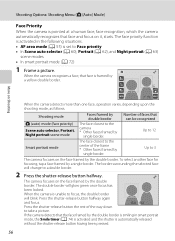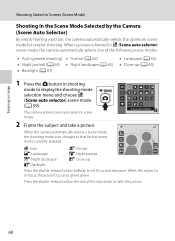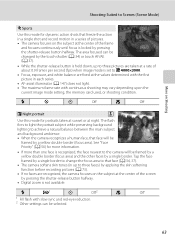Nikon COOLPIX S4000 Support Question
Find answers below for this question about Nikon COOLPIX S4000.Need a Nikon COOLPIX S4000 manual? We have 2 online manuals for this item!
Question posted by gbabe99 on April 15th, 2013
The Color Is Way Off On My Pictures
Current Answers
Answer #1: Posted by tintinb on April 15th, 2013 4:53 PM
How to change the LCD scree?
http://www.ehow.com/how_6157855_replace-lcd-screen-nikon-coolpix.html
If you have more questions, please don't hesitate to ask here at HelpOwl. Experts here are always willing to answer your questions to the best of our knowledge and expertise.
Regards,
Tintin
Related Nikon COOLPIX S4000 Manual Pages
Similar Questions
Can the camera coolpix S2000 read a compact flash card of 4 GB? or it needs a firmware update? Pleas...