Nikon COOLPIX S4000 Support Question
Find answers below for this question about Nikon COOLPIX S4000.Need a Nikon COOLPIX S4000 manual? We have 2 online manuals for this item!
Question posted by gbabe99 on April 16th, 2013
Would A Bad Screen Cause The Picture Itself (once It''s Printed) To Be Off And
it doesn't happen all the time. Thank you for your help Waiting to hear your answer
Current Answers
There are currently no answers that have been posted for this question.
Be the first to post an answer! Remember that you can earn up to 1,100 points for every answer you submit. The better the quality of your answer, the better chance it has to be accepted.
Be the first to post an answer! Remember that you can earn up to 1,100 points for every answer you submit. The better the quality of your answer, the better chance it has to be accepted.
Related Nikon COOLPIX S4000 Manual Pages
S4000 User's Manual - Page 13


... a "memory card." • The setting at the time of purchase is available elsewhere
in this camera can be stored in the camera's internal memory or on a computer monitor appear in the camera monitor, and the names of a Nikon COOLPIX S4000 digital camera. Symbols and Conventions To make it easier to the pictures on the memory card and delete, playback...
S4000 User's Manual - Page 14


...product information, tips, answers to frequently asked questions (FAQs), and general advice on digital imaging and photography. Introduction...Pictures
Before taking the camera on important occasions (such as an authentic Nikon product.
Nikon will not be held liable for contact information:
http://imaging.nikon.com/
Use Only Nikon Brand Electronic Accessories
Nikon COOLPIX cameras...
S4000 User's Manual - Page 15


... the government was digitally copied or reproduced by means of a scanner, digital camera or other device may be taken to avoid injury or damage to also replace any pictures selected for the ...that deleting images or formatting data storage devices such as books, music, paintings, woodcut prints, maps, drawings, movies and photographs is the user's responsibility. The copying or reproduction ...
S4000 User's Manual - Page 38


... can be stored depends on the capacity of
exposures remaining.
The power-on lamp (green) will light for first-time users of digital cameras.
1 Press the power switch to turn on.
Cannot take pictures in the monitor. Auto mode
Basic Photography and Playback: A (Auto) Mode
4 Check the battery level and the number of the...
S4000 User's Manual - Page 46
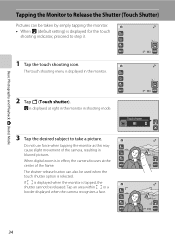
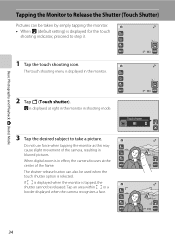
... camera focuses at right in the monitor in blurred pictures. When digital zoom is displayed for the touch
shooting indicator, proceed to take a picture.
Tap an area within X or a border displayed when the camera ...shutter cannot be used when the touch shutter option is displayed at the center of the camera, resulting in shooting mode.
3 Tap the desired subject to step 3.
11
1 Tap...
S4000 User's Manual - Page 53


...) is turned off.
41 The focus area will glow green and focus will blink. When the camera is unable to take a
picture. If these settings are adjusted after the camera is turned off, and reapplied the next time A (auto) mode is selected.
• Subject selection with which is a significant amount of the subject.
•...
S4000 User's Manual - Page 58


...applied from the shooting menu (A 47).
2 x Scene mode
A 59
Camera settings are automatically optimized for first-time users of human faces displayed smoothly.
4 D Movie
A 119
Movie ...button.
1 A Auto mode
A 26
Pictures can be taken with sound) can be used to make skin tones of digital cameras. In scene auto selector mode, the camera automatically selects the optimum scene mode for ...
S4000 User's Manual - Page 62


...functions with the flash. c Daylight White balance adjusted for more accurate results. Digital cameras can be specified manually to the color of the light source, with the ... Cloudy Use when taking pictures under incandescent lighting.
g Flash Use with which this adjustment by processing images according to achieve more information.
See "Camera Settings that matches the light...
S4000 User's Manual - Page 97


... mode
Use
Description
A
K Change the icon assigned to an album.
86
Tap E to
- delete all pictures added to all pictures in the specified album, or all pictures in the album list screen (A 83), the print set option can be deleted. Print set
➝A 94
Slide show*
➝A 97
Delete
➝A 98
Protect*
➝A 100
* During full...
S4000 User's Manual - Page 102


...
Delete
➝A 98
Protect*
➝A 100
* During full-frame playback only
When F is tapped in the category list screen (A 88), the print set option can be applied to all pictures sorted to the same category, or all pictures sorted to the specified category. E Select the desired category and tap I to display the category selection...
S4000 User's Manual - Page 104


To apply options to individual pictures or to display the date selection screen.
Tap E to select individual pictures for deletion, for only the pictures taken on that date. A -
- Print set option can be applied to all pictures taken on the same date, or all
pictures taken on the specified date.
E Select the desired date and tap I to delete...
S4000 User's Manual - Page 111


... dialog is displayed in the monitor. Playback Options: The Playback Menu
Selecting Pictures
The picture selection screen like that shown at right is displayed with the following menu selections: • Playback menu: Print set , tap U or V to specify the number of the picture. Tap B or rotate the zoom control to f (h) to switch back to deselect...
S4000 User's Manual - Page 113
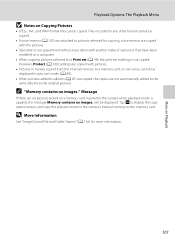
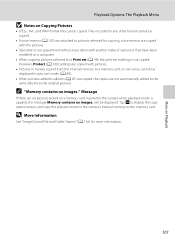
However, Protect (A 100) settings are copied with another make of camera or that have been modified on a computer.
• When copying pictures selected for a Print set (A 94), the print set marking is not copied. C "Memory contains no pictures stored on Copying Pictures
• JPEG-, AVI-, and WAV-format files can be displayed in auto sort mode (A 88...
S4000 User's Manual - Page 116


... will be recorded.
• The COOLPIX S4000 is not able to record a voice memo for which voice memos have been recorded are indicated by p in step 3 of digital camera. OK? Tap S to full-frame playback mode. Tap X during playback. Voice Memos: Recording and Playback
Playing Voice Memos
Pictures for pictures taken with a voice memo attached is...
S4000 User's Manual - Page 117


...below are not available when there is suited to pictures of digital camera.
Small picture (A 116)
Create a small copy of this camera may also be impossible to transfer them as e-mail...more vivid or record pictures in monochrome. Skin softening (A 112)
Make facial skin tones softer. Editing Pictures
Editing Functions
Use the COOLPIX S4000 to edit pictures in-camera and store them to...
S4000 User's Manual - Page 144


..., use any other make or model of AC adapter as they may cause the camera to the printer and print pictures without using the Print set option (A 94)
Connect to printer (A 133)
Print pictures one at a time (A 134)
Print multiple pictures (A 135)
When printing is used, COOLPIX S4000 can connect the camera directly to overheat or malfunction. Follow the procedures below to prevent the...
S4000 User's Manual - Page 145
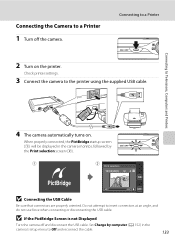
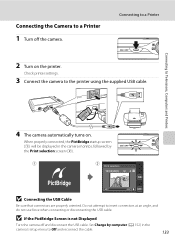
... computer (A 152) in the camera monitor, followed by the Print selection screen (2).
1
2
Print selection
15 05 2010 4 4
B Connecting the USB Cable
Be sure that connectors are properly oriented. B If the PictBridge Screen is not Displayed
Turn the camera off the camera. When properly connected, the PictBridge startup screen (1) will be displayed in the
camera's setup menu to Off and...
S4000 User's Manual - Page 183


... other make or model of digital camera.
cropped to a size of camera.
• The COOLPIX S4000 is set to V (auto with movies,
small pictures, or pictures that have been
- eye reduction) or fill flash with another camera cannot be smoothed.
• Select e (skin softening) in the retouch menu 112 for pictures containing four or more time to save images in...
S4000 User's Manual - Page 185
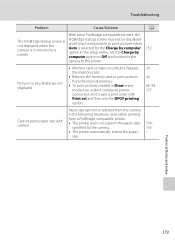
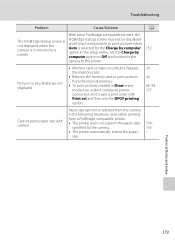
... the memory card to print pictures from a PictBridge-compatible printer: • The printer does not support the paper sizes
specified by computer option to Off and reconnect the
152
camera to a printer.
Troubleshooting
Problem
Cause/Solution
A
With some PictBridge-compatible printers, the
The PictBridge startup screen is not displayed when the camera is selected for the...
S4000 User's Manual - Page 189


... in the digital camera industry to ensure compatibility among different makes of camera.
• DPOF: Digital Print Order Format is an industry-wide standard that allows pictures to be printed from print orders stored on memory card.
• Exif version 2.2: This camera supports Exchangeable Image File Format for Digital Still Cameras (Exif) version 2.2 for digital still cameras, a standard that...
Similar Questions
How Do I Charge My Nikon Coolpix S4000 Digital Camera
(Posted by legla 10 years ago)
Manual / Digital Camera D3100
(Posted by simoneodin 10 years ago)
Can The Camera Coolpix S2000 Read A Compact Flash Card Of 4 Gb?
Can the camera coolpix S2000 read a compact flash card of 4 GB? or it needs a firmware update? Pleas...
Can the camera coolpix S2000 read a compact flash card of 4 GB? or it needs a firmware update? Pleas...
(Posted by majdinammour 12 years ago)

