Nikon COOLPIX P510 Support Question
Find answers below for this question about Nikon COOLPIX P510.Need a Nikon COOLPIX P510 manual? We have 2 online manuals for this item!
Question posted by Ethmnb on August 8th, 2014
How Do I Find The Time And Date Settings On My Nikon Oolpix P510 Camera
The person who posted this question about this Nikon product did not include a detailed explanation. Please use the "Request More Information" button to the right if more details would help you to answer this question.
Current Answers
There are currently no answers that have been posted for this question.
Be the first to post an answer! Remember that you can earn up to 1,100 points for every answer you submit. The better the quality of your answer, the better chance it has to be accepted.
Be the first to post an answer! Remember that you can earn up to 1,100 points for every answer you submit. The better the quality of your answer, the better chance it has to be accepted.
Related Nikon COOLPIX P510 Manual Pages
User Manual - Page 38
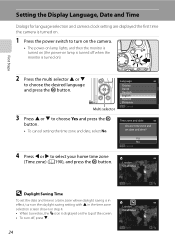
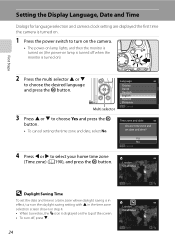
....
Yes No Cancel
4 Press J or K to choose Yes and press the k
button.
• To cancel setting the time zone and date, select No. Setting the Display Language, Date and Time
Dialogs for language selection and camera clock setting are displayed the first time the camera is turned on.
1 Press the power switch to turn off when the monitor is displayed...
User Manual - Page 61
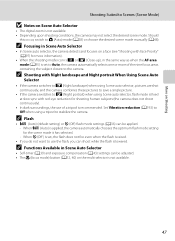
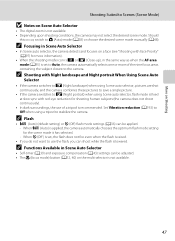
...
• U (Auto) (default setting) or W (Off) flash mode settings (A36) can shoot while the flash is not available. • Depending upon shooting conditions, the camera may not select the desired scene mode. More on Shooting
Shooting Suited to Scenes (Scene Mode)
B Notes on Scene Auto Selector
• The digital zoom is lowered.
C Shooting with...
User Manual - Page 109
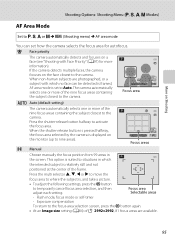
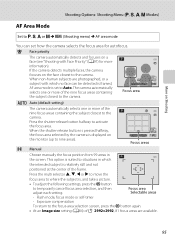
... for more of the frame. When non-human subjects are available.
95
The camera automatically selects one or more of the nine focus areas containing the subject closest to the camera.
1/250 F5.6 1342
Focus area
a Auto (default setting)
The camera automatically selects one or more information). Press the multi selector H, I, J or K to move...
User Manual - Page 131


...date set are disabled while the Calendar is displayed. The list by date options (A133) are also available only for the pictures taken on "January 1, 2011." • d and l buttons are treated as pictures taken on the selected dates.
117
D List by date... 21
22 23 24 25 26 27 28
3
29 30 31
date. A date can be played back in
yellow. Move the cursor and choose pictures by
1234567 8 9 10 11...
User Manual - Page 150
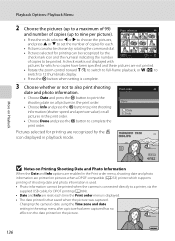
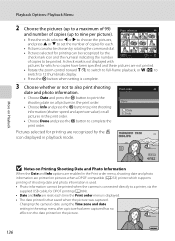
... Info and press the k button to print shooting information (shutter speed and aperture value) on the picture.
136
15/05/2011 Changing the camera's date using the Time zone and date setting in playback mode. A check mark is not displayed with
pictures for printing are not printed.
• Rotate the zoom control toward g (i) to switch...
User Manual - Page 192
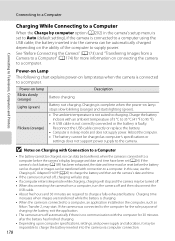
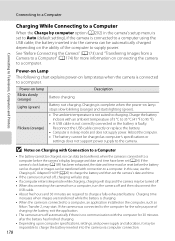
.... B Notes on the ability of the computer to supply power. If the camera's clock battery (A189) has been exhausted, the date and time must be reset before the camera's display language and date and time have been set (A24). Power-on lamp status when the camera is connected to a computer. Reconnect the USB cable correctly or replace the...
User Manual - Page 194


...
NO. 32 32
B If the PictBridge Startup Screen Is Not Displayed
Turn the camera off the camera.
2 Turn on .
• When connected correctly, the PictBridge startup screen (1) is automatically turned on the printer.
• Check the printer settings.
3 Connect the camera to the printer using the supplied USB cable.
• Be sure that connectors...
User Manual - Page 202
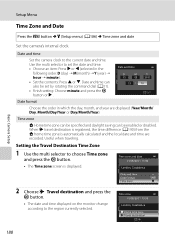
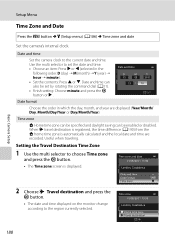
...the d button M z (Setup menu) (A186) M Time zone and date
Set the camera's internal clock.
Setting the Travel Destination Time Zone
1 Use the multi selector to set by rotating the command dial (A11). • Finish setting: Choose minute and press the k
button or K .
Date and time
Set the camera clock to the region currently selected. Date and time
D
M
Y
15
05 2011
15
10
Edit...
User Manual - Page 203
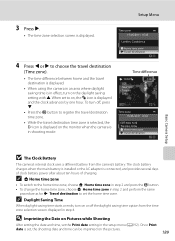
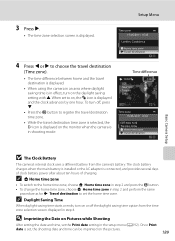
... when the main battery is installed or the AC adapter is set the Print date setting in the setup menu (A192). To turn off the daylight saving time option from the camera's battery. C w Home time zone
• To switch to the home time zone, choose w Home time zone in step 2 and press the k button. • To change the...
User Manual - Page 249
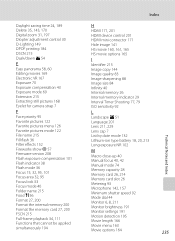
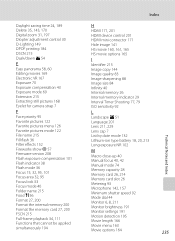
...time 24, 189 Delete 35, 143, 170 Digital zoom 31, 197 Diopter adjustment control 30 D-Lighting 149 DPOF printing 184 DSCN 215 Dusk/dawn i 54
E
Easy panorama 58, 60 Editing movies 169 Electronic VR 167 Exposure 70 Exposure compensation 43 Exposure mode 69 Extension 215 Extracting still pictures 168 Eyelet for camera...date ...settings 191
Motion detection 195
Movie length 166
Movie menu 163
Movie ...
User Manual - Page 42
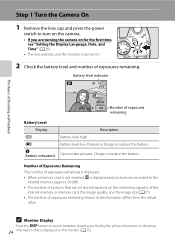
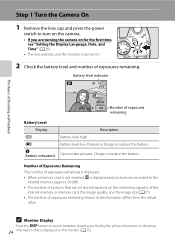
... recorded to the
internal memory (approx. 90 MB).
• The number of pictures that is displayed and pictures are turning the camera on for the first time, see "Setting the Display Language, Date, and Time" (A26).
• The lens extends, and the monitor is turned on.
2 Check the battery level and number of exposures remaining...
User Manual - Page 44
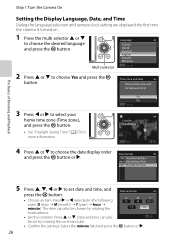
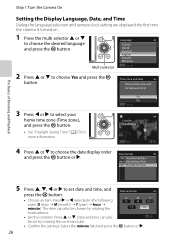
...
home time zone (Time zone), and press the k button.
• See "Daylight Saving Time" (A27) for language selection and camera clock setting are displayed the first time the camera is turned on.
1 Press the multi selector H or I . Date and time can also be set date and time? The Basics of Shooting and Playback
Step 1 Turn the Camera On
Setting the Display Language, Date, and Time
Dialogs...
User Manual - Page 45
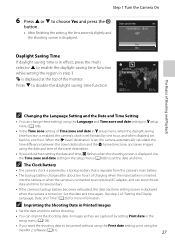
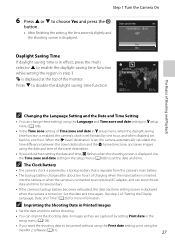
... and Time zone and date settings in z setup menu (A108).
• In the Time zone setting of "Setting the Display Language, Date, and Time" (A26) for several days.
• If the camera's backup battery becomes exhausted, the date and time setting screen is displayed when the camera is set forward by one hour, and when disabled, set date and time for more information. Set the date and time...
User Manual - Page 80
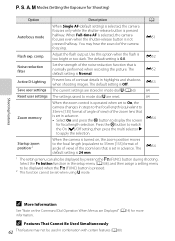
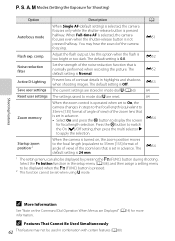
... to be displayed when the w (FUNC) button is normally performed when recording the picture. The default setting is 24 mm. The default setting is not pressed halfway. The current settings are reset.
When Full-time AF is selected, the camera focuses even when the shutter-release button is Off. Adjust the flash output. The default...
User Manual - Page 126
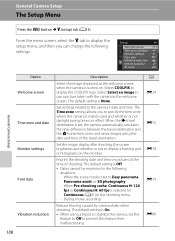
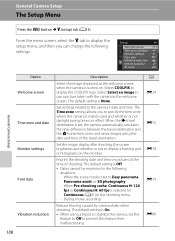
...Reduce blurring caused by camera shake when shooting. Select COOLPIX to the camera's date and time. Set settings related to display the COOLPIX logo. Set up
Welcome screen Time zone and date Monitor settings Print date Vibration reduction Motion detection AF assist
General Camera Setup
Option Welcome screen Time zone and date Monitor settings Print date
Vibration reduction
108
Description...
User Manual - Page 186
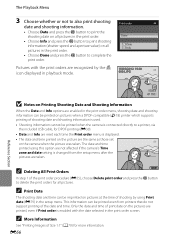
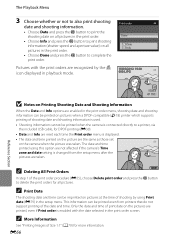
...
printed, even if Print order is displayed. • The date and time printed on the picture are taken.
The date and time printed using this option are not affected if the camera's Time zone and date setting is changed from printers that do not support printing of shooting date and shooting information is used. • Shooting information cannot be...
User Manual - Page 199


... for more information.
E69 See "Updating the A-GPS File" (E70) for tracking of the position information. Check the time zone before starting synchronize. A memory card is used to set the date and time of the camera's internal clock (only when Record GPS data in GPS options of the setup menu.
Reference Section
B Notes on Synchronize...
User Manual - Page 205


... automatically calculated and the local
date and time are displayed (Year/Month/Day, Month/Day/Year or Day/Month/Year).
The Setup Menu
Time Zone and Date
Press the d button M z tab (A13) M Time zone and date
Option Date and time
Date format Time zone
Description
Set the camera clock to set by
Edit
rotating the multi selector.
• Set the contents: Press H or I.
Use...
User Manual - Page 206


... Z icon is displayed on the monitor when the camera is displayed.
2 Choose x Travel destination and press the k button. • The date and time displayed on the monitor change the home time zone, choose w Home time zone in step 2 and perform the same procedure as for x Travel destination to set to on, the W icon is in effect...
User Manual - Page 218
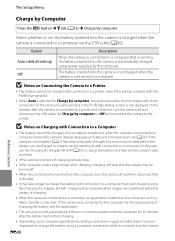
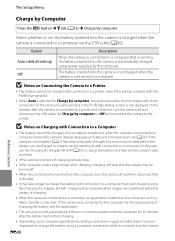
... using a computer connection while it may be reset before the camera's display language and date and time have been set the camera's date and time.
• If the camera is connected to a computer via the USB cable (A90).
If the camera's clock battery (A27) has been exhausted, the date and time must be impossible to the computer for Charge by computer...
Similar Questions
How To Set A Timer Shot On Nikon Coolpix P510 Camera
(Posted by jimdefau 9 years ago)
How To Remove Time & Date Imprint From Coolpix P510 Photos
(Posted by fc720re 10 years ago)
How Do You Get Rid Of The Date And Time On The Nikon P510
(Posted by jroTMO 10 years ago)

