Nikon COOLPIX P510 Support Question
Find answers below for this question about Nikon COOLPIX P510.Need a Nikon COOLPIX P510 manual? We have 2 online manuals for this item!
Question posted by riagene on May 28th, 2014
How To Activate Continuous Shooting Mode Nikon P510
The person who posted this question about this Nikon product did not include a detailed explanation. Please use the "Request More Information" button to the right if more details would help you to answer this question.
Current Answers
There are currently no answers that have been posted for this question.
Be the first to post an answer! Remember that you can earn up to 1,100 points for every answer you submit. The better the quality of your answer, the better chance it has to be accepted.
Be the first to post an answer! Remember that you can earn up to 1,100 points for every answer you submit. The better the quality of your answer, the better chance it has to be accepted.
Related Nikon COOLPIX P510 Manual Pages
User Manual - Page 11


... in Full-Frame Playback 111 Playing Images Captured Using Continuous Shooting Mode (Sequence 113 Deleting Images in a Sequence...114 Viewing Multiple Pictures: Thumbnail Playback 115 Calendar Display...117 Taking a Closer Look: Playback Zoom 118 Playing Back Images by Category 120 Sorting Favorite Images (Favorite Pictures Mode 122 Adding Images to an Album ...122 Viewing...
User Manual - Page 18
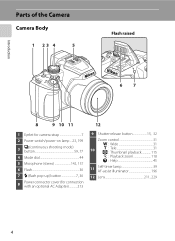
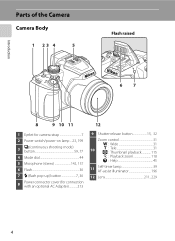
...
1 23 4
5
Flash raised
67
8
9 10 11
1 Eyelet for camera strap 7
2 Power switch/power-on lamp... 23, 199
3
C (continuous shooting mode) button 59, 77
4 Mode dial 44
5 Microphone (stereo 142, 157
6 Flash 36
7 m (flash pop-up) button 7, 36
8
Power connector cover (for connection with an optional AC Adapter 213
12
9 ...
User Manual - Page 23


Parts of the Camera
Introduction
Shooting mode* 1 28, 44, 45, 65, 69, 108
2 Focus mode 40 3 Zoom indicator 31 4 Focus indicator 32 5 AE/AF-L indicator 64 6 Flash indicator 38 7 Flash mode 36 8 Flash exposure ...timer indicator 39, 59 46 Continuous shooting mode...........59, 76 47 Backlighting (HDR 50 48 Panorama shooting 58 49 Spot metering area 93 50 Center-weighted area 93
...
User Manual - Page 48
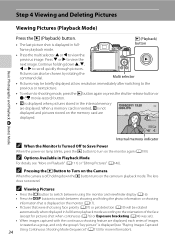
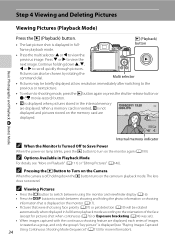
...) button.
• C is off, holding down the c button turns on the camera in Playback Mode
For details, see "Playing Images Captured Using Continuous Shooting Mode (Sequence)" (A113) for pictures shot when continuous (A76) or Exposure bracketing (A94) was set). • When images captured with the continuous shooting feature are displayed, each series of images is treated as a group...
User Manual - Page 61
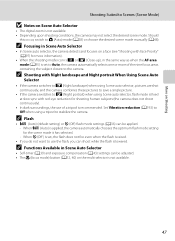
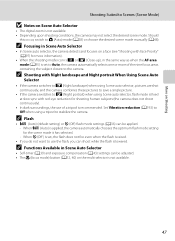
...; In Scene auto selector, the camera detects and focuses on a face (see "Shooting with red-eye reduction for shooting human subjects (the camera does not shoot continuously).
• In dark surroundings, the use the flash, you can be applied. - More on Shooting
Shooting Suited to Scenes (Scene Mode)
B Notes on Scene Auto Selector
• The digital zoom is set , the...
User Manual - Page 73
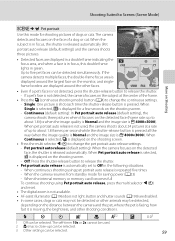
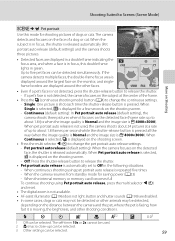
... Pet portrait auto release (default setting): When the camera focuses on the shooting screen.
- When continuous shooting using Pet portrait auto release, press the multi selector J (n) and reset.
• The digital zoom is not available. • AF-assist illuminator (A196) does not light. Shooting Suited to Scenes (Scene Mode)
More on Shooting
y M O Pet portrait
Use this double frame...
User Manual - Page 91
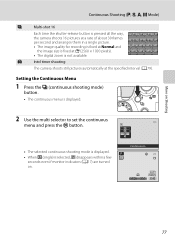
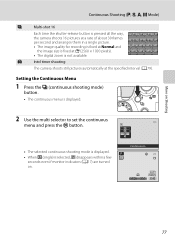
... on . X
Intvl timer shooting
The camera shoots still pictures automatically at D (2560 × 1920 pixels). • The digital zoom is selected, h disappears within a few seconds even if monitor indicators (A17) are turned on Shooting
Continuous Shooting (j, k, l, m Mode)
W
Multi-shot 16
Each time the shutter-release button is pressed all the way, the camera shoots 16 pictures at a rate...
User Manual - Page 93
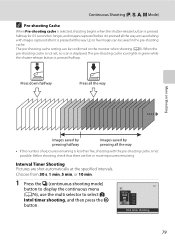
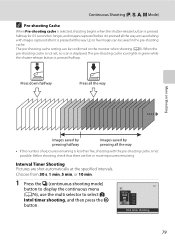
... cache. Press down halfway
Press all the way
More on the monitor when shooting (A8). Intvl timer shooting
79
Before shooting, check that there are shot automatically at the specified intervals. Continuous Shooting (j, k, l, m Mode)
C Pre-shooting Cache
When Pre-shooting cache is selected, shooting begins when the shutter-release button is pressed halfway for 0.5 seconds or longer...
User Manual - Page 108
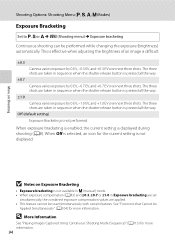
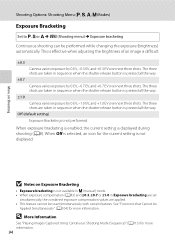
... sequence when the shutter-release button is pressed all the way. D More Information
See "Playing Images Captured Using Continuous Shooting Mode (Sequence)" (A113) for more information.
94 Off (default setting) Exposure Bracketing is difficult.
±0.3 Camera varies exposure by 0 EV, -1.0 EV, and +1.0 EV over next three shots.
The three shots are applied. • This...
User Manual - Page 127
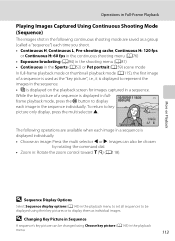
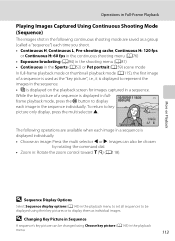
...
113 Operations in Full-Frame Playback
Playing Images Captured Using Continuous Shooting Mode
(Sequence)
The images shot in the following operations are saved as a group (called a "sequence") each time you shoot.
• Continuous H, Continuous L, Pre-shooting cache, Continuous H: 120 fps or Continuous H: 60 fps in the continuous shooting menu (A76)
• Exposure bracketing (A94) in the...
User Manual - Page 211


...) is selected - When Subject tracking is selected for the continuous (A76) setting -
When smart portrait mode is set to E (manual focus) - Setup Menu
Digital Zoom
Press the d button M z (Setup menu) (A186) M Digital zoom
Enable or disable the digital zoom. On (default setting)
When the camera is zoomed in On.
When Multi-shot 16 is F 4000×...
User Manual - Page 248


... Notes and Index
Symbols
R 64 l Aperture-priority auto mode 69, 73 k (apply selection) button 12 A Auto mode 28 R Backlighting 50 V Continuous shooting mode button 59,
77 l Delete button 35, 143, 170 s (display) button 17 o Exposure compensation 43 X Flash mode 36 X Flash pop-up button 37 p Focus mode 41 m Manual mode 69, 74 d Menu button 13 x Monitor button 16...
User Manual - Page 15
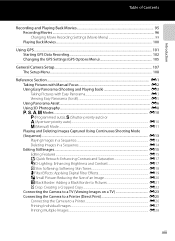
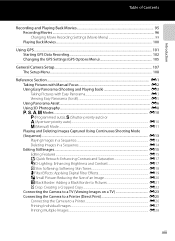
... Images Captured Using Continuous Shooting Mode (Sequence)...E13 Playing Images in a Sequence...E13 Deleting Images in a Sequence...E14 Editing Still Images...E15 Editing Features ...E15 k Quick Retouch: Enhancing Contrast and Saturation E17 I D-Lighting: Enhancing Brightness and Contrast E17 e Skin Softening: Softening Skin Tones E18 p Filter Effects: Applying Digital Filter Effects E19...
User Manual - Page 27
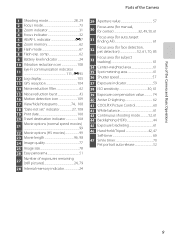
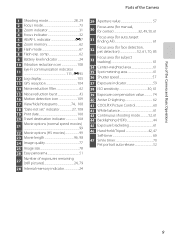
...of the Camera
1 Shooting mode 28, 29 2 Focus mode 73 3 Zoom indicator 31 4 Focus indicator 32 5 AE/AF-L indicator E7 6 Zoom memory 62 7 Flash mode 67 8 Flash exp. Parts of the Camera and Basic... 30, 61 39 Exposure compensation value 74 40 Active D-Lighting 62 41 COOLPIX Picture Control 60 42 White balance 61 43 Continuous shooting mode 52, 61 44 Backlighting (HDR 44 45 Exposure...
User Manual - Page 100
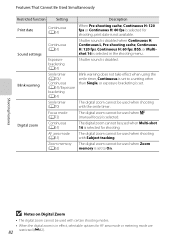
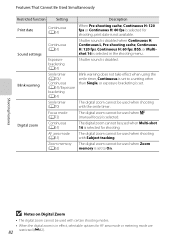
... focus) is not available.
Digital zoom
Continuous (A61)
The digital zoom cannot be used when Multi-shot 16 is set to On.
Smile timer (A70)
Focus mode (A72)
The digital zoom cannot be used with certain shooting modes.
• When the digital zoom is selected in effect, selectable options for shooting. Zoom memory The digital zoom cannot be used when...
User Manual - Page 121
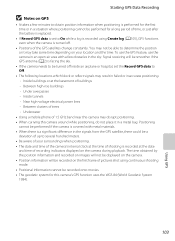
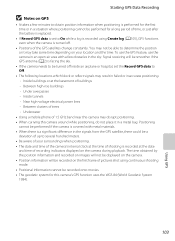
... take some time depending on your surroundings when positioning. • The date and time of the camera's internal clock at the time of shooting is recorded using continuous shooting mode. • Positional information cannot be a
deviation of up to determine the position or it in a metal bag. Starting GPS Data Recording
B Notes on GPS
•...
User Manual - Page 131
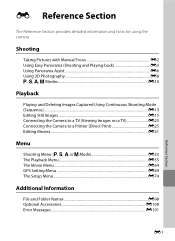
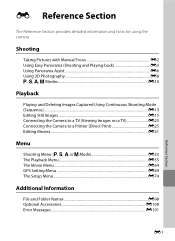
... Panorama Assist E6 Using 3D Photography E8 j, k, l, m Modes E10
Playback
Playing and Deleting Images Captured Using Continuous Shooting Mode (Sequence) ...E13 Editing Still Images E15 Connecting the Camera to a TV (Viewing Images on a TV E23 Connecting the Camera to a Printer (Direct Print E25 Editing Movies ...E31
Menu
Shooting Menu (j, k, l or m Mode E33 The Playback Menu E55 The Movie...
User Manual - Page 143
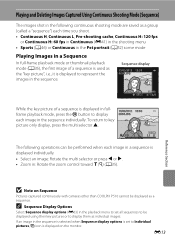
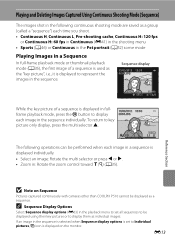
...continuous shooting mode are saved as a group
(called a "sequence") each time you shoot.
• Continuous H, Continuous L, Pre-shooting cache, Continuous H: 120 fps or Continuous H: 60 fps in Continuous (E41) in the shooting menu
• Sports (A46) or Continuous in the Pet portrait (A52) scene mode...Sequence
Pictures captured continuously with cameras other than COOLPIX P510 cannot be displayed...
User Manual - Page 144
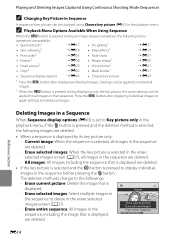
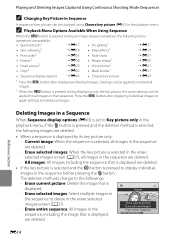
All images: All images including the sequence that sequence. Delete
- E14 Playing and Deleting Images Captured Using Continuous Shooting Mode (Sequence)
C Changing Key Picture in Sequence
A sequence's key picture can be applied to all images in the erase selected images screen (A37). -
Reference Section
Deleting ...
User Manual - Page 251
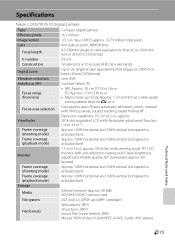
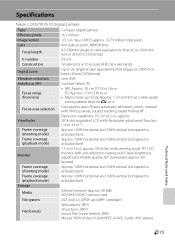
... Notes and Index
F15 Specifications
Nikon COOLPIX P510 Digital Camera
Type
Compact digital camera
Effective pixels
16.1 million
Image sensor
1/2.3-in .), approx. 921k-dot, wide viewing angle TFT LCD monitor with anti-reflection coating and 5-level brightness adjustment, tiltable approx. 82° downward, approx. 90° upward
Frame coverage (shooting mode)
Approx. 100% horizontal and...
Similar Questions
How To Use Continuous Shooting Mode In Nikon Coolpix P510
(Posted by varisahel 10 years ago)
How To Use Continuous Shooting Mode On A Coolpix P510
(Posted by mordummi 10 years ago)

