Nextar X3-Elite Support Question
Find answers below for this question about Nextar X3-Elite.Need a Nextar X3-Elite manual? We have 3 online manuals for this item!
Question posted by jrowe16170 on December 12th, 2012
Map Update
I would like to know where I could get a new flash card with the updated maps for Canada and the United States
Current Answers
There are currently no answers that have been posted for this question.
Be the first to post an answer! Remember that you can earn up to 1,100 points for every answer you submit. The better the quality of your answer, the better chance it has to be accepted.
Be the first to post an answer! Remember that you can earn up to 1,100 points for every answer you submit. The better the quality of your answer, the better chance it has to be accepted.
Related Nextar X3-Elite Manual Pages
User Manual - Page 9


... and lost. Note: Excessively loud volume could damage your own files, for private listening. Do not use the supplied SD card for storing your hearing.
Inserting SD Card
The unit is designed with map data is connected, the speakers will automatically turn down the volume before you connect the earphones, and then raise the...
User Manual - Page 16


..., located on the right side. MP3 files should be performed independent of the navigation unit. To use the music player, you remove it . Remove the mapping software SD card that comes with your own safety, do not use the navigation function of the device at the same time as using a variety...
User Manual - Page 18


... device at the same time as using the Photo Viewer.
The unit lags when reading high-resolution JPEG files in the SD Card. To use the Photo Viewer, you will not work without it. Remove the mapping software SD card that comes with SD card slot and supports JPEG format files playback. Please note you...
X3-ELITE - Software Manual - Page 2


... Information ...3 Entering Data on the Nextar Navigation System 3 Moving Through the Screens 4 Resetting the GPS...4
Working with the Map ...5 Map View ...5 Maneuver Detail ...5 Panning the Map ...6 3D Map View ...6 Route List...6 Current Location ...7 POI Information ...7 Screen Tap Areas ...8
Planning Your Route...9 Setting a Single Destination 9 Using an Address as a Destination 10 Using an...
X3-ELITE - Software Manual - Page 5


... should never have to the map view directly, tap the button on the upper left corner of the screen. However, in the upper right corner of the screen. Moving Through the Screens
The GPS shows you tap a button, a new screen appears. If you want to return to go to the previous screen, tap...
X3-ELITE - Software Manual - Page 6


... see your current position, view any of your current location. Working with the Map
The GPS gives you have set a destination, the map displays additional information.
At the bottom of the map you navigate to a destination, the top of the map displays the name of the next street, the direction of the turns on the...
X3-ELITE - Software Manual - Page 8


...location as the Start or the Destination, and save the location to find location information about any point on the map by pressing firmly on the map. You can find the distance between two locations. POI Information
To view information about Favorites later in this manual).... to set a destination. From the Information screen you 'll learn more about a POI on the map, tap on the icon on the...
X3-ELITE - Software Manual - Page 9


Screen Tap Areas
Tap in
Mute
(2D map only) Tap and hold to handy functions. Repeat Voice Guidance
Zoom Out
Show details of current location
Show route list Change map orientation to Heading Up or North Up
Zoom in designated areas on the map display for shortcuts to show details of the street, set as the start location, or set as the destination.
- 8 -
X3-ELITE - Software Manual - Page 10


... a name for a route.
- 9 -
Once you like.
Show displays the location on the panning map without calculating a route. Setting a Single Destination
You can set as you have several options: Ÿ ... you can enter up to 100 destinations and use it to manually set a destination with the GPS in many different ways. Planning Your Route
You can set a starting point) to the destination....
X3-ELITE - Software Manual - Page 11


... Using Street First: 1. Tap OK when you will be asked to change the region or State:
a. Tap the Letters to enter the name of the street.
Tap Street First. The ...The
map appears, and the guidance directions begin .
- 10 - The Enter Street Name screen appears. 7. Tap Change State. Select the address that matches the location you have selected the region or State. ...
X3-ELITE - Software Manual - Page 12


...when you have selected the region.
The Set Destination screen appears. 3. Tap Change State. The Enter State Name screen appears. Tap City First. The Enter2nd Street Name screen appears. 8.... Select the intersection that matches the location you want to go to change the region:
a. The
map appears...
X3-ELITE - Software Manual - Page 14


... to enter the name of the POI. To select a nearby POI from an alphabetical list: a.
c. Tap OK when you are searching for a nearby POI. The map appears, and the guidance directions begin. 5. The POI Options screen appears.
6. Tap the Letters to show the POI location on the...
X3-ELITE - Software Manual - Page 16


...list is covered later in this section. The Set Destination screen appears. 3.
Tap on the GPS. Tap Menu. Tap Destination. Tap Recent. Using a Recent Destination as a Destination
Recent destinations ... add to a list on the recent destination you want to use as a Destination: 1.
The map appears, and the guidance directions begin . You can then easily select one of recent destinations: 1....
X3-ELITE - Software Manual - Page 17


... Destination screen appears. 3. b. Tap the Letters to enter the name of the city. Tap Nav. The map appears, and the guidance directions begin .
- 16 - b. Tap Destination. The City Center screen appears. Tap... tap Nav.
To select from all city centers in a region or State: a. Tap the city that you want to use the GPS to get to a city, but not to a specific location within ...
X3-ELITE - Software Manual - Page 19


... Tap Destination. The Set Destination screen appears. 4.
The Destination Options screen appears. 3. The map appears and navigation continues.
- 18 - To avoid roads in this
section. Tap Destination. ...Destination. Tap Yes. The Destination Options screen appears. 3. Your route is recalculated, the map appears and the guidance directions begin. Tap Menu. The main menu appears. 2. Tap ...
X3-ELITE - Software Manual - Page 24
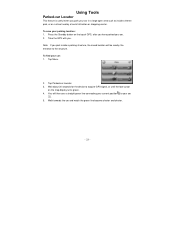
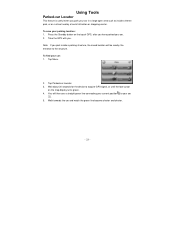
... area such as inside a parking structure, the saved location will then see a straight green line connecting your current position to acquire GPS signal, or until the foot-cursor
on the map display turns green. 4. To save your car: 1. Tap Parked-car Locator. 3. Tap Menu.
2. Using Tools
Parked-car Locator
This feature is...
X3-ELITE - Software Manual - Page 25


... Ÿ Language Options Ÿ Localization Options Ÿ System Options Ÿ Safety Options
Display Options
The display options give you choose auto, the GPS system will appear on the map at zoom levels of POI icons you are two orientation settings.
You can also choose to use the auto setting, the maneuver detail...
X3-ELITE - Software Manual - Page 28


... appears. To set the speed alert: a. c. You return to the map. Fatigue Alert This feature alerts you approach a school zone. The Menu screen...screen appears. b. Tap OK to quickly determine your SD card. Emergency Option Enabling this feature allows you can record ...lights. Sunset time is automatically calculated, based on your GPS location.
- 27 - c. Tap Settings. Head-light ...
X3-ELITE - Software Manual - Page 31


... are subject to do this at :
www.nextar.com
Or write to us on production unit sold to modify, amend or otherwise change without prior written consent of Nextar (Hong Kong...2006 Netropa, Inc. All Rights Reserved
- 30 - W e reserve the right to change or update this manual. Mapping database copyright © 2006 NAVTEQ ™.
NAVTEQ ON BOARD ™ is expressly forbidden.
All ...
X3-ELITE - Quick Start Guide - Page 1
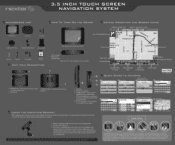
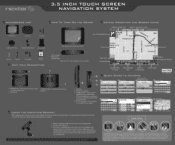
...Cradle
Peel the protective sticker off the GPS
tyl
USB Cable
Power Adaptor
SD card with maps
UNIT VIEW DESCRIPTION
Insert included SD card with preloaded maps
Press the "ON" button located on... using suction mounts on your dashboard. To mount to windshield, press the suction cup to other states
Input Method
CALIFORNIA (CA)
t
s
Firs
•
Reg an
street First
Enter Cit Name
ter...
Similar Questions
Lifetime Updates
Does the nextar x3-elite have lifetime updates?
Does the nextar x3-elite have lifetime updates?
(Posted by heatherness1981 4 years ago)
I Own Nextar Gps X3-08 I Want To Get It Up Updated Can Someone Help Me Please?
(Posted by smcteague 10 years ago)
I Need To Know If My Gps M3-06 Has Map Of Canada As Well As The United States:
(Posted by fsuboyd 12 years ago)
Nextar Gps X3-09 Costomer Support
i have to hit the reset button to turn the gps on
i have to hit the reset button to turn the gps on
(Posted by sheshebug 12 years ago)

