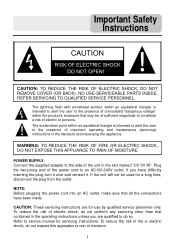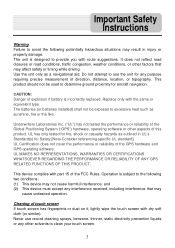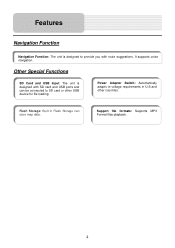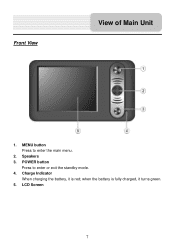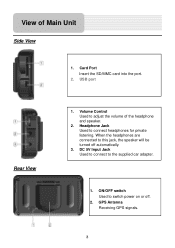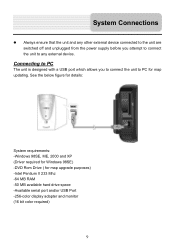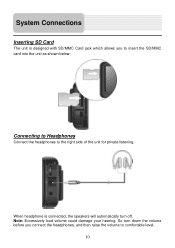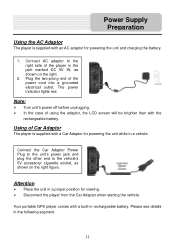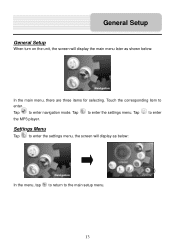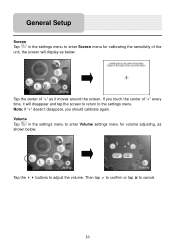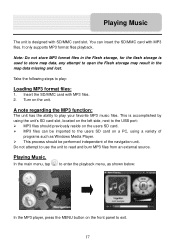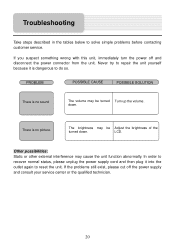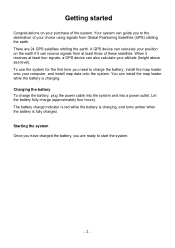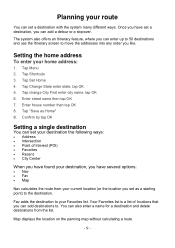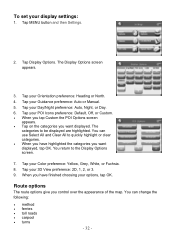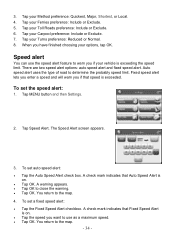Nextar W3G Support Question
Find answers below for this question about Nextar W3G - W3G LCD Color Touch Screen Portable GPS/MP3.Need a Nextar W3G manual? We have 4 online manuals for this item!
Question posted by luckydusty711 on July 31st, 2013
Turn On And Have Computer Recognize Device
Product Only Flashes On For A Half Second And Goes Black After Hours Of Charging It With It On And Off.and The Usb Device Not Recognized Is Displayed From The Bottom Right Start Up Menu/ How To Get This Product To Work?
Current Answers
Related Nextar W3G Manual Pages
Similar Questions
Dost It Cost Me Anything To Update My W3g-01 ?
dose it cost me anything to update me w3g-01 ?
dose it cost me anything to update me w3g-01 ?
(Posted by jjusedbikes 11 years ago)
Gps Nextar W3g - Update
I would like to know where I can get map updates for the GPS?
I would like to know where I can get map updates for the GPS?
(Posted by Anonymous-80623 11 years ago)
How To Get An Update On My Nextar W3g-01
(Posted by radisuzanne 12 years ago)
Cant Find Any Map Update For My Nextar W3g !
(Posted by jo9s 12 years ago)