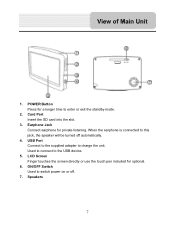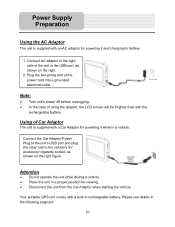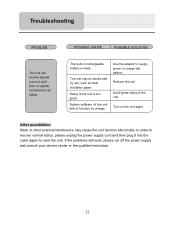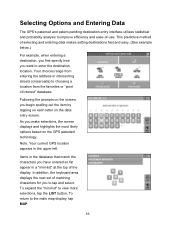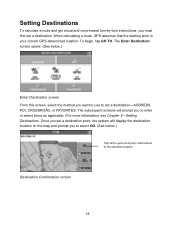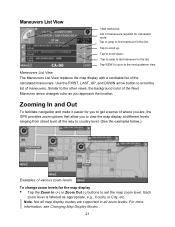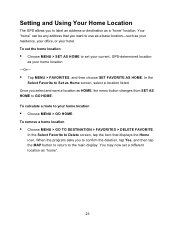Nextar Q4-01 Support Question
Find answers below for this question about Nextar Q4-01.Need a Nextar Q4-01 manual? We have 1 online manual for this item!
Question posted by rcontryman on February 18th, 2014
I Have Not Used This For A Couple Years, But Now Can Not Get It To Charge Or Tur
I Can Not Get The Unit To Charge Or Turn On?
Current Answers
Related Nextar Q4-01 Manual Pages
Similar Questions
Update Gps
how do update nextar m3-o2 gps. Serial number ml0807286227 ?
how do update nextar m3-o2 gps. Serial number ml0807286227 ?
(Posted by davegerm123 10 years ago)
Iwould Like To Update My Nextar 3.5 Gps Unit Using My Ubs Port. What Site Do I G
I would like to update my NEXTAR 3.5 GPS unit using the UBS port. What sit do I go to if I can do it...
I would like to update my NEXTAR 3.5 GPS unit using the UBS port. What sit do I go to if I can do it...
(Posted by Don4510 11 years ago)
Nextar Gps Q4
my sd card was recently stolen so i went out and brought a new sd card but i am having trouble insta...
my sd card was recently stolen so i went out and brought a new sd card but i am having trouble insta...
(Posted by shavanter 12 years ago)
My Nextar Gps Q4 Will Not Switch To Night Mode.
I have reset the unit and made sure the time zone and times are correct. Any suggestions? I can no...
I have reset the unit and made sure the time zone and times are correct. Any suggestions? I can no...
(Posted by snoyes71 12 years ago)