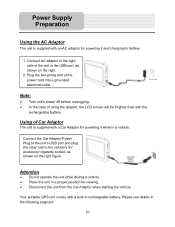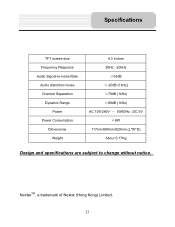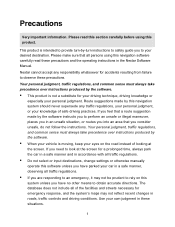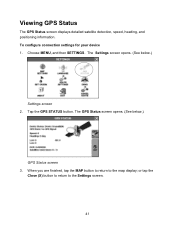Nextar Q4-01 Support Question
Find answers below for this question about Nextar Q4-01.Need a Nextar Q4-01 manual? We have 1 online manual for this item!
Question posted by savoydon47 on October 1st, 2013
Nextar Screen Comes On, Os Will Not Load. What To Do?????
The person who posted this question about this Nextar product did not include a detailed explanation. Please use the "Request More Information" button to the right if more details would help you to answer this question.
Current Answers
Related Nextar Q4-01 Manual Pages
Similar Questions
Help Plz
I HAVE A NEXTAR GPS Q4.06 AND LUV IT BUT THE POWER STOPED COMING ON SO I GOT A NEW CHARGER AND IT ST...
I HAVE A NEXTAR GPS Q4.06 AND LUV IT BUT THE POWER STOPED COMING ON SO I GOT A NEW CHARGER AND IT ST...
(Posted by menaceww 12 years ago)
How Can I Get A Mounting Bracket For My Q4-01 Gps Unit. Bracket Was Not In Box.
I purchase then nextar Q4-01 gps unit during the holidays. I never recieved the bracket when i purch...
I purchase then nextar Q4-01 gps unit during the holidays. I never recieved the bracket when i purch...
(Posted by mfernandez0052 12 years ago)
Nextar Gps Q4
my sd card was recently stolen so i went out and brought a new sd card but i am having trouble insta...
my sd card was recently stolen so i went out and brought a new sd card but i am having trouble insta...
(Posted by shavanter 12 years ago)
My Nextar Gps Q4 Will Not Switch To Night Mode.
I have reset the unit and made sure the time zone and times are correct. Any suggestions? I can no...
I have reset the unit and made sure the time zone and times are correct. Any suggestions? I can no...
(Posted by snoyes71 12 years ago)