Nextar Q4-01 Support Question
Find answers below for this question about Nextar Q4-01.Need a Nextar Q4-01 manual? We have 1 online manual for this item!
Question posted by Anonymous-114982 on June 29th, 2013
Q4 Battery
where can i get a replacement battery
Current Answers
There are currently no answers that have been posted for this question.
Be the first to post an answer! Remember that you can earn up to 1,100 points for every answer you submit. The better the quality of your answer, the better chance it has to be accepted.
Be the first to post an answer! Remember that you can earn up to 1,100 points for every answer you submit. The better the quality of your answer, the better chance it has to be accepted.
Related Nextar Q4-01 Manual Pages
Instruction Manual - Page 3
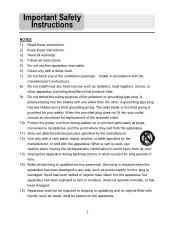
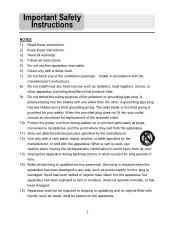
... all servicing to qualified service personnel. When a cart is damaged, liquid has been spilled or objects have fallen into your outlet, consult an electrician for replacement of time. 14) Refer all instructions. 5) Do not use attachments/accessories specified by the manufacturer. 12) Use only with a cart, stand, tripod, bracket, or table...
Instruction Manual - Page 4


... situations may
cause undesired operation.
3
CAUTION: Danger of the GPS hardware and GPS operating software. Use the unit only as outlined in injury or property damage. UL Certification does not cover the performance or reliability of explosion if battery is incorrectly replaced. The batteries (or batteries installed) shall not be used to determine ground proximity for...
Instruction Manual - Page 11
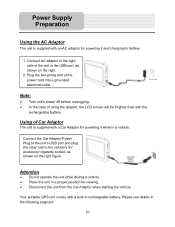
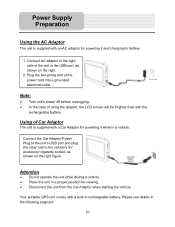
...to the vehicle's 5V accessory/ cigarette socket, as shown on the right figure.
Your portable GPS unit comes with a Car Adaptor for viewing. ¾ Disconnect the unit from the Car Adaptor...Note:
¾ Turn unit's power off before unplugging. ¾ In the case of the unit in rechargeable battery. Connect the Car Adaptor Power Plug to the unit's USB port and plug the other end to the right...
Instruction Manual - Page 12


... conditions around the product to the product. ¾ When the battery is normally about 2.5 hours of use . ¾ Battery should be fully charged before initial use. Charge the battery fully before initial use .
Power Supply Preparation
About Rechargeable Battery
Your portable GPS device comes with a built-in rechargeable battery. A fully charged battery delivers about 3.5 hours.
Instruction Manual - Page 15


... the
buttons to return. Power Tap in the settings menu to enter Date & Time settings menu for the current battery status, as shown below :
The power menu will display the current battery status.
Tap to change the corresponding time. Tap the
buttons of
Date group to change the corresponding date and tap...
Instruction Manual - Page 22


...repair the unit yourself because it is weak.
Dim screen. The built-in rechargeable battery is dangerous to solve this unit, immediately turn on the unit.
The brightness ...PROBLEM
Users can't turn on the sound output. Connect the adaptor correctly.
Make sure to use the external GPS antenna to do so. There is no sound.
The unit can't receive satellite signals or can use ...
Instruction Manual - Page 23
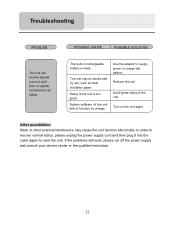
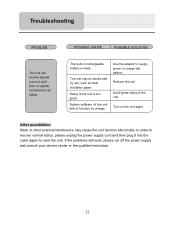
... order to recover normal status, please unplug the power supply cord and then plug it into the outlet again to supply power or charge the battery.
Other possibilities: Static or other external interference may be obstructed by change. If the problems still exist, please cut off the power supply and consult...
Instruction Manual - Page 30


This
may lead to follow the following instructions can hear outside sounds. • Stop the vehicle before performing any GPS operation that you wish to look at all traffic regulations. • Regardless of the guidance instructions, do not enter roads on the road instead of ...
Instruction Manual - Page 31


GPS Basics 11
Main Screen Components 12 Changing Map Display Modes 13 Browsing the Map Display 15 Selecting Options and Entering Data 16 Setting Destinations 18 ...
Instruction Manual - Page 32


...Chapter 5 - Technical Reference 47 Menu Commands 47 Screen Icons and Controls 48
Compass and GPS 48 User Interface Controls and Icons 49 General Turn-By-Turn Symbols 52 FAQ'S...53 ...Copyright 54
5 Other Options 38
Configuring Map Display Settings 38 Selecting a Language 40 Viewing GPS Status 41 Setting Default Route Calculation Criteria 42 Setting Origin 43 Previewing a Route Using ...
Instruction Manual - Page 33


... quickly, this manual provides detailed descriptions and instructions on the map display.
The main display is a full-featured GPS navigation application for in-vehicle use • Easy-to-use Nextar GPS. Chapter 1-Introduction
Nextar GPS is clear and easy to read, and the context sensitive menus provide quick access to common tasks that...
Instruction Manual - Page 34


... that are not addressed in this guide, including references to the various graphical elements in the program, is organized as follows: Chapter 1-Introduction introduces the GPS application. Chapter 2-Quick Start Examples provides two quick start examples that the information in this guide represent the best practice methods for users who simply...
Instruction Manual - Page 35


... CENTER-to enter the street name. 6. As you to set a destination by entering a street name,
then a city name, and then a building number - Tap on the GPS's patentent technology. 5.
You can enter an address starting with - - ADDRESS IN -to the center of Interest (POI). Begin spelling out the item as prompted by...
Instruction Manual - Page 36


...
- Setting a Destination Using a Point of categories. The system will prompt you make selections, the screen displays and highlights the most likely characters based on the GPS's patentent technology.
9 POI BY CITY-to your current vehicle
position - POI NEAR DESTINATION-to locate a POI that is close to enter a location name. Next- - 8. From...
Instruction Manual - Page 38


...
To introduce you to key features and common functions in the GPS, this chapter covers-
• Starting the GPS • Main Screen Components • Changing Map Display Modes • Browsing the Map Display • Selecting Options and Entering Data • Setting Destinations • Selecting ...
Instruction Manual - Page 39


...of the next cross street. (See the example below .)
Map Display Mode Button Compass and GPS Status
Current Position Icon Point of Interest Icons
Map Zoom Level Buttons (+) and (-)
Tap icon ...Main map display
The left-side controls display map mode, GPS, compass, and zoom level information. Main Screen Components
On startup, the GPS main screen displays your current position, street names, and ...
Instruction Manual - Page 43
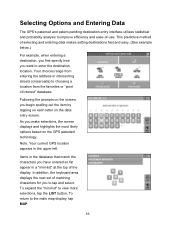
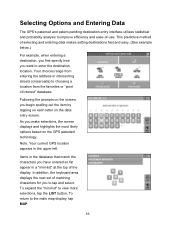
...letter on the data entry screen. Selecting Options and Entering Data
The GPS's patented and patent-pending destination entry interface utilizes statistical and probability analysis to improve ...matching characters for you want to enter the destination location. Following the prompts on the GPS patented technology. As you make selections, the screen displays and highlights the most likely ...
Instruction Manual - Page 45
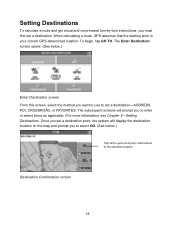
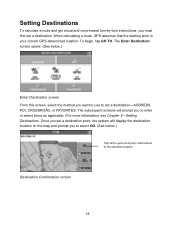
... that the starting point is your current GPS-determined location. To begin, tap GO TO.
The subsequent screens will display the destination location on the map and prompt you to select GO. (See ...
Instruction Manual - Page 48
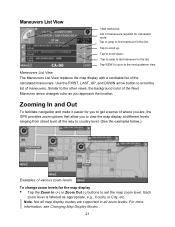
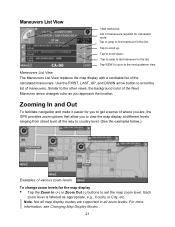
... view. Tap VIEW to cycle to scroll up. Maneuvers List View The Maneuvers List View replaces the map display with a scrollable list of maneuvers. Use the FIRST, LAST, UP, ...different levels ranging from street level all zoom levels.
Note. Not all map display modes are , the GPS provides zoom options that allow you approach the location. Each
zoom level is labeled as you to scroll...
Similar Questions
Nextar Q4-01
We own a Nextar q4-01 purchased in 2008. Need to update the maps. How do we do that?
We own a Nextar q4-01 purchased in 2008. Need to update the maps. How do we do that?
(Posted by annwohl 7 years ago)
Chargign Q4-01
I have not used the Q4-01 in several yearsIt appears to be deadis there a trick to charging it??
I have not used the Q4-01 in several yearsIt appears to be deadis there a trick to charging it??
(Posted by billjneteric 8 years ago)
How Can I Get A Mounting Bracket For My Q4-01 Gps Unit. Bracket Was Not In Box.
I purchase then nextar Q4-01 gps unit during the holidays. I never recieved the bracket when i purch...
I purchase then nextar Q4-01 gps unit during the holidays. I never recieved the bracket when i purch...
(Posted by mfernandez0052 12 years ago)


