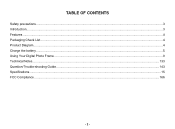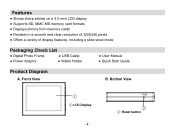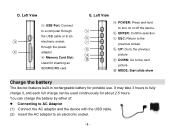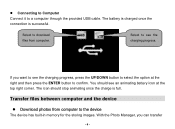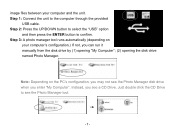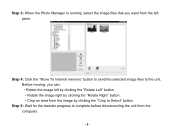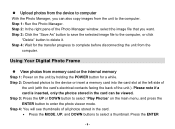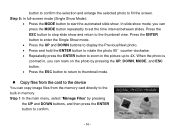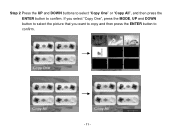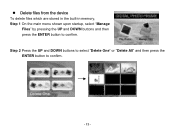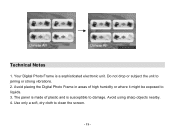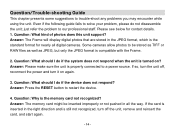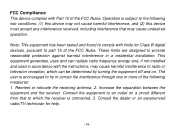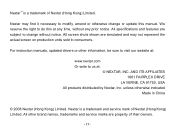Nextar N3-506 Support Question
Find answers below for this question about Nextar N3-506.Need a Nextar N3-506 manual? We have 1 online manual for this item!
Question posted by rikachaudhry on March 30th, 2012
N3-506 Not Responding
I have just opened the package and charged the device. On connecting it to the computer all I get is a white blank screen. I have pressed the reset button, but still have only a white screen. I cannot get the device to respond. Any suggestions?
Current Answers
Related Nextar N3-506 Manual Pages
Similar Questions
My Digital Photo Frame Comes Up With The Warning Sd Err.
My nextar digital photo frame comes up with the warning SD ERR. Their are photos on the SD card and ...
My nextar digital photo frame comes up with the warning SD ERR. Their are photos on the SD card and ...
(Posted by zappafan6 11 years ago)
I Just Bought A Nextar 3.5 Digital Photo Album. N3-506
I am running windows 7 and when I plug into the computer I do not get the photo manager and do not f...
I am running windows 7 and when I plug into the computer I do not get the photo manager and do not f...
(Posted by vickisherwood 11 years ago)
Nextar N3506 Digital Photo Frame
When my N3-506 photo frame is connected to computer, it does not show up anywhere, and I am unable t...
When my N3-506 photo frame is connected to computer, it does not show up anywhere, and I am unable t...
(Posted by hardar 11 years ago)
Nextar 3.5' Photo Frame Model N3-506.
Can't get it to copy any pictures from computer. SD memory card won't stay in. Very disappointed.
Can't get it to copy any pictures from computer. SD memory card won't stay in. Very disappointed.
(Posted by hardar 11 years ago)
I Recived As Gift A Digital Photo Frame N7-108
the black picture frame d'on stay on, i want a new black picture frame
the black picture frame d'on stay on, i want a new black picture frame
(Posted by michelp 12 years ago)