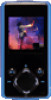Nextar MA797 Support Question
Find answers below for this question about Nextar MA797.Need a Nextar MA797 manual? We have 2 online manuals for this item!
Question posted by duane2222 on April 22nd, 2013
When I Click On Navigator , Nothing Happens,,,,,,
music ,pictures works
Current Answers
There are currently no answers that have been posted for this question.
Be the first to post an answer! Remember that you can earn up to 1,100 points for every answer you submit. The better the quality of your answer, the better chance it has to be accepted.
Be the first to post an answer! Remember that you can earn up to 1,100 points for every answer you submit. The better the quality of your answer, the better chance it has to be accepted.
Related Nextar MA797 Manual Pages
MA797 Without FM function user Manual - Page 2


...3 Package Content...5 4 Before Using ...5
4.1 Connect to a PC and download audio files...5 4.2 Removing the player from the PC safely ...5 4.3 Charge the battery...6 5 Keys Description ...7 6 Power On/Off ...8 7 Basic operation ...8 8 Playing music ...9 8.1 Enter the music mode...9 8.2 Folder navigation...9 9 Playing Videos ...10 10 Viewing photos...11 11 Reading E-book ...11 11.1 Reading ...11 11...
MA797 Without FM function user Manual - Page 4


1 Key Features MP3 & WMA Player AVI Video player JPEG image viewer Folder Navigation Voice Recorder Removable Storage Device Built-in rechargeable lithium-ion battery Customized settings
3
MA797 Without FM function user Manual - Page 6


... the desktop, you are required to a PC and download audio files This player is plug & play for Windows98/SE, you see a removable disk which indicates the player. To connect it .
4.2 Removing the player from the PC safely For Windows2000/XP/Vista: (1) Left click the icon at the right bottom of the taskbar. 5 Main...
MA797 Without FM function user Manual - Page 7
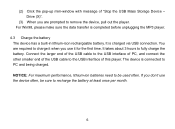
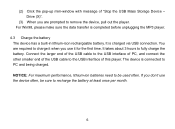
... device often, be used often. It is completed before unplugging the MP3 player.
4.3 Charge the battery The device has a built-in lithium-icon rechargeable battery. You are prompted to charge it when you don't use it for the first time.
(2) Click the pop-up mini-window with message of the USB cable to...
MA797 Without FM function user Manual - Page 10


... point and the stop point is repeated. (3) To stop point. Press and hold the NEXT button. Now you are in the MUSIC mode, refer music playing to the basic operations. 8.2 Folder navigation To navigate through folders: (1) In the MUSIC mode, shortly press the MENU button to confirm selection.
Use the PREVIOUS/NEXT button to select...
MA797 Without FM function user Manual - Page 11
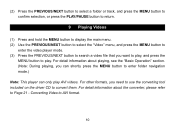
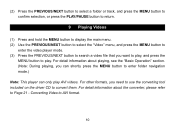
... Operation"section. (Note: During playing, you can shortly press the MENU button to enter folder navigation mode.)
Note: This player can only play . (2) Press the PREVIOUS/NEXT button to select a folder or track, and...NEXT button to select the "Video"menu, and press the MENU button to
enter the video player mode. (3) Press the PREVIOUS/NEXT button to search a video file that you want to play,...
MA797 Without FM function user Manual - Page 14
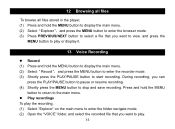
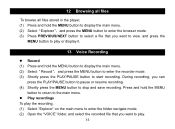
...; Play recordings To play the recording, (1) Select "Explorer"on the main menu to enter the folder navigate mode. (2) Open the "VOICE"folder, and select the recorded file that you want to view, and...a file that you want to play.
13 12 Browsing all files
To browse all files stored in the player, (1) Press and hold the MENU button to display the main menu. (2) Select"Record",and press ...
MA797 Without FM function user Manual - Page 15


Music
Repeat mode
Once(Play...button to select "YES" and press the MENU button to confirm.
15 Customizing Settings
To customize the player settings: (1) On the main menu, select the "Settings"item and press the MENU button to enter...confirm or press the PLAY/PAUSE button to enter the folder navigate mode. (2) Briefly press the VOL- 14 Deleting files
To delete a file, (1) Select "Explorer...
MA797 Without FM function user Manual - Page 19


... the video is changing constantly. Skip it . The displayed time is in accordance with the marked amount.
Delete the unsupported MP3 files.
2. Total memory displayed on the player is disconnected from the PC when transferring files.
1. The player is not in AVI format.
If not, use fixed bit rate to compress the unsupported...
MA797 Without FM function user Manual - Page 24


(2) Click
button to display "Conversion Setting"window.
(3) For the "Source File" field, specify the file that you want to match your player's screen, otherwise the conversion may fail.
23 For the "Target File Path" field, specify the destination where the converted file is
saved.
(4) Be sure to select the correct resolution - 128x128 to convert by clicking the button on
the right.
MA797 with FM function-User Manual - Page 2


...Package Content ...5 4 Before Using ...5
4.1 Connect to a PC and download audio files ...5 4.2 Removing the player from the PC safely ...5 4.3 Charge the battery...6 5 Keys Description ...7 6 Power On/Off ...8 7 Basic operation ...8 8 Playing music...9 8.1 Enter the music mode ...9 8.2 Folder navigation...9 9 Playing Videos ...10 10 Viewing photos...11 11 Reading E-book ...11 11.1 Reading ...11 11...
MA797 with FM function-User Manual - Page 4


1 Key Features
MP3 & WMA Player AVI Video player JPEG image viewer Folder Navigation Voice Recorder Stereo FM radio FM Recording Removable Storage Device Built-in rechargeable lithium-ion battery Customized settings
3
MA797 with FM function-User Manual - Page 6
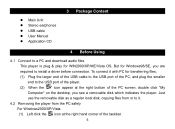
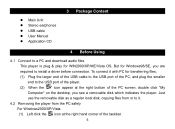
... to the USB port of the PC, and plug the smaller end to the USB port of the player. (2) When the " "icon appear at the right hand corner of the PC screen, double click "My Computer"on the desktop, you are required to it with PC for WIN2000/XP/ME/Vista OS...
MA797 with FM function-User Manual - Page 7


...USB connection.
For Win98, please make sure the data transfer is completed before unplugging the MP3 player.
4.3 Charge the battery The device has a built-in lithium-icon rechargeable battery. Connect... you are required to remove the device, pull out the player. (2) Click the pop-up mini-window with message of this player. NOTICE: For maximum performance, lithium-ion batteries need to ...
MA797 with FM function-User Manual - Page 10


.... (2) Press and hold the VOL+ button to unlock buttons, hold the NEXT button.
Now you are in the MUSIC mode, refer music playing to the basic operations. 8.2 Folder navigation To navigate through folders: (1) In the MUSIC mode, shortly press the MENU button to confirm selection. Fast Forward Rewind A-B Repeat
Lock/Unlock buttons
Press and hold...
MA797 with FM function-User Manual - Page 11
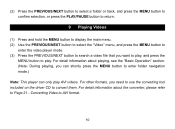
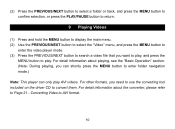
.... (3) Press the PREVIOUS/NEXT button to search a video file that you can shortly press the MENU button to enter folder navigation mode.)
Note: This player can only play . For detail information about the converter, please refer to play AVI videos. For other formats, you need to use the converting tool ...
MA797 with FM function-User Manual - Page 14


... press the MENU button to play.
13 12 Browsing all files
To browse all files stored in the player, (1) Press and hold the MENU button to display the main menu. (2) Select"Explorer",and press...; Play recordings To play the recording, (1) Select "Explorer"on the main menu to enter the folder navigate mode. (2) Open the "VOICE"folder, and select the recorded file that you want to stop and ...
MA797 with FM function-User Manual - Page 15


... button to select "Auto"or "Manual", and press the MENU
button to enter the folder navigate mode. (2) Briefly press the VOL- In the Manual mode, press the PREVIOUS/NEXT button to tune in the earphones to the player before scanning radio stations.
14 Note: Please plug in stations. button to display a dialogue...
MA797 with FM function-User Manual - Page 18


...the "Preset EQ"menu, and select "User EQ"to switch EQ column. (2) Press the VOL+/VOL- Music
Repeat mode
Play mode Preset EQ User EQ set (User-defined equalizer setting)
Once(Play current track... audio files in the current folder) Normal(Play all audio files stored in the player and stop after playing all) Repeat All(Repeat all audio files stored in order)...
MA797 with FM function-User Manual - Page 21


... the file. Update or replace the PC's motherboard.
The PC has error when you plug and unplug the player.
The bit rate of the MP3 file is used to compress the MP3 file. Part of the MP3 files cannot be
The USB interface is not in accordance with the marked amount. Delete the unsupported...
Similar Questions
Not Respond
Just got new mp3 player and is absolutly off, can not connect it to computer, can not turn it on, ca...
Just got new mp3 player and is absolutly off, can not connect it to computer, can not turn it on, ca...
(Posted by Mkdar 6 years ago)
Loading Music Onto Mp3 Player
I just purchased a new, still in the original packaging, nextar MA588 MP3 player and every time I tr...
I just purchased a new, still in the original packaging, nextar MA588 MP3 player and every time I tr...
(Posted by volksfan2 9 years ago)
How To Download Music From Your Computer To Your Nextar Digital Mp3 Player
ma933a
ma933a
(Posted by Pizymi 9 years ago)
I Need Drivers So Computer Will See Device When Plugged Up. Nextar Ma797-8r
When I plug it in USB2 to computer Device not recognized. I can't find install disk. I need drivers ...
When I plug it in USB2 to computer Device not recognized. I can't find install disk. I need drivers ...
(Posted by srraulerson 12 years ago)