Nextar M3-06 Support Question
Find answers below for this question about Nextar M3-06.Need a Nextar M3-06 manual? We have 3 online manuals for this item!
Question posted by AM1937 on January 4th, 2012
Need To Know If You Can Change Usa Maps To Canada
Do you have to buy a card to insert in GPS?
Current Answers
There are currently no answers that have been posted for this question.
Be the first to post an answer! Remember that you can earn up to 1,100 points for every answer you submit. The better the quality of your answer, the better chance it has to be accepted.
Be the first to post an answer! Remember that you can earn up to 1,100 points for every answer you submit. The better the quality of your answer, the better chance it has to be accepted.
Related Nextar M3-06 Manual Pages
M3 Series Hardware Manual - Page 2


...suggestions. Just enter information using the touch screen and let the voice prompt and detailed map guide you to access any action you may affect safety or timing while driving.
&#...; When installing the unit in a safe and legal manner before changing settings, entering destinations, or to your Nextar GPS Navigator.
This product should not be seriously injured.
1 Pull over !...
M3 Series Hardware Manual - Page 7


Accessories
The Following Items Are Included With Your GPS Unit
Instruction Manual Quick-Start Guide
Warranty Card AC Adaptor
Vehicle Power Adaptor
Suction-Cup Mounting Bracket
Mounting Cradle
USB Cable Stylus
Dashboard Mount Disk Mapping Data SD Card
Pouch NOTE: The SD card may be shipped installed in the GPS Unit.
6
M3 Series Hardware Manual - Page 16


... insert your SD card with an SD card slot and supports MP3 and WMA format music files.
Do not attempt to use the unit to read and burn music files from the SD card slot on a PC, using the music player. Remove the SD Mapping Data Card that you cannot use the music player, you will need...
M3 Series Hardware Manual - Page 18
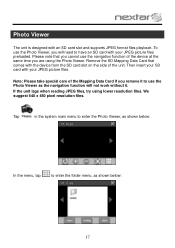
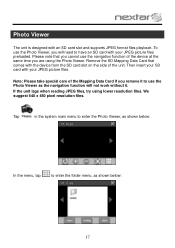
... folder menu, as the navigation function will need to enter the Photo Viewer, as shown below :
17
If the unit lags when reading JPEG files, try using the Photo Viewer. Remove the SD Mapping Data Card that you remove it . Then insert your SD card with an SD card slot and supports JPEG format files playback...
M3 Series Hardware Manual - Page 22


... not orient
Unit may be inside a tunnel, inside a building, or tall buildings may obstruct the satellite signal
Check for obstructions
Mapping SD card may be removed for music or photo functions
Re-install Mapping SD Card
Satellite signal strength is obstructed by buildings or other external interference may cause the unit to function abnormally.
M3 Series Hardware Manual - Page 24
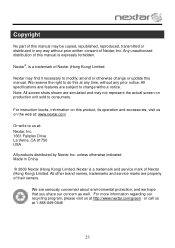
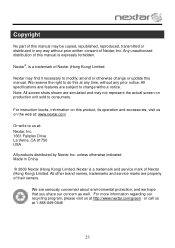
...reserve the right to do this at : Nextar, Inc. 1661 Fairplex Drive La Verne, CA 91750 USA
All products distributed by Nextar Inc. For instruction books, information on this product, its operation and ... or call us at any time, without any way without notice. Nextar may find it necessary to change or update this manual.
Nextar®, is a trademark and service mark of Nextar (Hong Kong) ...
M3 Software Manual - Page 1


...This product is moving, keep your eyes on your route or may inaccurately estimate the time needed to reach your desired destination. Your personal judgment, traffic regulations, and common sense must ...in keeping it may not reflect recent changes in Nextar software manual. When your vehicle is not a substitute for emergency response, and the system's maps may not be able to look at...
M3 Software Manual - Page 3
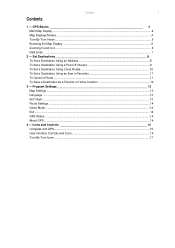
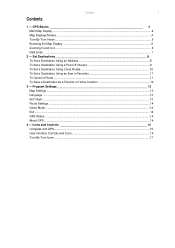
... Cancel a Route ...11 To Save a Destination as a Favorite or Home Location 12
3 - Icons and Controls 15 Compass and GPS ...15 User Interface Controls and Icons ...15 Turn-By-Turn Icons ...17 Contents
3
Contents
1 - GPS Basics 4 Main Map Display ...4 Map Displays Modes...4 Turn-By-Turn Views ...5 Browsing the Map Display ...6 Zooming In and Out ...6 Data Entry ...7
2 -
M3 Software Manual - Page 4
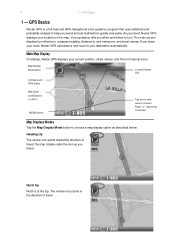
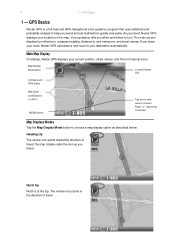
... and where to help you select and set destinations quickly and easily.
The main screen displays turn . the map rotates under the icon as described below. Main Map Display
On startup, Nextar GPS displays your location on the map. Heading Up
The vehicle icon points toward the direction of travel ;
4
1 - As you travel , Nextar...
M3 Software Manual - Page 5
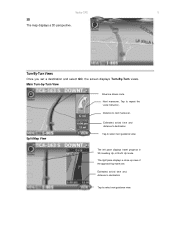
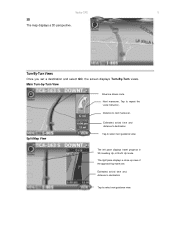
... to select next guidance view.
Main Turn-by-Turn View
Blue line shows route.
Split Map View
Estimated arrival time and distance to destination
Tap to select next guidance view. Next maneuver.... The left pane displays travel progress in 3D, Heading Up, or North Up mode. Nextar GPS
5
3D The map displays a 3D perspective.
Turn-By-Turn Views
Once you set a destination and select GO, ...
M3 Software Manual - Page 6
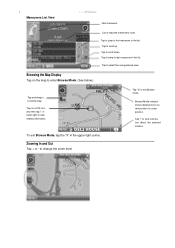
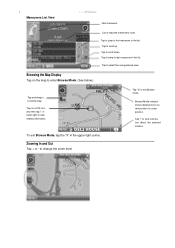
...view. Tap to cursor position.
Tap to exit Browse mode.
Tap "X" to scroll down.
Browsing the Map Display
Tap on a POI icon, and then tap "i" in the upper right corner. Zooming In and...Maneuvers List View
1 - List of required maneuvers route. Tap to jump to scroll the map. Tap on the map to enter Browse Mode. (See below.)
Tap-and-drag to first maneuver in the list....
M3 Software Manual - Page 7


... button. Otherwise, tap KEYS to enter more characters, or tap MAP to enter required information, such as the name of a city or the name of selections appears. Nextar GPS
7
Data Entry
When you set a destination, GPS may prompt you to exit.
To scroll the list, tap on...To make corrections, tap on a matching selection in the "mini-list" that are likely to select it. To exit, tap MAP.
M3 Software Manual - Page 9
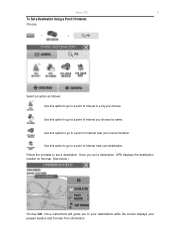
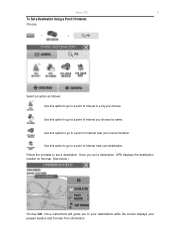
...-By-Turn information.
Once you to your destinations while the screen displays your destination. Use this option to go to set a destination, GPS displays the destination location on the map. (See below.)
Choose GO. Follow the prompts to a point of interest in a city you choose by name. Use this option to go...
M3 Software Manual - Page 10
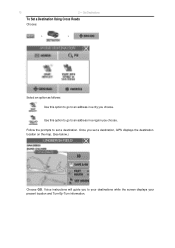
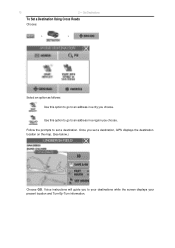
Set Destinations
To Set a Destination Using Cross Roads
Choose:
>
>
Select an option as follows: Use this option to go to set a destination, GPS displays the destination location on the map. (See below.)
Choose GO. Follow the prompts to an address in a region you choose. Voice instructions will guide you set a destination. Once you...
M3 Software Manual - Page 13
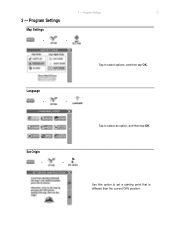
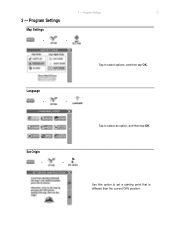
3 - Program Settings
Map Settings
>
>
Tap to set a starting point that is different than the current GPS position. Set Origin
>
>
Use this option to select options, and then tap OK. Language
>
>
Tap to select an option, and then tap OK. Program Settings
13
3 -
M3 Software Manual - Page 15
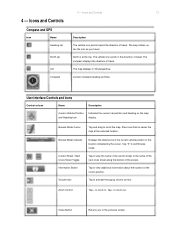
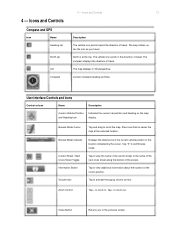
...map...Icon
Indicates the current car position and heading on the map display. Browse Mode Cursor
Tap and drag to view additional...at the cursor position. Information Button
Tap to scroll the map. The map rotates under the icon as you to activate the popup...indicator
Displays the distance from the current vehicle position to center the map at the top. Press and hold to the location indicated by ...
M3 Software Manual - Page 16
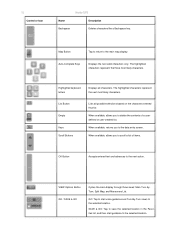
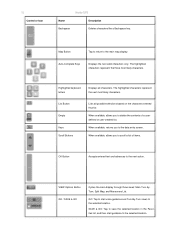
... guidance to delete the contents of items.
OK Button
Accepts entered text and advances to the selected location. When available, returns you to the main map display. VIEW Options Button GO / SAVE & GO
Cycles the main display through three views: Main Turn-byTurn, Split...
M3 Software Manual - Page 18


The background color changes from grey to make the next maneuver. Approaching destination 18
Control
Nextar GPS
Description The name of the street on which you approach the intersection to red as you will be turning next appears at the top of the display.
M3 Software Manual - Page 19
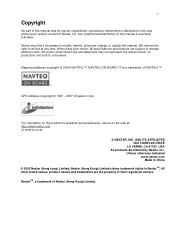
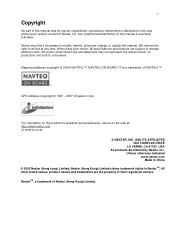
... Limited.
Any unauthorized distribution of this manual is a trademark of NAVTEQ ™
GPS software Copyright © 1997 - 2007 Infogation Corp
For information on this product its... unit sold to modify, amend, otherwise change without prior written consent of Nextar, Inc.
USA All products distributed by Nextar, Inc. ...Mapping database copyright © 2006 NAVTEQ ™.
M3-06 Quick Start Guide - Page 1


... then attach the disk to receive reception
Compass & GPS Status - Map Display Mode - LCD Screen
1. Lift the suction cup.... Headphone Jack -
SD Memory Card slot 3. Used to connect to Destination
Change Information Bar
Note: Acquiring the ...cup lever. 1-B8B-849-O846
3.ANNACVIIGrTAOTIUONCHSYSSCTREEMEN M3-06
IN THE BOX
r -K-xtnr.
3.5" GPS Device
Carry Case
Car Adaptor
How To ...
Similar Questions
I Want A Sd Card With Usa And Canada Maps
I would like a sd card for the nextar m3-03 for maps of usa and canada.
I would like a sd card for the nextar m3-03 for maps of usa and canada.
(Posted by wmmarshall1 10 years ago)
How Do I Update The Maps On My M3-06 Nextar Gps
HOW DO I UPDATE THE MAPS ON MY M3-06 NEXTAR GPS
HOW DO I UPDATE THE MAPS ON MY M3-06 NEXTAR GPS
(Posted by palmerr 11 years ago)
I Need To Replace The Map Data Files On My Gps Lost The Map Card
(Posted by Anonymous-55984 12 years ago)
Nextar M3-06
My unit won't power up. I purchased a second power supply and it still will not power up. Thanks
My unit won't power up. I purchased a second power supply and it still will not power up. Thanks
(Posted by geezerock 12 years ago)
I Need To Know If My Gps M3-06 Has Map Of Canada As Well As The United States:
(Posted by fsuboyd 12 years ago)

