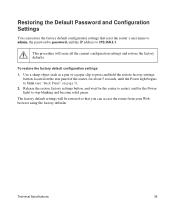Netgear WNR2000v3 Support Question
Find answers below for this question about Netgear WNR2000v3 - N300 Wireless Router.Need a Netgear WNR2000v3 manual? We have 2 online manuals for this item!
Question posted by hifi on December 18th, 2013
How To Reset Wnr2000v3 To Factory Defaults
The person who posted this question about this Netgear product did not include a detailed explanation. Please use the "Request More Information" button to the right if more details would help you to answer this question.
Current Answers
Related Netgear WNR2000v3 Manual Pages
Similar Questions
How To Factory Reset Netgear N300 Wireless Router Wnr2000v3
(Posted by parkehan 10 years ago)
Yahoo Whats The Default Security Key To N300 Wireless Router Wnr2000v3
(Posted by Jmonme 10 years ago)
How To Reset Netgear N300 Wireless Router To Factory
(Posted by icedav 10 years ago)
How To Reset N300 Wireless Router To Default
(Posted by MrWHere 10 years ago)
How To Reset A N300 Wireless Router Wnr2000v3
(Posted by rbrowrunkst 10 years ago)