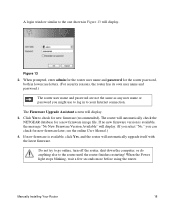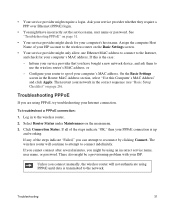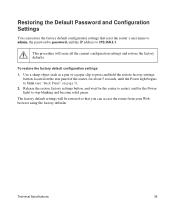Netgear WNR2000v3 Support Question
Find answers below for this question about Netgear WNR2000v3 - N300 Wireless Router.Need a Netgear WNR2000v3 manual? We have 2 online manuals for this item!
Question posted by billsees on December 12th, 2013
How Do I Reset My Netgear Wnr2000v3 To Factory Settings And Make A New Password
The person who posted this question about this Netgear product did not include a detailed explanation. Please use the "Request More Information" button to the right if more details would help you to answer this question.
Current Answers
Related Netgear WNR2000v3 Manual Pages
Similar Questions
Wireless-n 150 Router Wnr1000v2 How To Reset To Factory Settings
(Posted by zdldurk 10 years ago)
How To Set Up A Netgear N300 Wireless Router With Optonline
(Posted by JaDfors 10 years ago)
N300 Wireless Router Model Wnr2000v3 How To Put A Password On My Wifi
(Posted by dhcm 10 years ago)
How To Set Up Name And Password For Netgear N300 Wireless Router Wnr2000v3
(Posted by cinglJANSKY 10 years ago)
Router Automatically Resets To Factory Settings
Hello Every few days my router gets automatically reset to factory settings. It looses its SSID, an...
Hello Every few days my router gets automatically reset to factory settings. It looses its SSID, an...
(Posted by ashutoshmjoshi 12 years ago)