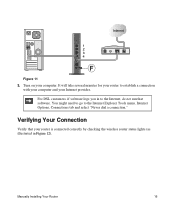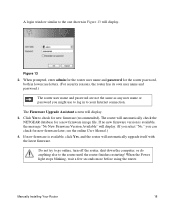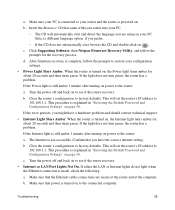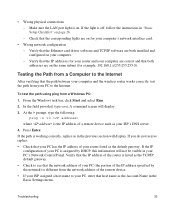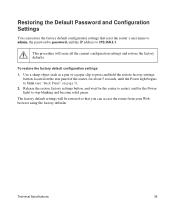Netgear WNR2000v3 Support Question
Find answers below for this question about Netgear WNR2000v3 - N300 Wireless Router.Need a Netgear WNR2000v3 manual? We have 2 online manuals for this item!
Question posted by ZIRch on January 23rd, 2014
Netgear Wnr2000v3 Power Light Wont Come On But Other Lights Will
The person who posted this question about this Netgear product did not include a detailed explanation. Please use the "Request More Information" button to the right if more details would help you to answer this question.
Current Answers
Related Netgear WNR2000v3 Manual Pages
Similar Questions
When I Turn Power, Power Light Is Solid Yellow N300 Wireless Router Wnr2000v3
(Posted by moMMills 9 years ago)
When I Turn Power On N300 Wireless Router Wnr2000v3 Power Light Is Solid Yellow
(Posted by segrcsekh 9 years ago)
Does Netgear N300 Wireless Router Wnr2000v3 Come Without Resource Cd
(Posted by Dsdink 9 years ago)
Why N300 Wireless Router Wnr2000v3 Power Light Is Solid Yellow
(Posted by sjjoeek 10 years ago)
What Are The Lights On Netgear N300 Wireless Router
(Posted by GordoMiel 10 years ago)