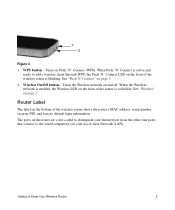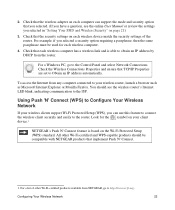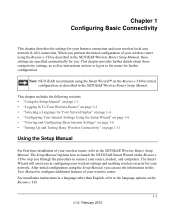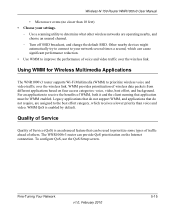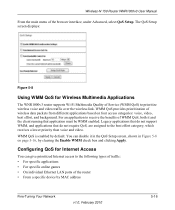Netgear WNR1000v3 Support Question
Find answers below for this question about Netgear WNR1000v3 - Wireless- N Router.Need a Netgear WNR1000v3 manual? We have 4 online manuals for this item!
Question posted by mxmcpar on March 16th, 2014
How To Use Two Ports On Wnr1000v3 Wireless Router
The person who posted this question about this Netgear product did not include a detailed explanation. Please use the "Request More Information" button to the right if more details would help you to answer this question.
Current Answers
Related Netgear WNR1000v3 Manual Pages
Similar Questions
Light Turns From En To Solid Amber On Lan Port Of Wireless Router When Computer
is off
is off
(Posted by k15jun8 9 years ago)
Can I Use The Netgear Wireless Router Version Wgr614v10 For Gaming
(Posted by hernalzeu 9 years ago)
How To Set Up A Wnr1000v3 Wireless Router As A Relay
(Posted by nurzayie 10 years ago)
Netgear N150 Wnr1000v3 Wireless Router How To Download The Firmware Correctly
(Posted by szutuall 10 years ago)
Can My N150 Wnr1000v3 Wireless Router Receive And Broadcast A Wifi Signal?
(Posted by wildedave 12 years ago)