Netgear WNR1000v2 Support Question
Find answers below for this question about Netgear WNR1000v2 - Wireless- N Router.Need a Netgear WNR1000v2 manual? We have 3 online manuals for this item!
Question posted by rlovett7327 on July 23rd, 2013
Netgear Wnr1000v2 Lights Blinking
Power light blinks green and yellow rapidly as well as i1234 blinking green rapidly. WHat does this mean how can i stop it and i cannot connect to the internet wirelessly.
Current Answers
There are currently no answers that have been posted for this question.
Be the first to post an answer! Remember that you can earn up to 1,100 points for every answer you submit. The better the quality of your answer, the better chance it has to be accepted.
Be the first to post an answer! Remember that you can earn up to 1,100 points for every answer you submit. The better the quality of your answer, the better chance it has to be accepted.
Related Netgear WNR1000v2 Manual Pages
WNR1000v2 Setup Manual - Page 7
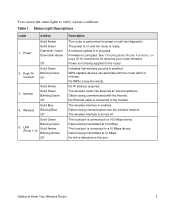
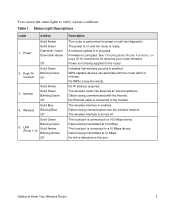
Power
Activity
Solid Amber Solid Green Fast blink-Green Slow blink-Green
2. Wireless
Solid Blue Blinking Blue Off
Solid Green
Blinking Green
5. See "Checking Basic Router Functions" on page 28 for instructions on self-test diagnostic. No WPS connection exists. The wireless router has acquired an Internet address. Data is connected to the router
Indicates that wireless security is ...
WNR1000v2 Setup Manual - Page 10
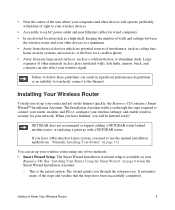
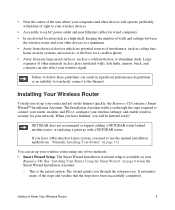
.... The Installation Assistant walks you need to connect your router, modem, and PC(s); Getting to the Internet. This is available on the Internet quickly, the Resource CD contains a Smart Wizard™ Installation Assistant.
You can result in significant performance degradation or an inability to wirelessly connect to Know Your Wireless Router
6 • Near the center of the area...
WNR1000v2 Setup Manual - Page 12
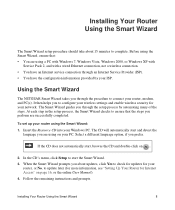
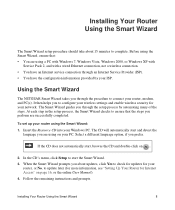
... you perform are using the Smart Wizard: 1.
Using the Smart Wizard
The NETGEAR Smart Wizard takes you about 15 minutes to complete. At each step in ...Windows XP with
Service Pack 2, and with a wired Ethernet connection, not a wireless connection. • You have an Internet service connection through the procedure to connect your router, modem, and PC(s). In the CD's menu, click Setup ...
WNR1000v2 Setup Manual - Page 23
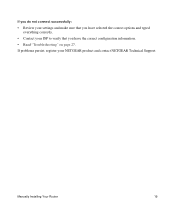
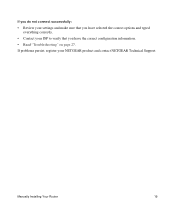
Manually Installing Your Router
19
If you do not connect successfully: • Review your settings and make sure that you have selected the correct options and typed
everything correctly. • Contact your NETGEAR product and contact NETGEAR Technical Support. If problems persist, register your ISP to verify that you have the correct configuration information. •...
WNR1000v2 Setup Manual - Page 31
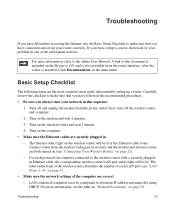
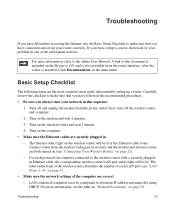
... network settings of the subsequent sections.
The Internet status light on the wireless router will be lit. For more information, refer to obtain an IP address automatically using DHCP. Troubleshooting
27 For more information, see "Connecting Your Wireless Router" on page 12).
- Next, turn off and unplug the modem from the modem is correct, then look for your problem...
WNR1000v2 Setup Manual - Page 32
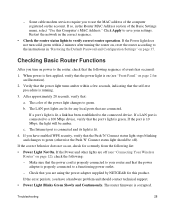
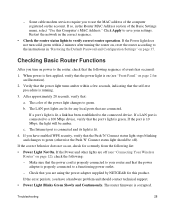
... the Push 'N' Connect status light stops blinking and changes to a functioning power outlet.
-
If a LAN port is properly connected to green (otherwise the Push 'N' Connect status light should contact technical support.
• Power Light Blinks Green Slowly and Continuously.
If the Power and other lights are connected.
Troubleshooting
28 Click Apply to save your router and that...
WNR1000v2 Setup Manual - Page 33
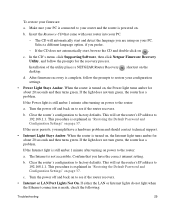
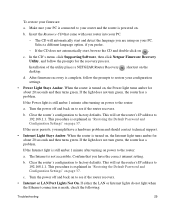
... the prompts to your PC. Turn the power off and back on your router and the router is connected to restore your configuration settings.
• Power Light Stays Amber. Installation of the utility places a NETGEAR Router Recovery desktop. If the error persists, you have a hardware problem and should contact technical support.
• Internet Light Stays Amber.
b. If the CD does...
WNR1000v2 Setup Manual - Page 35
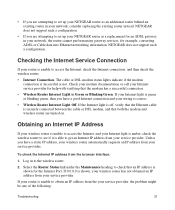
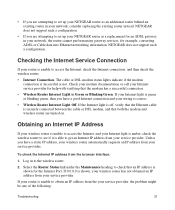
... Internet connection and your wiring is Green or Blinking Green. Select the Router Status link under the Maintenance heading to check that an IP address is shown for help with verifying that both the modem and wireless router are turned on.
The cable or DSL modem status lights indicate if the modem connection is securely connected between the cable or DSL modem, and that the modem...
WNR1000v2 User Manual - Page 15
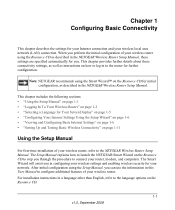
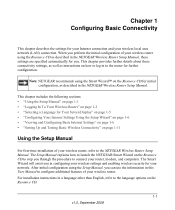
... page 1-6 • "Setting Up and Testing Basic Wireless Connectivity" on page 1-11
Using the Setup Manual
For first-time installation of your wireless router, refer to configure additional features of your wireless router using the Resource CD as instructions on the Resource CD for your Internet connection and your router, modem, and computers.
After initial configuration using the Smart...
WNR1000v2 User Manual - Page 27


... encryption. Click Setup Access List.
9. Figure 1-11
7. Program the wireless adapter of the WNR1000v2 router. Make sure that the Turn Access Control On check box is not selected.
10. Once your computer has basic wireless connectivity to have the same SSID and channel that your wireless computer for more information about security and these settings, see...
WNR1000v2 User Manual - Page 43


... network using a PIN: using the router's security PIN or using the wireless client's security PIN.
The WNR1000v2 router's green conditions occurs:
light ceases blinking and remains on the device you have 2 minutes to enable WPS on when one of the router or from the rear panel of these
• The router and the client establish a wireless connection.
• The 2-minute window...
WNR1000v2 User Manual - Page 73
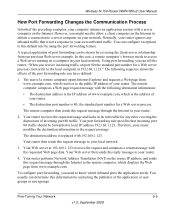
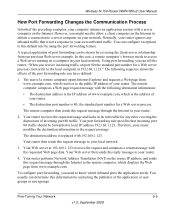
... the Internet to your router.
4. Wireless-N 150 Router WNR1000v2 User ...Internet to your router.
2. Your port forwarding rule specifies that is not a response to know which displays the Web page from www.example.com, which is replaced with the following sequence shows the effects of the port forwarding rule you need to allow a client computer on the Internet to initiate a connection...
WNR1000v2 User Manual - Page 89
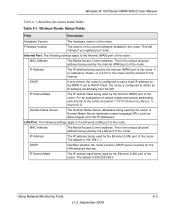
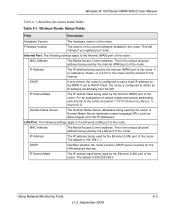
... used by the LAN port of the router.
DHCP
Identifies whether the router's built-in the router. The default is 192.168.1.1. Wireless-N 150 Router WNR1000v2 User Manual
Table 6-1 describes the router status fields.
LAN Port.
MAC Address
The Media Access Control address. The following settings apply to the Internet.
MAC Address
The Media Access Control address...
WNR1000v2 User Manual - Page 101
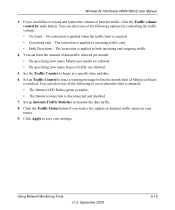
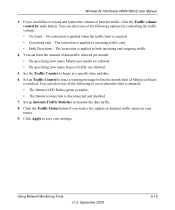
... Limit - The restriction is applied to occur when the limit is attained: • The Internet LED flashes green or amber. • The Internet connection is disconnected and disabled. 7. Set up Internet Traffic Statistics to both incoming and outgoing traffic.
4.
Wireless-N 150 Router WNR1000v2 User Manual
3. You can limit the amount of data traffic allowed per month: • By...
WNR1000v2 User Manual - Page 105
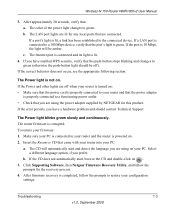
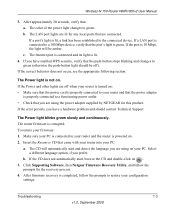
... blinking and changes to green. Select a different language option, if you have enabled WPS security, verify that came with your router into your firmware: 1. After firmware recovery is not on : • Make sure that the power cord is properly connected to your router and that the power adapter
is properly connected to a 100 Mbps device, verify that : a. Wireless-N 150 Router WNR1000v2...
WNR1000v2 User Manual - Page 106
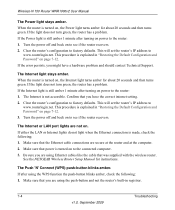
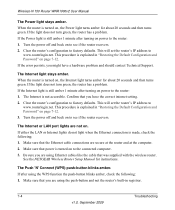
...: 1. Turn the power off and back on power to the router: 1. See the NETGEAR Wireless Router Setup Manual for about 20 seconds and then turns green.
If either the LAN or Internet lights do not light when the Ethernet connection is not accessible. Be sure you have a hardware problem and should contact Technical Support. The Push 'N' Connect (WPS) push-button blinks amber. This...
WNR1000v2 User Manual - Page 108
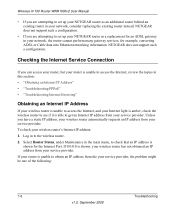
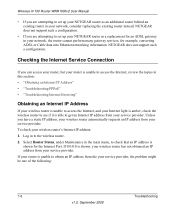
... 150 Router WNR1000v2 User Manual
• If you are attempting to set up your NETGEAR router as an additional router behind an existing router in this section: • "Obtaining an Internet IP Address" • "Troubleshooting PPPoE" • "Troubleshooting Internet Browsing"
Obtaining an Internet IP Address
If your wireless router is unable to access the Internet, and your Internet light...
WNR1000v2 User Manual - Page 109
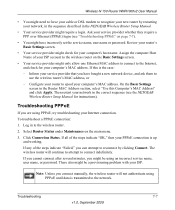
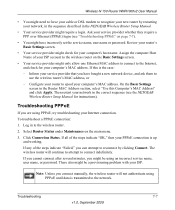
... manually, the wireless router will continue to attempt to use the wireless router's MAC address, or - Wireless-N 150 Router WNR1000v2 User Manual
• You might need to force your cable or DSL modem to the network. Ask your service provider whether they require a PPP over Ethernet (PPPoE) login (see the NETGEAR Wireless Router Setup Manual for your Internet connection. On the...
WNR1000v2 User Manual - Page 110
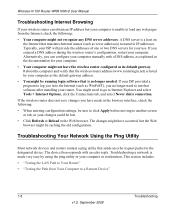
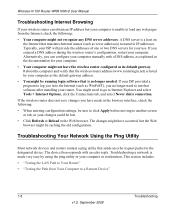
..., be sure to click Apply before moving to Internet Explorer and select Tools > Internet Options, click the Connections tab, and select Never dial a connection. Reboot the computer and verify that software after installing your router.
Wireless-N 150 Router WNR1000v2 User Manual
Troubleshooting Internet Browsing
If your wireless router can configure your computer manually with an echo reply...
WNR1000v2 User Manual - Page 121
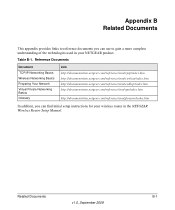
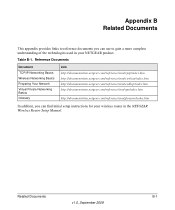
...netgear.com/reference/enu/glossary/index.htm
In addition, you can use to reference documents you can find initial setup instructions for your NETGEAR product.
Table B-1. Related Documents
B-1
v1.0, September 2009 Appendix B Related Documents
This appendix provides links to gain a more complete understanding of the technologies used in your wireless router in the NETGEAR Wireless Router...
Similar Questions
What Do All The Lights Mean On My Netgear Wnr1000v2 Wireless Router
(Posted by Cg307ho 10 years ago)
Why N300 Wireless Router Wnr2000v3 Power Light Is Solid Yellow
(Posted by sjjoeek 10 years ago)
What Do The Lights Mean On Netgear Wireless-n 150 Router Wnr1000v2
(Posted by wongjzre 10 years ago)
Netgear Wireless N 150 Router Wnr1000v2 What Do Lights Mean
(Posted by skylolitk 10 years ago)
Power Light Flashing Green.
Check light also solid yellow. What does this mean? No internet connection at all.
Check light also solid yellow. What does this mean? No internet connection at all.
(Posted by mmorrid 12 years ago)

