Netgear WGR614v10 Support Question
Find answers below for this question about Netgear WGR614v10 - 54 Mbps Wireless Router.Need a Netgear WGR614v10 manual? We have 3 online manuals for this item!
Question posted by JackDuhJacker on April 28th, 2013
Wgr614v10 Router
Hey My WGR614v10 Router keep turning off suddenly could anybody help me ??
Current Answers
There are currently no answers that have been posted for this question.
Be the first to post an answer! Remember that you can earn up to 1,100 points for every answer you submit. The better the quality of your answer, the better chance it has to be accepted.
Be the first to post an answer! Remember that you can earn up to 1,100 points for every answer you submit. The better the quality of your answer, the better chance it has to be accepted.
Related Netgear WGR614v10 Manual Pages
WGR614v10 Setup Manual - Page 1
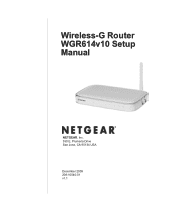
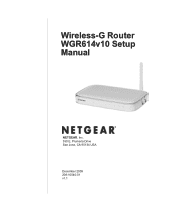
Wireless-G Router WGR614v10 Setup Manual
NETGEAR, Inc. 350 E. Plumeria Drive San Jose, CA 95134 USA
December 2009 208-10540-01 v1.1
WGR614v10 Setup Manual - Page 3


Contents
Wireless-G Router WGR614v10 Setup Manual
Getting to Know Your Wireless Router 1 Unpacking Your New Router 1 Hardware Features ...2 Front Panel ...2 Back Panel ...4 Side Panel ...4 Router Label ...5 Positioning Your Wireless Router 5 Installing Your Wireless Router 6 Updating Your Router Firmware 7
Installing Your Router Using the Smart Wizard 8 Using the Smart Wizard ...8 Accessing ...
WGR614v10 Setup Manual - Page 5


... purchase of this manual - Then, read the section on "Positioning Your Wireless Router" on page 2). The Smart Wizard Installation Assistant (Autorun.exe) - A PDF version of a NETGEAR® high-speed wireless router, the Wireless-G Router Model WGR614v10. A link to the online User Manual
A link to Know Your Wireless Router
1 Getting to the online User Manual is also available from the...
WGR614v10 Setup Manual - Page 7


...
Solid Amber Solid Green Blinking Amber Blinking Green
Off
2. A WPS-capable device is turned off. The Internet port is being transmitted at 100 Mbps. The wireless router has acquired an Internet address. Data is connected, but no IP address has been acquired. Wireless
Solid Blue Blinking Blue Off
Solid Green
Blinking Green
5. See "Checking Basic...
WGR614v10 Setup Manual - Page 29
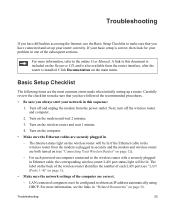
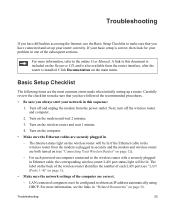
... document is correct, then look for your problem in .
- Turn on the wireless router and wait 1 minute.
4. Turn on computer connected to the wireless router with a securely pluggedin Ethernet cable, the corresponding wireless router LAN port status light will be lit if the Ethernet cable to the wireless router from the modem is plugged in "Related Documents" on page 36. If...
WGR614v10 Setup Manual - Page 33
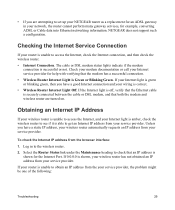
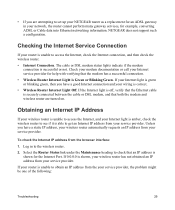
... Ethernet cable is securely connected between the cable or DSL modem, and that the modem has a successful connection. • Wireless Router Internet Light is successful or not. Log in your network, the router cannot perform many gateway services, for help with verifying that both the modem and wireless router are attempting to get an Internet IP address from your...
WGR614v10 Install Guide - Page 1


... THE INSTALLATION.
Wait until your modem cycles on the back to set up a secure wireless network.
Wait until the power LED turns turns solid green. Wireless-G Router
WGR614v10
Package Contents:
Installation Guide
Wireless-G Router WGR614v10
Resource CD
Wireless Router
Ethernet Cable
Power Adapter
Step 1:
Connect your CD. Wireless-N Router WGR614v10
Resource CD
Step 6:
Insert your...
Reference Manual - Page 20
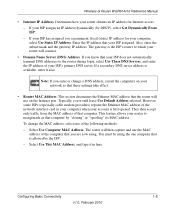
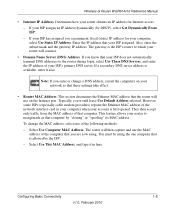
... address that these settings take effect.
• Router MAC Address.
However, some ISPs (especially cable modem providers) register the Ethernet MAC address of your network so that your account is allowed by the ISP.
- To change a DNS address, restart the computers on the Internet port.
Wireless-G Router WGR614v10 Reference Manual
• Internet IP Address. If...
Reference Manual - Page 22
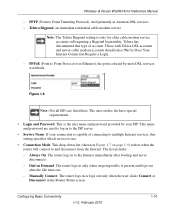
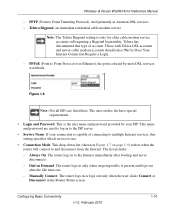
....
- Those with Telstra DSL accounts and newer cable modem accounts should select No for older cable modem service accounts still requiring a Bigpond login utility. Figure ... and disconnect from the Internet.
The list includes:
- Wireless-G Router WGR614v10 Reference Manual
- Dial on page 1-9) selects when the router will connect to the Internet immediately after the idle time-...
Reference Manual - Page 57
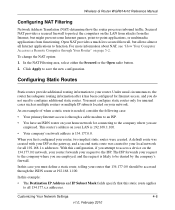
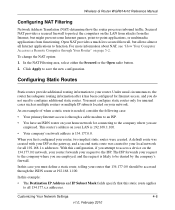
... has been configured for all Internet applications to be accessed through a cable modem to an ISP.
• You have an ISDN router on your request to save the new configuration. As an example of when..., and the request is through the ISDN router at 192.168.1.100. Wireless-G Router WGR614v10 Reference Manual
Configuring NAT Filtering
Network Address Translation (NAT) determines how the...
Reference Manual - Page 59


...routers between 1 and 15 as the
Wireless-G Router. 8. Warning: If you use the wireless repeating function, your network and the destination.
Click Apply to None or WEP.
Wireless-G Router WGR614v10...wireless networks. For more information about wireless security, see Chapter 2, "Safeguarding Your Network." Internet
Modem Figure 4-6
PCs
Wireless Router (AP 1) is associated with a wireless...
Reference Manual - Page 84
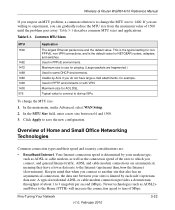
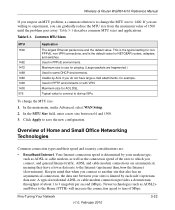
...default value for example.
Wireless-G Router WGR614v10 Reference Manual
If you ...modem, as well as ADSL2+ and Fiber to the Home (FTTH) will increase the connection speed to the Internet (upstream) than from the maximum value of Home and Small Office Networking Technologies
Common connection types and their speed and security considerations are willing to 3 megabits per second (Mbps...
Reference Manual - Page 85


... Powerline HD family of network traffic, building materials and construction, and network overhead, can configure an individual network password to 30 Mbps per stream.
Wireless-G Router WGR614v10 Reference Manual
• Wireless. Network conditions and environmental factors, including volume of products can coexist on newer computers, wired Ethernet remains a good choice for security...
Reference Manual - Page 86
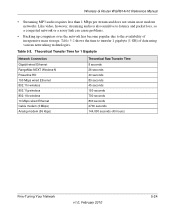
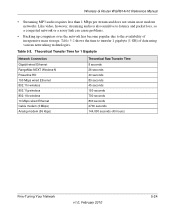
... Mbps wired Ethernet 802.11n wireless 802.11g wireless 802.11b wireless 10 Mbps wired Ethernet Cable modem (3 Mbps) Analog modem (56 kbps)
Theoretical Raw Transfer Time 8 seconds 26 seconds 40 seconds 80 seconds 45 seconds 150 seconds 700 seconds 800 seconds 2700 seconds 144,000 seconds (40 hours)
Fine-Tuning Your Network
v1.0, February 2010
5-24
Table 5-2. Wireless-G Router WGR614v10...
Reference Manual - Page 101


...each problem description, instructions are provided to restart your Wireless-G Router Model WGR614v10. Chapter 7 Troubleshooting
This chapter provides information about troubleshooting your network in the modem and turn it on page 7-13
Troubleshooting Quick Tips
This section describes tips for troubleshooting some common problems: Be sure to help you diagnose and solve the problem. Tip...
Reference Manual - Page 102


...; If you have enabled the wireless router to restrict wireless access by an Ethernet cable, the corresponding numbered router LAN port light is plugged in securely and the modem and wireless router are correct. • Wired and wirelessly connected computers must
add the wireless computer's MAC address to verify correct router operation.
Turn on the wireless router and wait 1 minute...
Reference Manual - Page 104
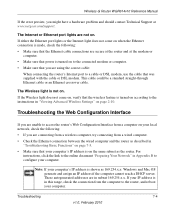
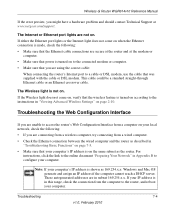
... Ethernet cable connections are secure at the router and at www.netgear.com/support. Wireless-G Router WGR614v10 Reference Manual
If the error persists, you might have a hardware problem and should contact Technical Support at the modem or
computer. • Make sure that power is turned on to the connected modem or computer. • Make sure that you...
Reference Manual - Page 105


... :
• Your ISP might need to force your cable or DSL modem to recognize your new router by restarting your network, as http://www.netgear.com.
2. Start your ISP... in the Web browser. Wireless-G Router WGR614v10 Reference Manual
• Make sure that your ISP. Under Maintenance, select Router Status.
4.
If your changes could be one of the router's configuration at http://www....
Reference Manual - Page 108


... the Path from Your Computer to a Remote Device
After verifying that modem. Many broadband ISPs restrict access by allowing traffic only from your computer is assigned by the subnet mask) is different from the authorized computer. Troubleshooting
7-8
v1.0, February 2010 Wireless-G Router WGR614v10 Reference Manual
- If the IP configuration of your computer to that...
Reference Manual - Page 115


...-G Router WGR614v10 Reference Manual
Specification Wireless
Radio data rates
Frequency Data encoding
Maximum computers per wireless network Operating frequency ranges
802.11 security
Default Factory Settings Wireless Access Point Wireless Access List (MAC filtering) SSID Broadcast SSID 11b/g RF Channel Mode Authentication Type Security
Description
1, 2, 5.5, 6, 9, 12, 18, 24, 36, 48, and 54 Mbps...
Similar Questions
Netgear 54 Mbps Wireless Router Wgr614v7 How To Reset It To Have A New Password
and user name
and user name
(Posted by caflyb 10 years ago)
How To Install Netgear Wgr614v10 Router To Mac
(Posted by zoso 10 years ago)
How To Setup A Netgear N300 Wireless Adsl2 Modem Router On Mac
(Posted by laneddebbi 10 years ago)
How To Setup A Wireless G Netgear Wgr614v10 Router On A Wireless Laptop Using
xp windows
xp windows
(Posted by masamg 10 years ago)
How Many Users (devices) Can Connect To A 'wgr614v10' Router
(Posted by FLORESJX 13 years ago)

