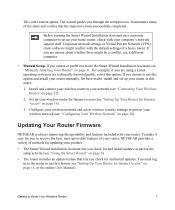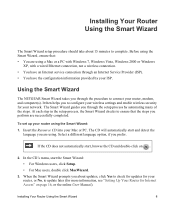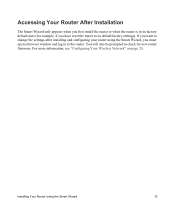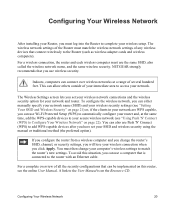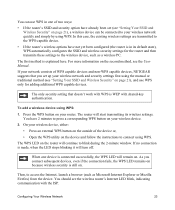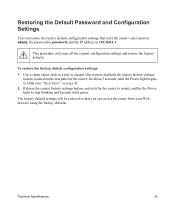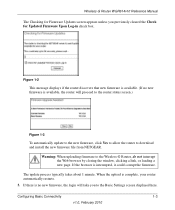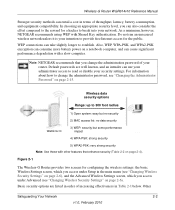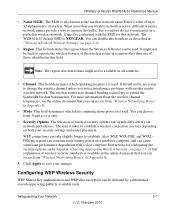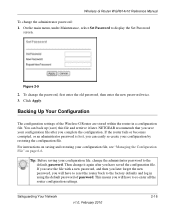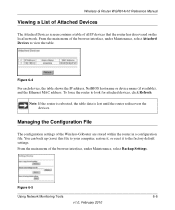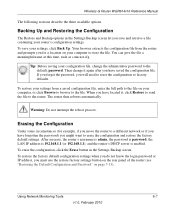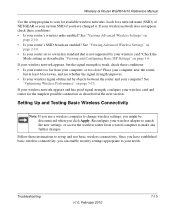Netgear WGR614v10 Support Question
Find answers below for this question about Netgear WGR614v10 - 54 Mbps Wireless Router.Need a Netgear WGR614v10 manual? We have 3 online manuals for this item!
Question posted by slmiri on October 26th, 2013
How To Reset A Netgear Wgr614v10 Router To Factory Settings
The person who posted this question about this Netgear product did not include a detailed explanation. Please use the "Request More Information" button to the right if more details would help you to answer this question.
Current Answers
Related Netgear WGR614v10 Manual Pages
Similar Questions
How To Reset Netgear Wgr614v10 To Factory Setting
(Posted by hyatANDREI 9 years ago)
Netgear 54 Mbps Wireless Router Wgr614v7 How To Reset It To Have A New Password
and user name
and user name
(Posted by caflyb 10 years ago)
How To Reset The Netgear Wireless G Router Wgr614v10 To Factory Settings
(Posted by LULUoscar8 10 years ago)
How To Reset Wndr3400 To Factory Settings
(Posted by maynta 10 years ago)
Router Automatically Resets To Factory Settings
Hello Every few days my router gets automatically reset to factory settings. It looses its SSID, an...
Hello Every few days my router gets automatically reset to factory settings. It looses its SSID, an...
(Posted by ashutoshmjoshi 12 years ago)