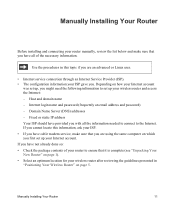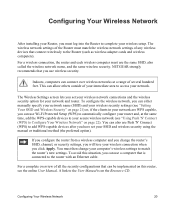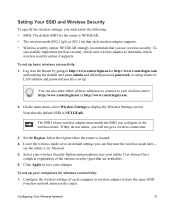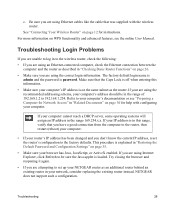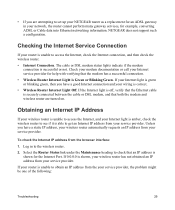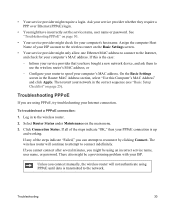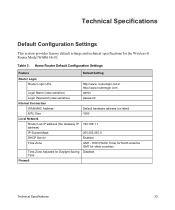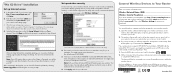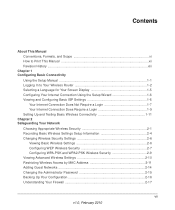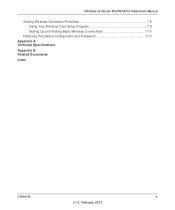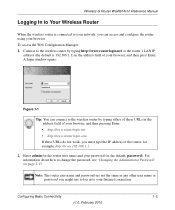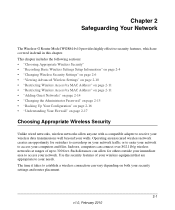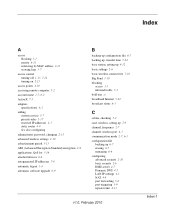Netgear WGR614v10 Support Question
Find answers below for this question about Netgear WGR614v10 - 54 Mbps Wireless Router.Need a Netgear WGR614v10 manual? We have 3 online manuals for this item!
Question posted by russo718 on December 26th, 2010
I Forgot My Password To Beable To Connect To My Wii, How Do I Change Password
The person who posted this question about this Netgear product did not include a detailed explanation. Please use the "Request More Information" button to the right if more details would help you to answer this question.
Current Answers
Related Netgear WGR614v10 Manual Pages
Similar Questions
How I Can Set Password For Netgear Wireless Router Wgr614v10
(Posted by tchowmcbur 10 years ago)
Can I Use Wgr614v10 Router To Connect Wii
(Posted by Rihoan 10 years ago)
Netgear 54 Mbps Wireless Router Wgr614v7 How To Reset It To Have A New Password
and user name
and user name
(Posted by caflyb 10 years ago)
How To Get Password Of Netgear Wireless Router Of Wnr2000v3
(Posted by BMeniang4 10 years ago)
Connect To Wireless Router, Don't Know Password
I have a new tablet and I need to connect to my wireless router. It sees my network but is asking fo...
I have a new tablet and I need to connect to my wireless router. It sees my network but is asking fo...
(Posted by madmac 11 years ago)