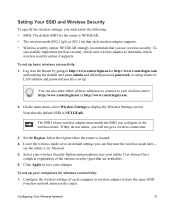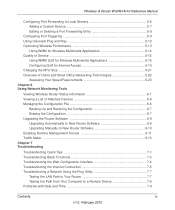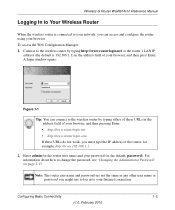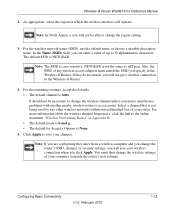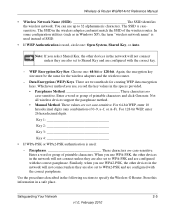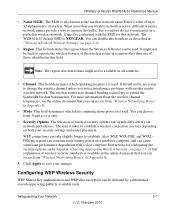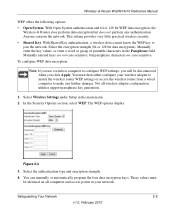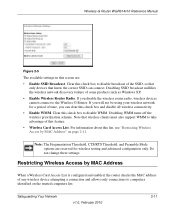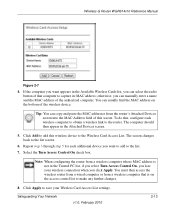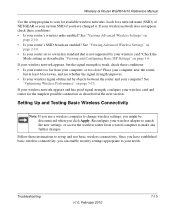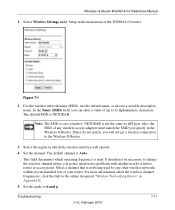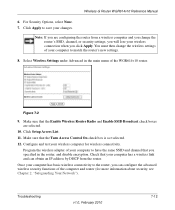Netgear WGR614v10 Support Question
Find answers below for this question about Netgear WGR614v10 - 54 Mbps Wireless Router.Need a Netgear WGR614v10 manual? We have 3 online manuals for this item!
Question posted by Herrmart on December 29th, 2013
How To Change Wgr614v10 Into A Wireless Adapter
The person who posted this question about this Netgear product did not include a detailed explanation. Please use the "Request More Information" button to the right if more details would help you to answer this question.
Current Answers
Answer #1: Posted by freginold on February 18th, 2014 2:37 PM
Hi, you could use the WGR614 as just an access point and not a router by logging into the web interface, going to the LAN Setup link on the left side, and unchecking the box next to Use Router as DHCP Server. Then click the Apply button to make the change.
Related Netgear WGR614v10 Manual Pages
Similar Questions
How To Change Netgear Wireless Router Wnr1000v2 Qos
(Posted by iphtan 9 years ago)
Reset Of Netgare Wireless Router
how i reset my netgare wireless router with wired modem
how i reset my netgare wireless router with wired modem
(Posted by aishunet 10 years ago)
How To Use Wnr2000v3 Wireless Router As Wireless Adapter
(Posted by mkdPsco 10 years ago)
What Is Client Pin For Netgear Wgr614v10 Wireless Router
(Posted by zaykonti 10 years ago)
Connect To Wireless Router, Don't Know Password
I have a new tablet and I need to connect to my wireless router. It sees my network but is asking fo...
I have a new tablet and I need to connect to my wireless router. It sees my network but is asking fo...
(Posted by madmac 10 years ago)