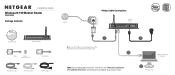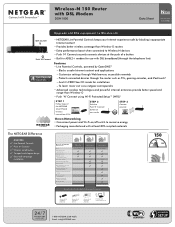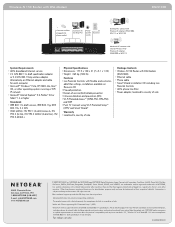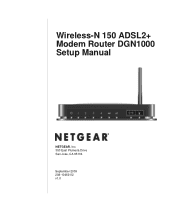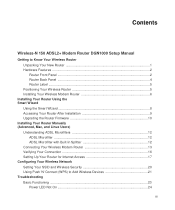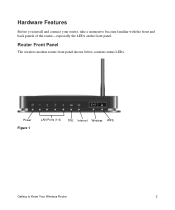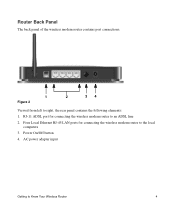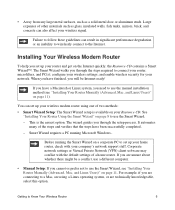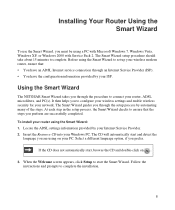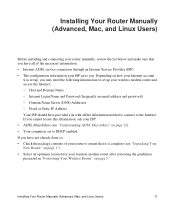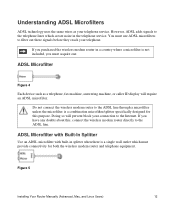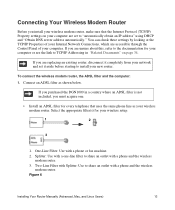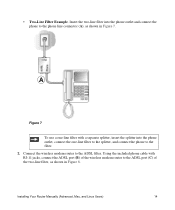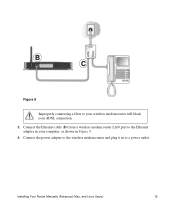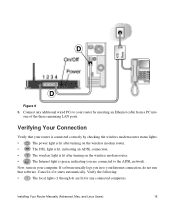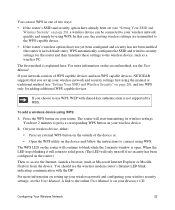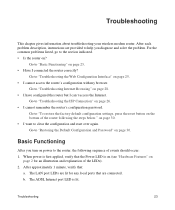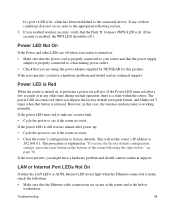Netgear DGN1000 Support Question
Find answers below for this question about Netgear DGN1000 - Wireless-N Router With Built-in DSL Modem.Need a Netgear DGN1000 manual? We have 3 online manuals for this item!
Question posted by oscsarwoo on December 27th, 2011
How Do I Enable Port Forwarding On My Dgn1000
The person who posted this question about this Netgear product did not include a detailed explanation. Please use the "Request More Information" button to the right if more details would help you to answer this question.
Current Answers
Related Netgear DGN1000 Manual Pages
Similar Questions
How To Enable Dmz Download User Manual For Netgear Dgn1000
(Posted by budGrnA 9 years ago)
How To Enable Ports Forward On Netgear Wnr2000v3
(Posted by spxima 10 years ago)
Port Forwarding With Netgear Wnr2000v3
Router
I have a friend in Houston Texas and we are trying to connect a flight game called "Over Flanders Fi...
I have a friend in Houston Texas and we are trying to connect a flight game called "Over Flanders Fi...
(Posted by mrcraig41 11 years ago)
I Need Assisstance For 2 Situations..
I've been having a problem with resistance 3 (A PS3 game). Whenever I enter a match, the server disc...
I've been having a problem with resistance 3 (A PS3 game). Whenever I enter a match, the server disc...
(Posted by mrali1995 12 years ago)