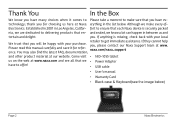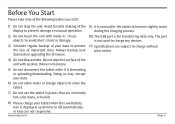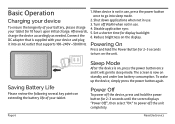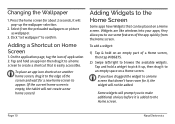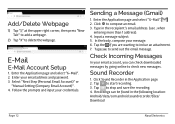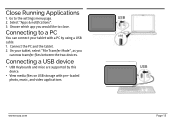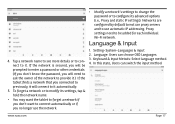Naxa NID-1055 Support Question
Find answers below for this question about Naxa NID-1055.Need a Naxa NID-1055 manual? We have 2 online manuals for this item!
Question posted by bassinpoppy on November 12th, 2021
How Do You Use The Keypad That Is In The Case To Work On Tablet?
Current Answers
Answer #1: Posted by Troubleshooter101 on November 13th, 2021 4:12 AM
Thanks
Please respond to my effort to provide you with the best possible solution by using the "Acceptable Solution" and/or the "Helpful" buttons when the answer has proven to be helpful. Please feel free to submit further info for your question, if a solution was not provided. I appreciate the opportunity to serve you!
Troublshooter101
Answer #2: Posted by SonuKumar on November 13th, 2021 5:25 AM
On the tablet open settings and then bluetooth. Turn the bluetooth on. Tap the keyboard's name once it appears in the device list. If asked, type the pin shown on the screen into the keyboard.
https://naxa.com/product/10-1-core-tablet-with-bluetooth-keyboard-case-and-headphone/
https://naxa.com/wp-content/uploads/2020/11/NID-1055-English-Manual.pdf
Please respond to my effort to provide you with the best possible solution by using the "Acceptable Solution" and/or the "Helpful" buttons when the answer has proven to be helpful.
Regards,
Sonu
Your search handyman for all e-support needs!!
Related Naxa NID-1055 Manual Pages
Similar Questions
Where can I get a new screen for my naxa tablet model nid-7055?
My tablet turns on but turns back off on the NAXA screen and won't stay on??
Was was unable to access Wi-Fi. Was unable to access the keyboard. Was unable to do many things on m...