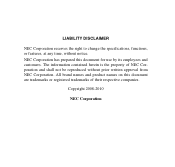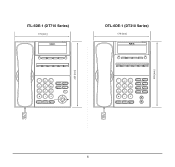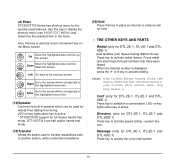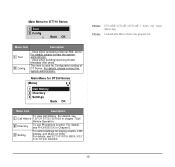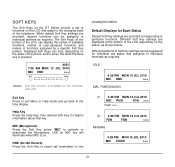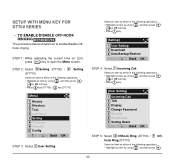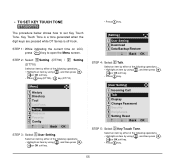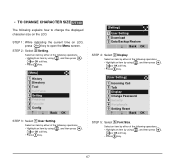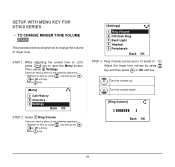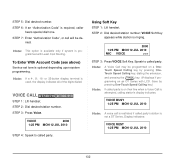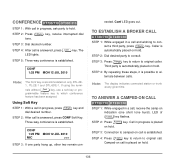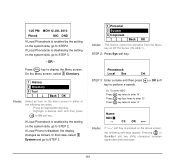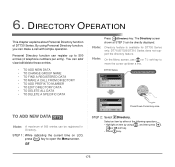NEC DTL-6DE-1 Support Question
Find answers below for this question about NEC DTL-6DE-1 - DT310 - 6 Button Display Digital Phone.Need a NEC DTL-6DE-1 manual? We have 1 online manual for this item!
Question posted by tpedru on February 17th, 2014
How To Change Time On Nec Phone Dt300
The person who posted this question about this NEC product did not include a detailed explanation. Please use the "Request More Information" button to the right if more details would help you to answer this question.
Current Answers
Related NEC DTL-6DE-1 Manual Pages
Similar Questions
Nec Dt300 Telephone Manual How To Change Time
(Posted by bait98 9 years ago)
How To Change Date On Dt300
(Posted by h36jan 10 years ago)
How To Change Time On Nec Dt300
(Posted by dogwjo 10 years ago)
How I Use Nec Dtl-6de-1-dt310-6 Button Display Phone?
(Posted by srttcomservice 11 years ago)
Changing Time On Dtl-8ld-1
how do I change the time on our DTL-8LD--1? The CALL1+828 dialing doesn't appear to be working.
how do I change the time on our DTL-8LD--1? The CALL1+828 dialing doesn't appear to be working.
(Posted by cfiss 11 years ago)