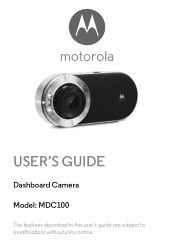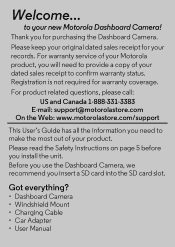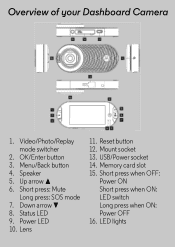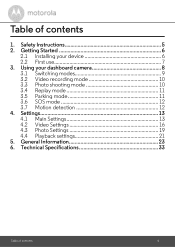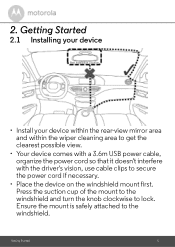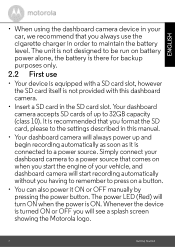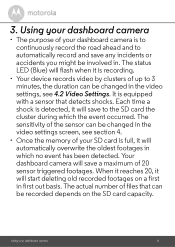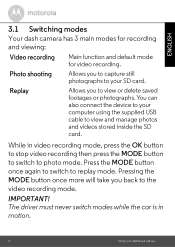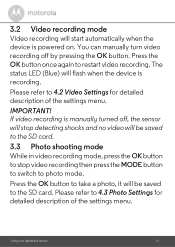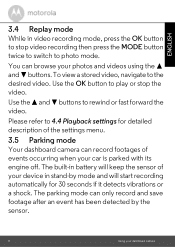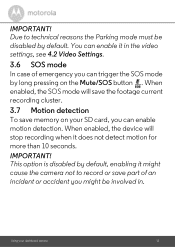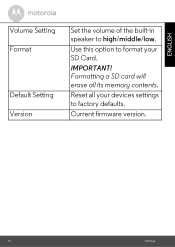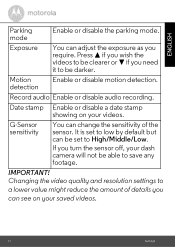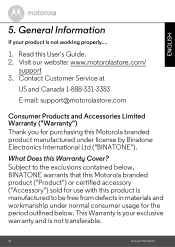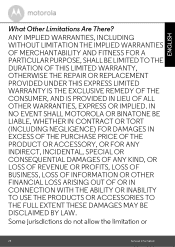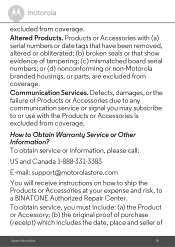Motorola mdc100 Support Question
Find answers below for this question about Motorola mdc100.Need a Motorola mdc100 manual? We have 1 online manual for this item!
Question posted by Carlosyenkins on February 17th, 2023
How Do I Reset Motorola Mcd100 Dashcam
Current Answers
Answer #1: Posted by Asadbekboy on February 17th, 2023 6:26 PM
- Turn off the dashcam by pressing and holding the power button until the LED light turns off.
- Remove the memory card from the dashcam.
- Locate the reset button on the side of the dashcam. It is a small hole next to the power button.
- Use a pin or paper clip to press and hold the reset button for 5-10 seconds.
- Release the reset button and wait for a few seconds.
- Insert the memory card back into the dashcam.
- Turn on the dashcam by pressing the power button.
Your Motorola MCD100 Dashcam should now be reset to its default settings. Note that resetting the dashcam will erase all of your previously saved settings and videos, so make sure to back up any important files before resetting.
Asadbek
Answer #2: Posted by SonuKumar on February 17th, 2023 8:54 PM
Please respond to my effort to provide you with the best possible solution by using the "Acceptable Solution" and/or the "Helpful" buttons when the answer has proven to be helpful.
Regards,
Sonu
Your search handyman for all e-support needs!!
Related Motorola mdc100 Manual Pages
Similar Questions
how do I delete the content on my memory card
The infra red on the camera part of the MBP30 motorola baby monitor stopped working, I've unplugged ...
how to control camera's pan/tilt from the control unit ?
I have just recieved my monitor mbp35bl back from Motorola for repair and the monitor is displaying ...
I have two cameras and two parent units, how can i view both cameras from one parent unit, i have tr...