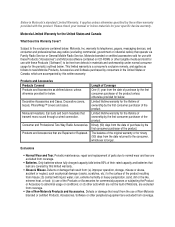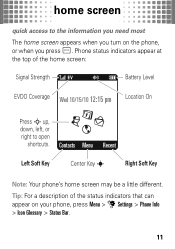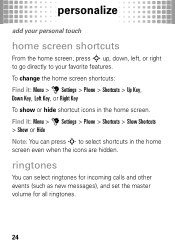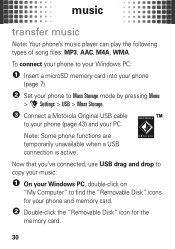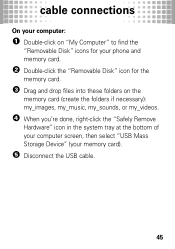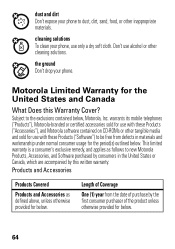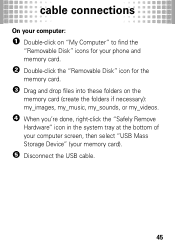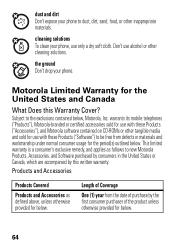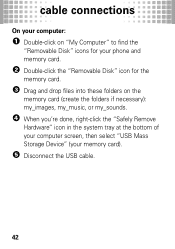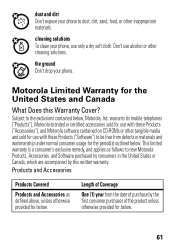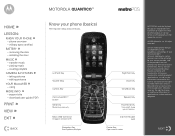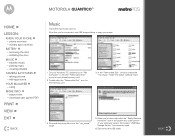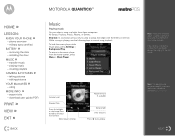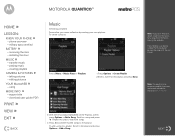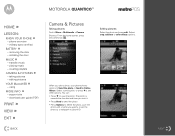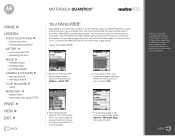Motorola W845 MOTOROLA QUANTICO Support Question
Find answers below for this question about Motorola W845 MOTOROLA QUANTICO.Need a Motorola W845 MOTOROLA QUANTICO manual? We have 5 online manuals for this item!
Question posted by hutch99898 on May 21st, 2015
How Do You Remove The Icons Off Of The Screen Of The Quantico Phone?
The person who posted this question about this Motorola product did not include a detailed explanation. Please use the "Request More Information" button to the right if more details would help you to answer this question.
Current Answers
Answer #1: Posted by MotoAgents on May 22nd, 2015 8:27 AM
Related Motorola W845 MOTOROLA QUANTICO Manual Pages
Similar Questions
How To Remove Icons From Motorola Quantico
(Posted by alixyla 9 years ago)
How Do I Setup A Pin Number On My Quantico Phone
(Posted by paQa 10 years ago)
My Phone Has An Icon Of A Phone With An Arrow Above It On The Screen What Is Tha
(Posted by danielbmoore71 11 years ago)
I Have A Icon On My Phone I Dont Known What It Is Is A Box With Like A Greater T
(Posted by amiott4040 11 years ago)